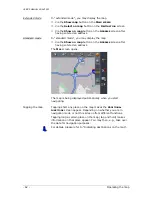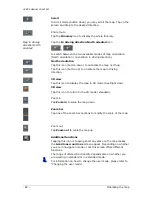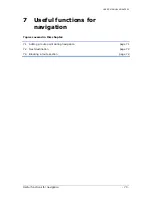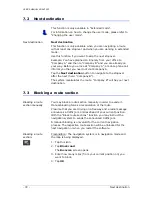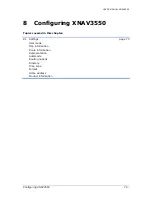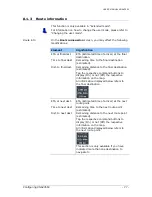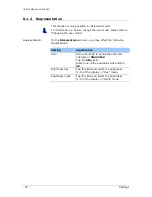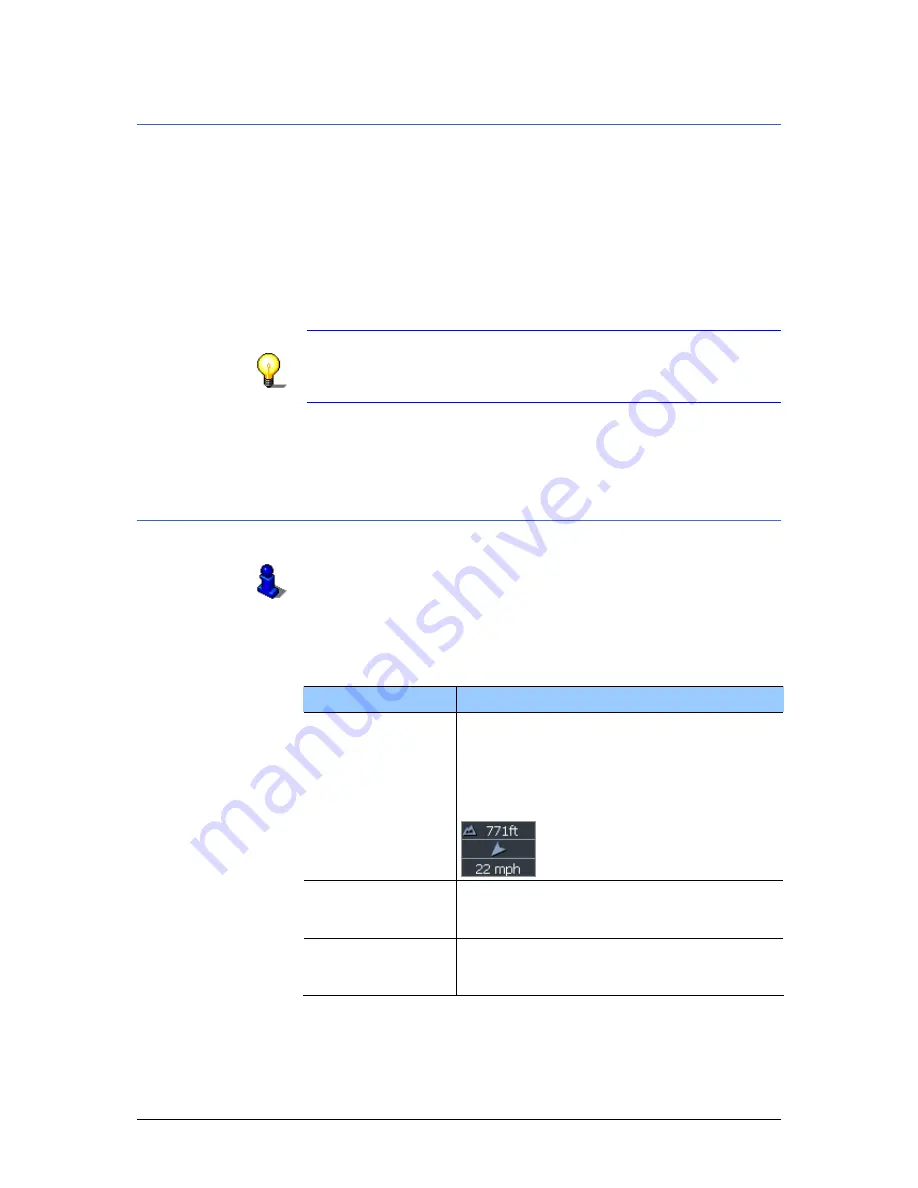
USER’S MANUAL XNAV3550
- 76 -
Settings
8.1.1
User mode
User mode
On the U
SER MODE
screen, you may effect the following
modifications:
Your current user mode is indicated on the Current user mode
field.
Tap Current user mode to switch to the other user mode.
The name of the user mode you want to switch to becomes the
caption of the entry field.
Tap Save to save the changes.
Note: When you switch to standard mode, a dialog window asks
you whether you want to keep the configuration changes you
have made in extended mode. This dialog window appears even
when you have not made any configuration changes. Tap Yes.
Restoring the factory
settings…
1.
If you want to restore the factory settings, tap the Factory
settings command.
2.
Confirm the restoration.
8.1.2
Map information
This function is only available in "Extended mode".
For information on how to change the user mode, please refer to
"Changing the user mode".
Info on the map
On the M
AP INFORMATION
screen, you may effect the following
modifications:
Element
Signification
Info bar
The Info bar at the bottom of the map
displays the scale of the map, the
inclination, the compass, the altitude and
the current speed.
Tap the respective command button to
display (On) or not (Off) the Info bar.
Points of Interest
Tap the respective command button to
display (On) or not (Off) Points of
Interest on the map.
Street names (2D) Tap the respective command button to
display (On) or not (Off) Street names on
the map in 2D mode.