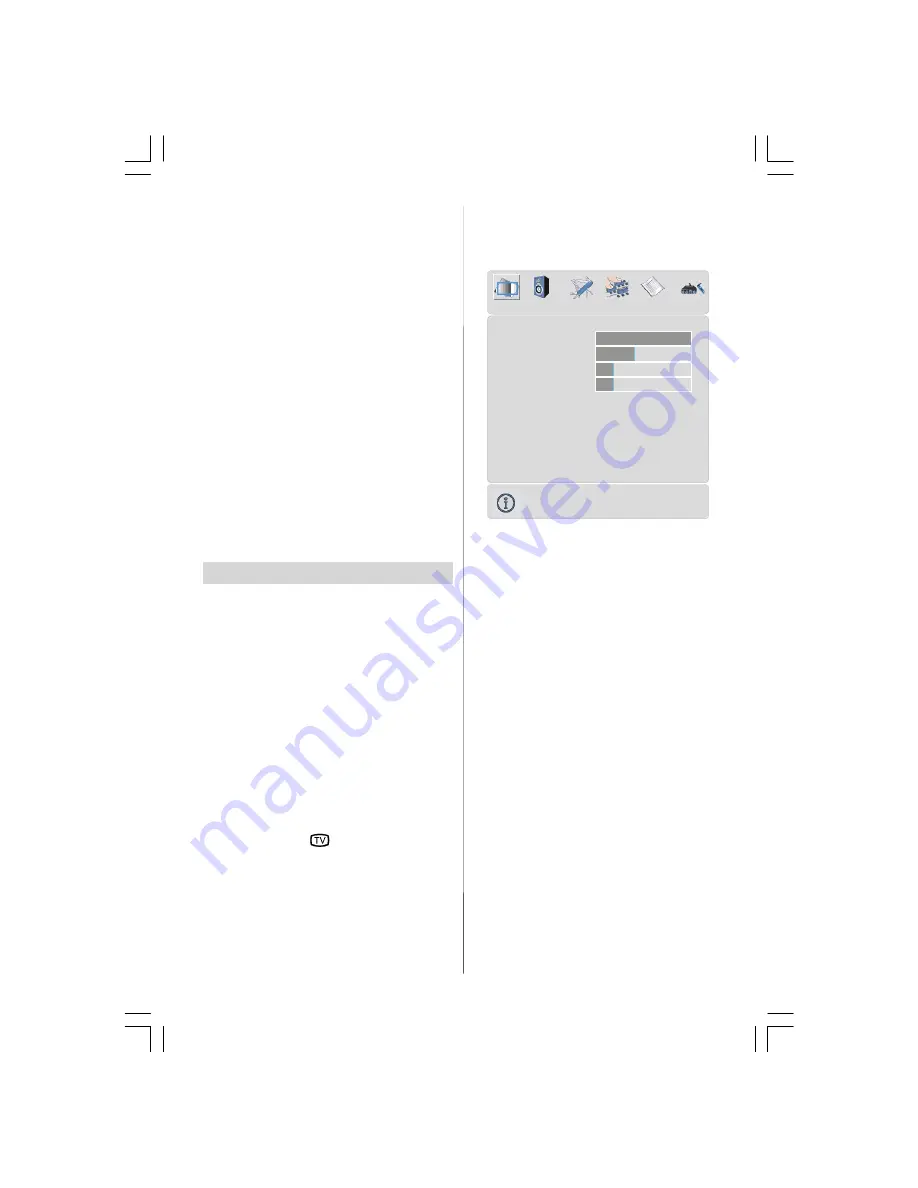
- 39 -
Volume Setting
Press the
“V +”
button to increase volume.
Press the
“- V”
button to decrease volume.
A volume level scale (slider) will be dis-
played at the bottom of the screen.
Programme Selecting
(Previous or next programme)
• Press the
“- P”
button to select the previous
programme.
• Press the
“P +”
button to select the next
programme.
Programme Selecting (direct access):
Press digit buttons on the remote control
handset to select programmes between 0
and 9. The TV will switch to the selected
programme after a short delay.
• For a two digit programme number enter the
second digit after pressing the first digit
within 2 seconds.
MenuSystem
Your TV has been designed with a menu
system to provide easy manipulation of a
multifunction system.
Press the
“M”
button to enter the menu.
Press
/
button to select a menu title and
then
/
button to select a menu item and
/
or “
OK
” button to enter the menu item.
You can access the menus directly by
pressing the coloured buttons on the remote
control:
Red Button
Sound Menu
Green Button
Picture Menu
Yellow Button
Feature Menu
Blue Button
Install Menu
• Press the
“M” or
button to return to the
previous menu.
Picture menu
By pressing
/
button, select the first icon.
Picture menu appears on the screen.
OK
Mode
Cinema
Contrast
PAL 50Hz
Brightness
Sharpness
Colour
Colour Temp
Warm
Noise Reduction
Reset
10
24
62
32
Film Mode
Off
3D Comb
Off
Off
PICTURE
Mode
By pressing
/
button, select
Mode
.
Press
/
button to choose one of these
options:
Natural
,
Cinema
and
Dynamic
.
Picture Mode can be directly changed via
pressing the
“PP”
button on the remote con-
trol.
Contrast
By pressing
/
button, select
Contrast
.
Press
button to increase contrast. Press
button to decrease contrast. Contrast level
can be adjusted between 0 and 63.
Brightness
By pressing
/
button, select
Bright-
ness
. Press
button to increase brightness.
Press
button to decrease brightness.
Brightness level can be adjusted between 0
and 63.
Sharpness
By pressing
/
button, select
Sharp-
ness
. Press
button to increase sharp-
ness. Press
button to decrease sharp-
ness. Sharpness level can be adjusted be-
tween 0 and 31.
02-ENG-37736W-1549 UK-37 INCH TFT-(HD READY)(PIP)(S)-50092653.p65
29.08.2006, 11:41
39
















































