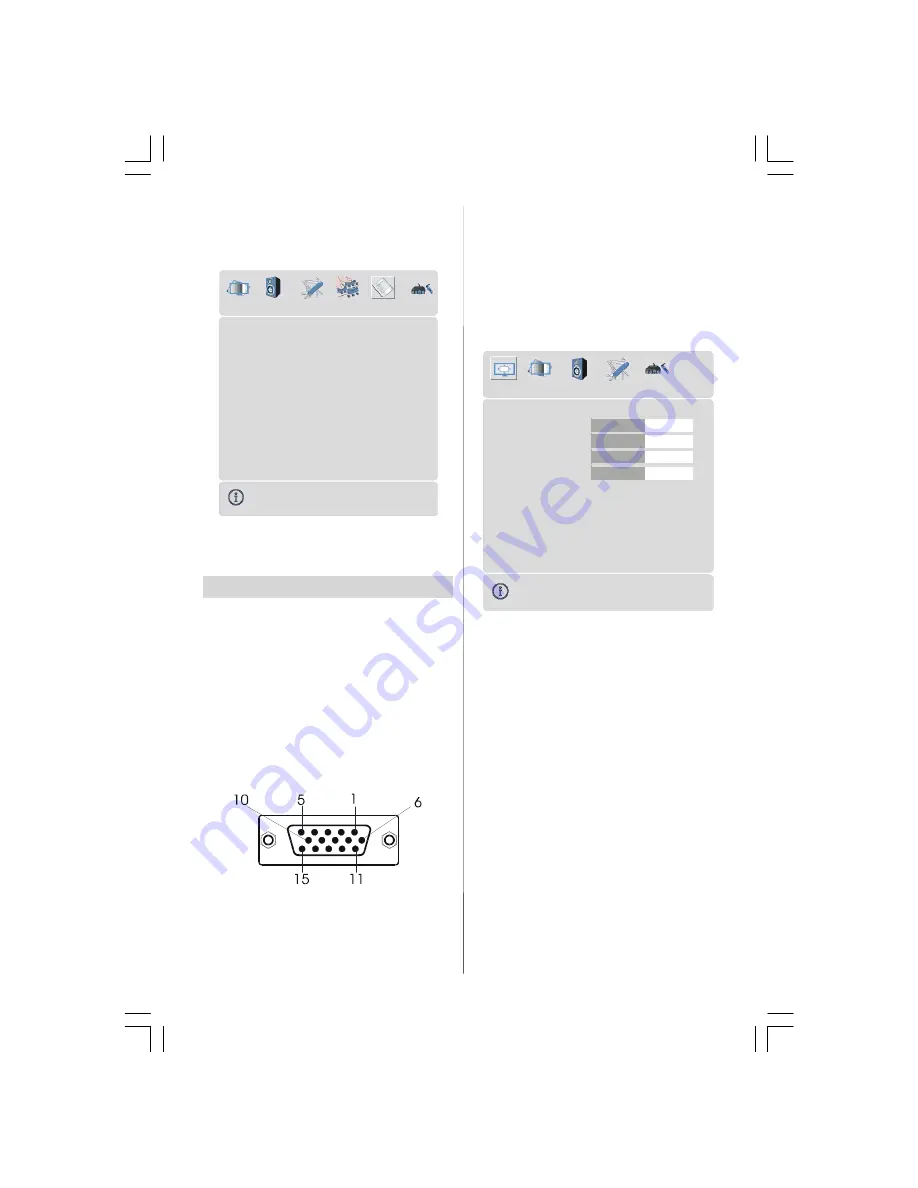
- 45 -
Source menu
By pressing
/
button, select the sixth
icon. Source menu appears on the screen.
TV
EXT - 1
EXT - 2
EXT - 3
EXT - 4S
PC
EXT - 4
EXT - 5
SOURCE : TV
In source menu, highlight a source by
pressing
/
button and switch to that
mode by pressing
/
or “
OK
”button.
PCMode
Installation
• Power off both Computer and Display before
making any connections.
• Set your PC’s resolution correctly before
connecting to the TV. See the table on
page
54
for supported modes.
• Use a D-SUB cable to connect the TV’s PC
input to the computer’s RGB output termi-
nal.
15 Pin Mini D-Sub Connector
• Tighten the screws of the Display cable until
the connectors are fastened securely (fin-
ger-tighten only).
In TV mode, you can directly enter the PC
mode via pressing the
PC
button.
Menu System in PC mode
Press the
“M”
button.
The menu will be dis-
played in the middle of the screen.
PC Picture Position Menu
By pressing
/
button, select the first icon.
PC Picture Position menu appears on the
screen.
Autoposition
H Position
V Position
Dot Clock
Phase
50
50
50
50
PC PICTURE POSITION
Autoposition
If you shift the picture horizontally or vertically
to an unwanted position, use this item to put
the picture into correct place automatically.
• Select
Autoposition
item by using
/
buttons.
• Press
or “
OK
” button.
Warning:
Auto position adjustment recom-
mended to be done with the full screen im-
age for the proper adjustment.
H (Horizontal) Position
This item shifts the image horizontally to
right hand side or left hand side of the
screen.
• Select
H Position
item by using
/
but-
ton.
• Use
/
button to adjust the value.
02-ENG-37736W-1549 UK-37 INCH TFT-(HD READY)(PIP)(S)-50092653.p65
29.08.2006, 11:41
45


























