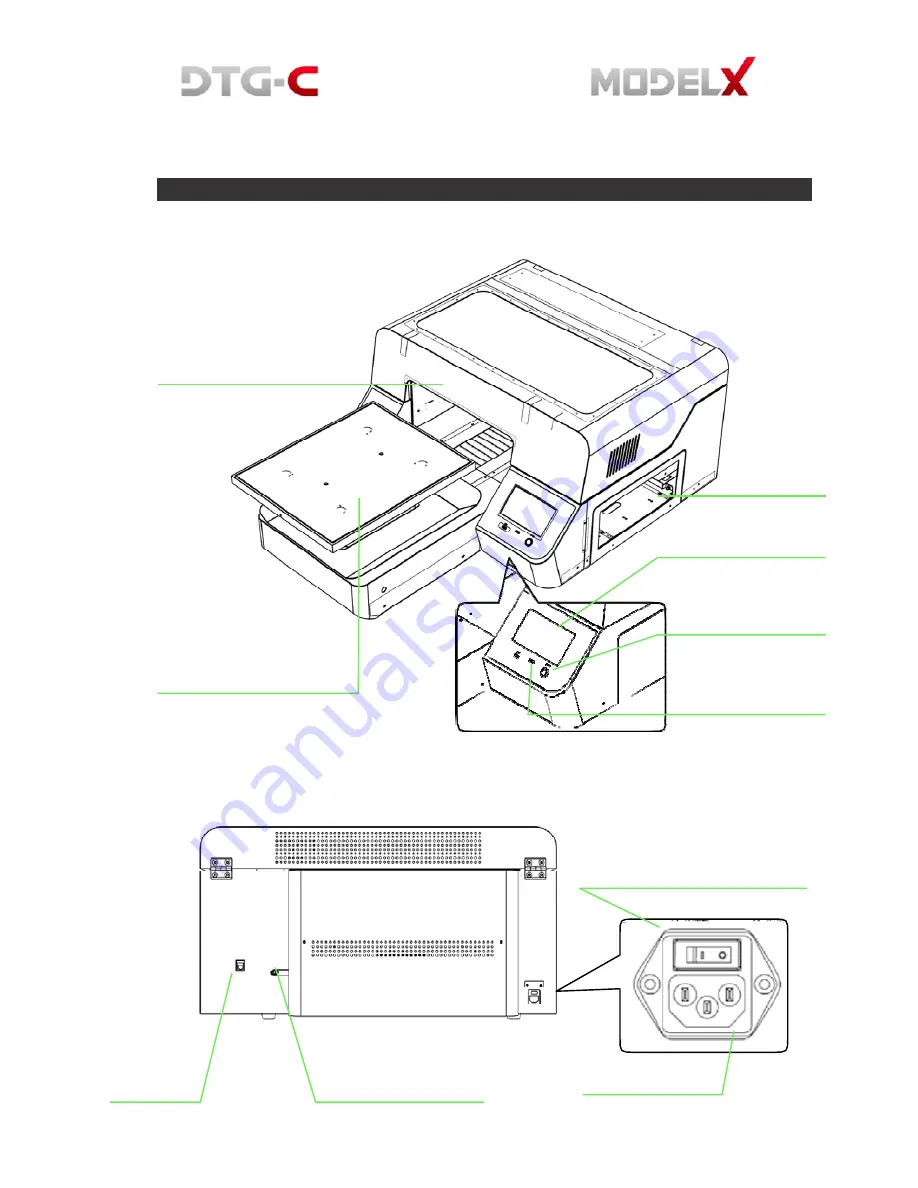
1.2.
Model X Printer Overview
1.2.1. Printer’s Front
1.2.2. Printer’s Rear
Main
Power
Switch
Front
Cover
Open
the
front
cover
for
maintenance.
Otherwise
keep
it
closed.
Ink
Cartridges
Access
Touch
Panel
Platen
Place
the
T
‐
shirt
here.
A
medium
‐
sized
platen
is
already
installed.
Optional
larger
and
smaller
platens
are
available.
Sub
Power
It
turns
machineon/off
USB
Port
(2.0)
Normally
leave
it
on.
When
the
machine
is
not
in
use
for
a
long
period
or
when
you
move
the
machine, turn the main power switch off
Network
Connector
Connect
the
ethernet cable
Waste
Ink
Bottle
Connector
Connect
the
tube
from
waste
ink bottle
Power
Connector
Содержание Model X
Страница 1: ......
Страница 18: ...White ink bay Cyan and Black ink bay Magenta and Yellow ink bay Return to home screen...
Страница 26: ...3 USER INTERFACE 3 1 Home Screen 3 1 1 Setting Platen Please refer 2 2 3 Setting Platen...
Страница 39: ......
Страница 50: ...10 Assemble the new ink tube to the ink supply unit 11 Turn on the printer power...
Страница 63: ...the ink pump button on the Replace tab...
Страница 76: ...6 3 Android System Menu 6 4 Printer System Menu 6 4 1 Ink Path Management DBG...
Страница 95: ...84 8 HARDWARE INFORMATION 8 1 Harness Schematics with PCBs...
Страница 103: ...92 9 REPLACEMENT AND ADJUSTMENT FOR SERVICE PART 9 1 Adjustment of X Y Orthogonality...
Страница 104: ...93 0 Lock the 4 Clam ps to Fix the Main Shaft and Sub Sha ft of Bridge 8 Tighten the 6 Rounded Screws on Each Side...
Страница 105: ...94 9 2 Check Head GAP...
Страница 111: ...100 PCB SENC TOS PIE 9 10 Replacing PCB SENC TOS PIE...









































