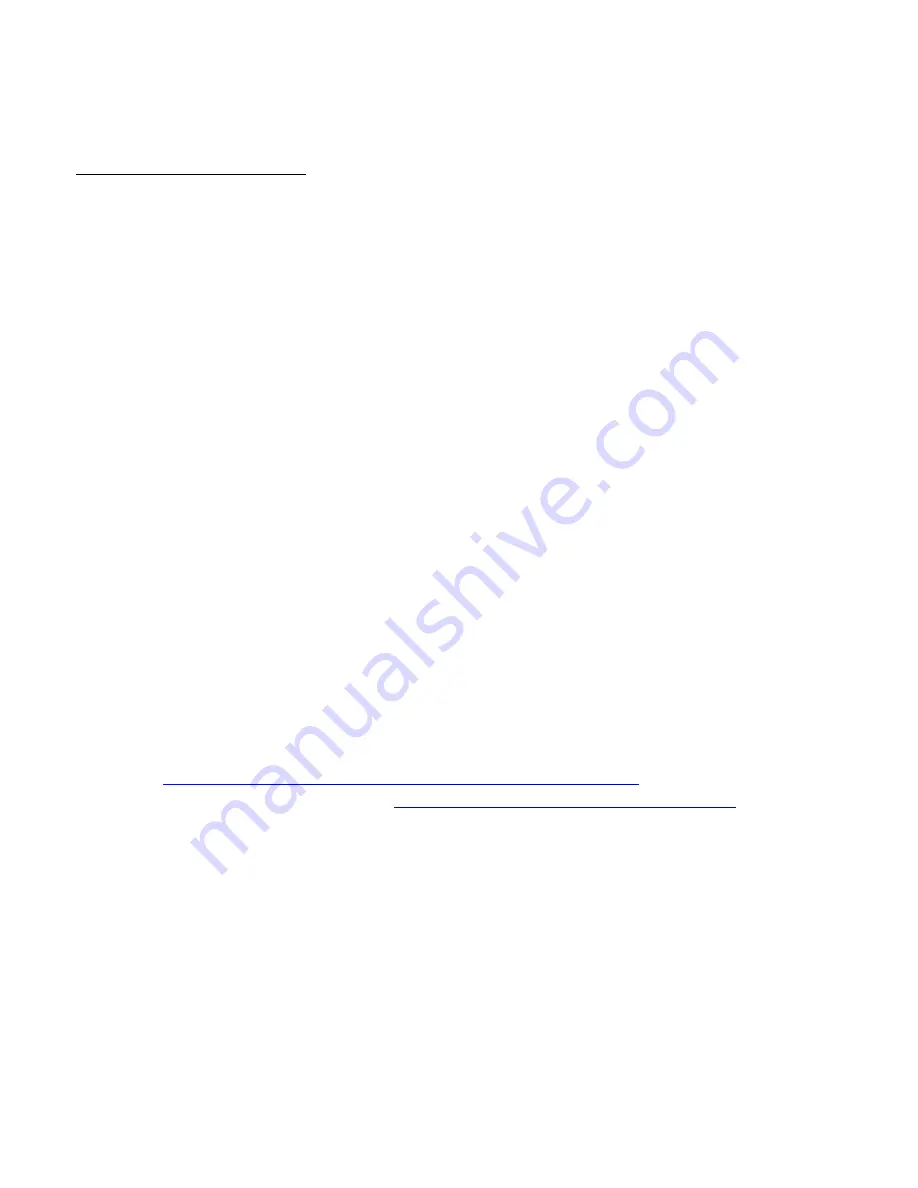
WebDT 375 Operation Guide
375V0304.0139
17
specified software from specified FTP server or other locations automatically. Please follow any displayed
instructions carefully. After completion of the loading process, click on “
OK
” in the window for confirmation.
CAUTION for “Update” Function
To avoid system crashes and irrecoverable states, you MUST:
•
Use AC power instead of Battery power when the device software is being updated.
•
NOT turn the system OFF when the device software is being updated.
(ii) Through Cradle USB Port
The following describes the procedure for updating OS image through Cradle-USB port.
To update an OS image through the USB port on the Cradle:
•
Client (WebDT 375) side
a) Place the WebDT 375 on the Cradle; making sure that the mounting is physically secure.
b) Connect a USB cable from a Windows 2000 or Windows XP system to the cradle.
c) Press and hold the recessed button (on the back of the WebDT 375) for more than 4 seconds to completely
turn off the power.
d) Press the recessed button again to turn on the power and quickly (
BEFORE the display shows the Splash
Screen; you have about 1-3 seconds. If you miss this, then repeat Step c
) press and hold the "soft
keyboard" button (Button #5) AND the Cradle USB button (Button #6) simultaneously. You should be able
to see the following a text-based Menu on the screen. Use the 4-way navigation button to move up and
down through the Menu and the soft keyboard button to Select.
e) Move the cursor down to the "USB Update" line item and Select. An "Update OS image via USB port"
message will appear and the WebDT 375 is now ready to begin accepting an OS image from a server
through the USB port. The download will commence pending the initiation from the host system.
Note:
The OS update process will be done automatically after the OS image has been successfully
downloaded.
•
Host (e.g., PC running Windows 2000) side
a) Download Microsoft ActiveSync:
e.g.,
http://www.microsoft.com/mobile/pocketpc/downloads/activesync35.asp
b) A "DT375_USB_UPDATE.EXE" utility: (
http://www.dtresearch.com/DT375_usb_update.exe
),
needs to be used to select and coordinate an OS image to be sent to the client (WebDT 375) side. Run the
utility and then click "Select" to browse for and select an OS image file (xxx.bin). Make sure that the host
and client are connected: a "… USB Devices Connected" message can be seen at the bottom of the
Update utility window.
c) Click "Update" to start the transfer of the OS image assuming that the WebDT 375 has been properly set
up per the preceding instructions.
NOTE:
If a Microsoft ActiveSync application utility has been installed, please temporarily disable the USB
connection by executing the following instructions:
•
Right-click the mouse button at the icon of ActiveSync, which is located in the Taskbar. Select
"Connection Settings ...", and
•
Uncheck the box "Allow USB connection with this desktop computer."
Содержание WebDT 375
Страница 1: ...WebDT 375 Wireless Digital Tablet Operation Guide...
Страница 2: ......
Страница 28: ...WebDT 375 Operation Guide 375V0304 0139 23 Disabling the Network Adapter...
Страница 29: ......
Страница 33: ......
Страница 39: ......
Страница 41: ......
Страница 55: ......
Страница 58: ......






























