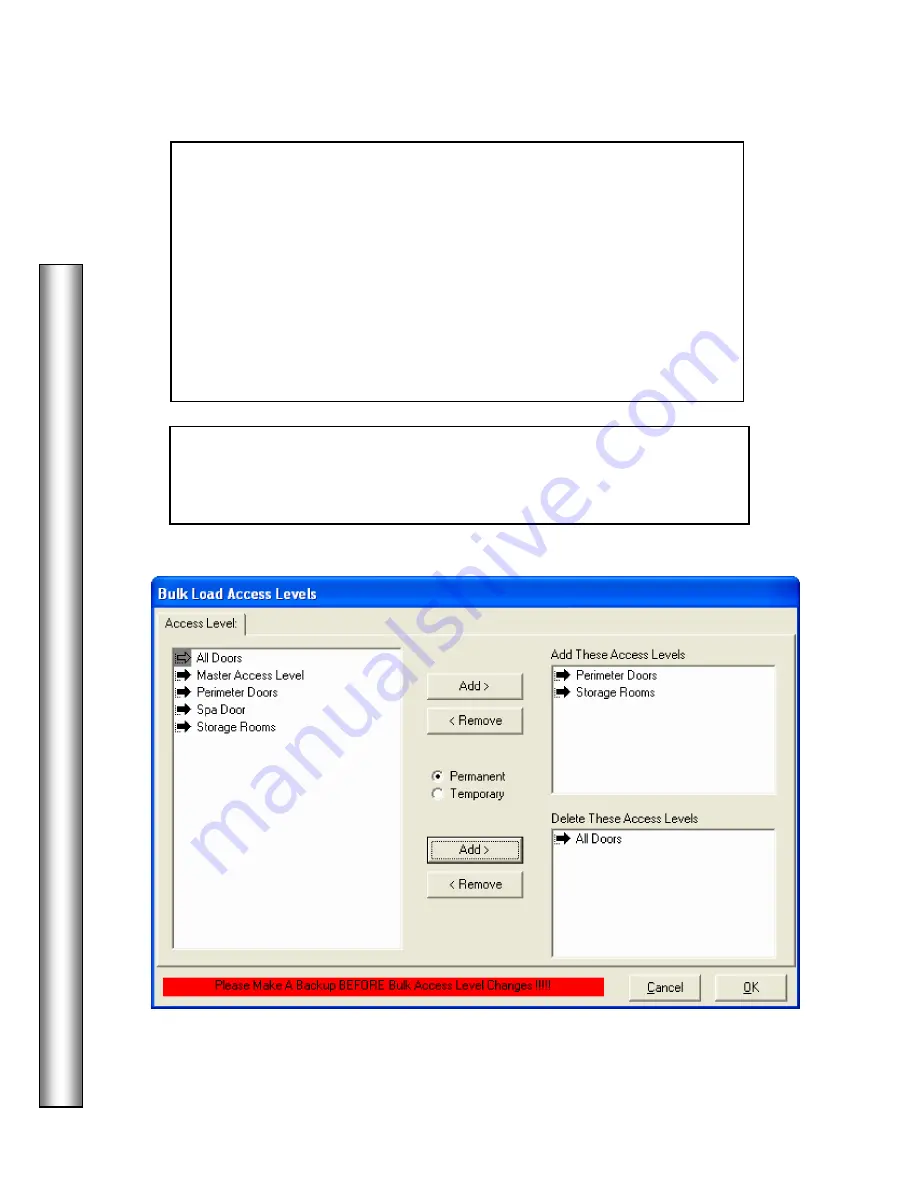
D
a
ta
B
ase
Bulk Modify Access Levels
58
To Add Level(s), Select the Access Level you wish to add from the Access
Level List below left. Click on the Level and then on the upper Add Button.
Multiple Levels can be added at the same time. The Levels shown in the
"Add These Access Levels" window on the right are the ones added to the
selected cards.
To Remove Level(s), Select the Access Level you wish to remove from the
Access Level List below left. Click on the Level and then on the lower Add
Button. Multiple Levels can be removed at the same time. The Levels
shown in the "Delete These Access Levels" window are the ones removed
from the selected cards.
In the example below, all Cardholders selected on the previous page will
have their previous Access Level of “All Doors” removed. At the same time,
they will all be given “Perimeter Doors” and “Storage Rooms” access.
Содержание WinDSX
Страница 1: ...WinDSX User s Guide...
Страница 2: ...b This page was intentionally left blank...
Страница 4: ...d...
Страница 7: ...g This page was intentionally left blank...
Страница 8: ......
Страница 116: ...WinUser 10 11 The Security Professionals First Choice...






























