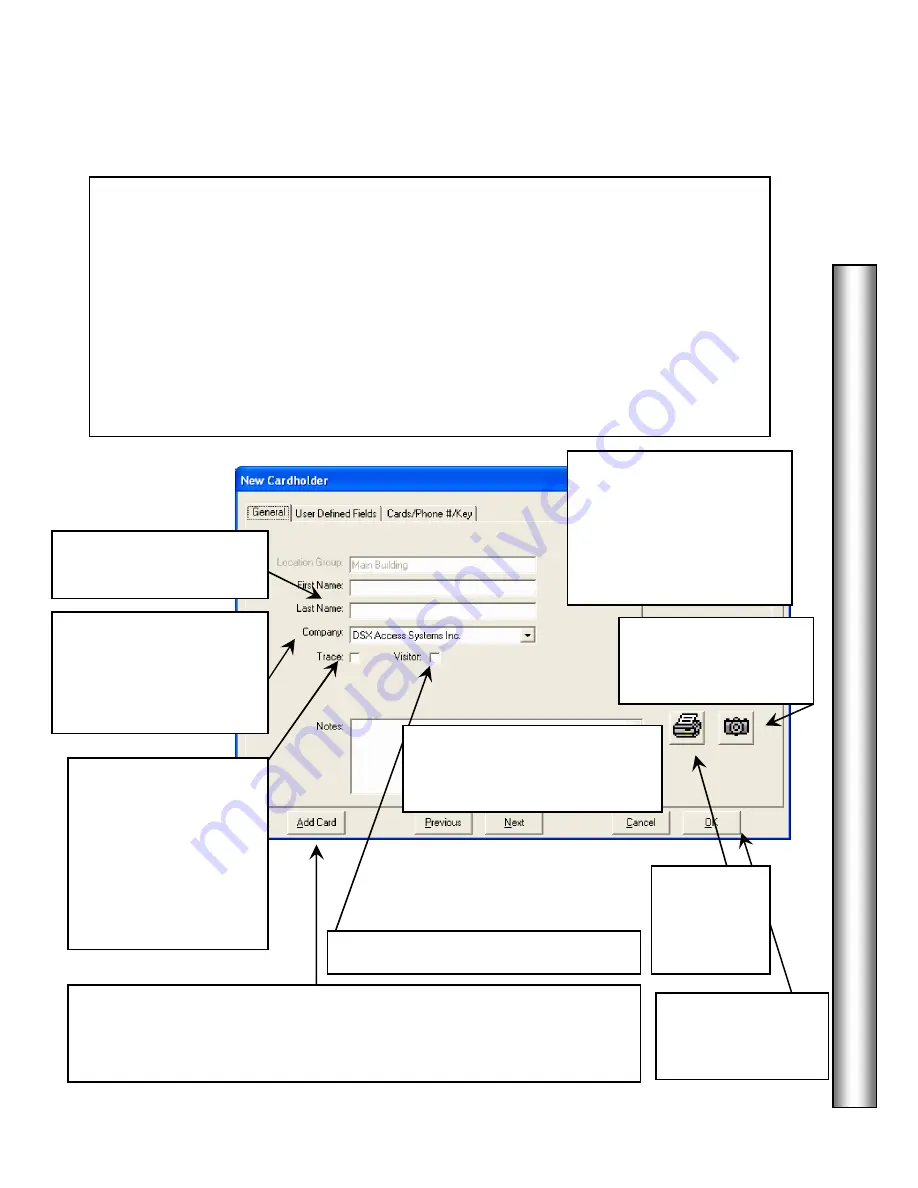
D
a
ta
B
a
se
Card Holder - General Tab
39
This is the
Card Holder
Data Entry Screen. The General Tab is where the Card Holder
name is entered with the options of Trace, Visitor Status, and Custom Notes. The General
Tab information is the only data that is required to enter a person into the database. The
Card Holders Image can also be taken and an Identification Badge printed using the
ICONS in the lower right corner of the screen.
The User Defined Fields are located on the center tab. UDFs are only required when a
UDF field is defined as required Data.
The Cards Tab is only required to issue the person an access code, enter the card holders
phone numbers, and assign any Keys and/or Skills.
Add Card Quick-Load Button
is used to enter a card number and access
level first, allowing the system to start downloading to the field controllers,
and then return here to input the Name, Company, and UDFs.
1. Enter First and Last
names.
2. Select a Company from
the drop down selection
list.
Jump to page 63.
3. Select
Trace
if it is
desired to have a special
annunciation and the
persons image
displayed each time the
card is used at readers
defined for Trace.
4. Click here if this person is a
Visitor
.
5. Enter custom free format
Notes
regarding this Card
Holder. Not required.
Card Holder primary Image
Displayed Here. Clicking
on the image will rotate
through this card holders
saved images but not
signatures.
Click here when you
are ready to
Save
all
data under all 3 tabs.
Click here to capture or
import the Card Holder
Image
.
Click here to
the
card holders
Badge.
Содержание WinDSX
Страница 1: ...WinDSX User s Guide...
Страница 2: ...b This page was intentionally left blank...
Страница 4: ...d...
Страница 7: ...g This page was intentionally left blank...
Страница 8: ......
Страница 116: ...WinUser 10 11 The Security Professionals First Choice...






























