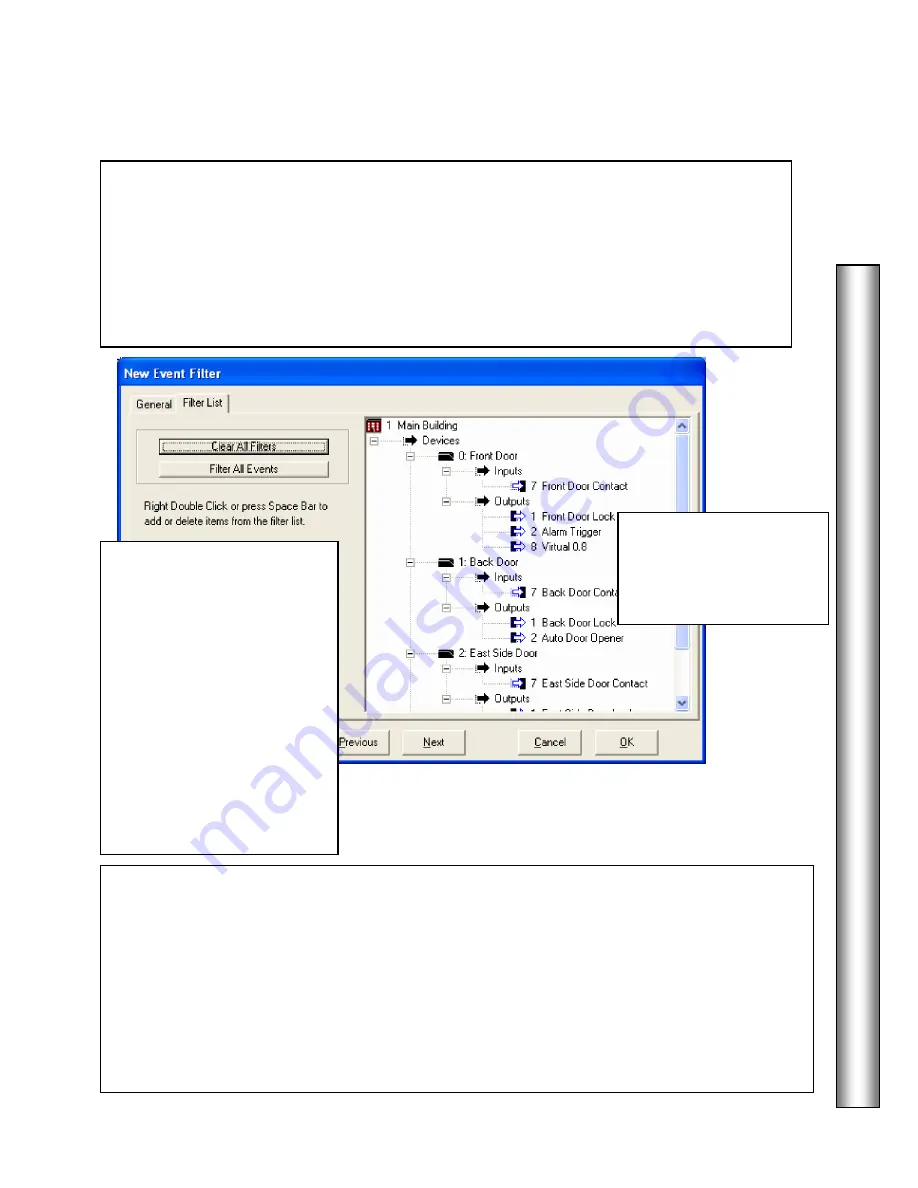
D
a
ta
B
a
se
Event Filter
33
8. Double left click on Location to expand the menu displaying all Devices in that location.
Double left click on a Device to display Inputs and Outputs and then again on Inputs and
Outputs to display the list of Inputs and/or Outputs defined for that device.
Select the item and then double right click or press the space bar to enable the filter – red
circle with slash, or disable the filter – no red circle and slash.
Filter Location
to stop all Location events such as Location Communication Loss.
Filter Devices
to stop all card read events from that particular device or reader.
Filter Inputs and Outputs
to stop all messages including alarms from those points.
6. By default all events from all locations are restricted when defining a new Event Filter.
Double left click on Location to expand the menu displaying all Devices in that location.
Double left click on a Device to display Inputs and Outputs for that Device. Double left
click again on Inputs and Outputs to display the list of Inputs and/or Outputs defined for that
device.
Select (click on) the item and then double right click or press the space bar to enable
the filter – red circle with a slash, or disable the filter – no red circle with a slash.
7. Use
Clear all Filters
to
remove any and all filters
that are applied to all
Locations, Devices, Inputs,
and Outputs listed in this
window. No red circle with
slash. Use
Filter all Events
Click here to apply a filter to
all Locations, Devices,
Inputs, and Outputs listed in
this window so that none of
their events will be displayed
at this workstation. Red
circle with slash.
A right double click on
the device item will
select/de-select all items
below it.
Содержание WinDSX
Страница 1: ...WinDSX User s Guide...
Страница 2: ...b This page was intentionally left blank...
Страница 4: ...d...
Страница 7: ...g This page was intentionally left blank...
Страница 8: ......
Страница 116: ...WinUser 10 11 The Security Professionals First Choice...






























