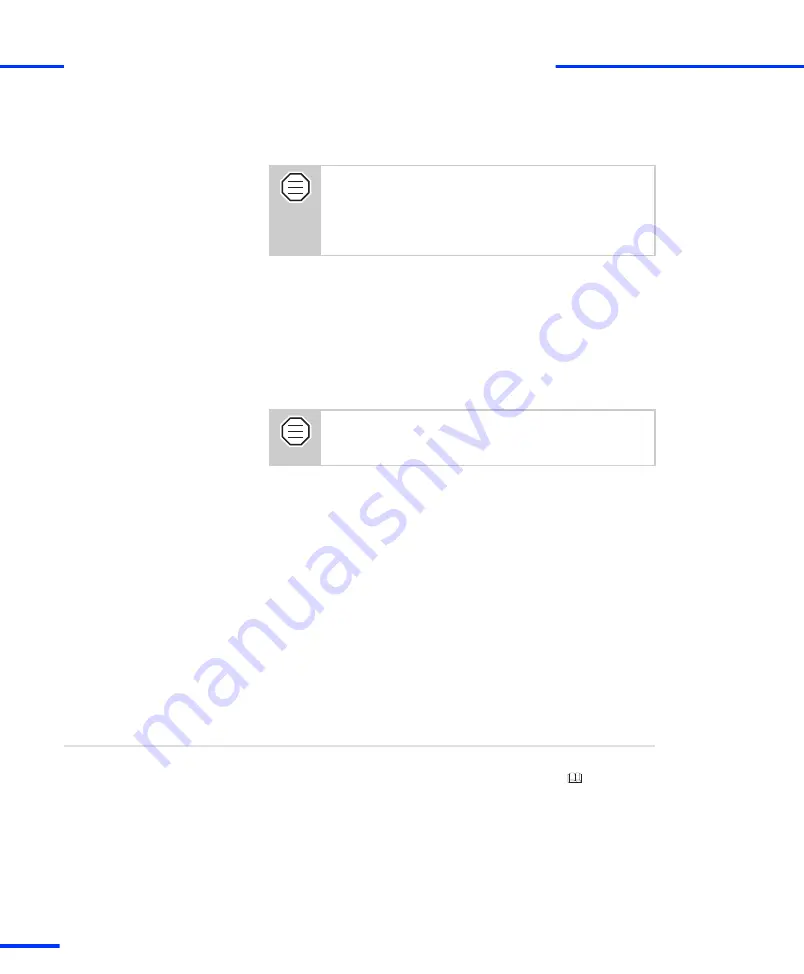
2
Connect the expansion box to the host PC, using the supplied
crossed
‑
over patch cable.
For a peer-to-peer connection, the crossed
‑
over patch
cable supplied with the expansion box must be used. If
connecting to an existing network, for example, via a
hub, a standard patch cable must probably be used. If
you are uncertain, ask your network administrator.
3
Turn on the expansion box.
During booting, the expansion box beeps several times. The last
beep sequence indicates whether the default IP address is active
(three short beeps) or if the IP address has been changed by the
user (one long beep). In the following it is assumed that the
default IP address (192.100.100.98) is active.
4
Turn on the host PC.
The host PC will take longer to boot and will display
error messages because of the missing connection to
the network. Ignore these error messages for now.
The connection between the host PC and the expansion box can
now be tested.
5
Open a Command Prompt window (DOS window): For example,
from the
Start
menu, choose
Run ...
, enter
cmd
and click
OK
.
6
Enter the command:
ping 192.100.100.98
, which is the default IP
address of the expansion box.
If the following message appears, the peer-to-peer connection is
ready for use (the values vary on different computers and
networks):
Pinging 192.100.100.98 with 32 bytes of data:
Reply from 192.100.100.98: bytes=32 time<10ms TTL=32
Reply from 192.100.100.98: bytes=32 time<10ms TTL=32
Reply from 192.100.100.98: bytes=32 time<10ms TTL=32
Reply from 192.100.100.98: bytes=32 time<10ms TTL=32
n
If the expansion box is used
only in a peer-to-peer connection
, the
network setup is now complete. Continue with the
First Work
Steps with a dSPACE System
document.
n
If the expansion box is to be
used in an existing network
, proceed
How to Change the IP Address of the Expansion Box
Next steps
s
Setting Up an Ethernet Connection Between PC and Expansion Box
t
86
s
DS1103 Hardware Installation and Configuration November 2014
Содержание DS1103
Страница 1: ...DS1103 PPC Controller Board Hardware Installation and Configuration Release 2014 B November 2014 ...
Страница 10: ...s Contents t 10 s DS1103 Hardware Installation and Configuration November 2014 ...
Страница 28: ...s Before You Start t 28 s DS1103 Hardware Installation and Configuration November 2014 ...
Страница 52: ...s Installing the Hardware t 52 s DS1103 Hardware Installation and Configuration November 2014 ...
Страница 102: ...s Uninstalling the System t 102 s DS1103 Hardware Installation and Configuration November 2014 ...
Страница 160: ...s Mapping of I O Signals t 160 s DS1103 Hardware Installation and Configuration November 2014 ...
Страница 218: ...s Troubleshooting t 218 s DS1103 Hardware Installation and Configuration November 2014 ...
Страница 219: ...Data Sheets DS1103 Hardware Installation and Configuration November 2014 219 t ...
Страница 226: ...s Data Sheets t 226 s DS1103 Hardware Installation and Configuration November 2014 ...
Страница 302: ...s Index t 302 s DS1103 Hardware Installation and Configuration November 2014 ...
















































