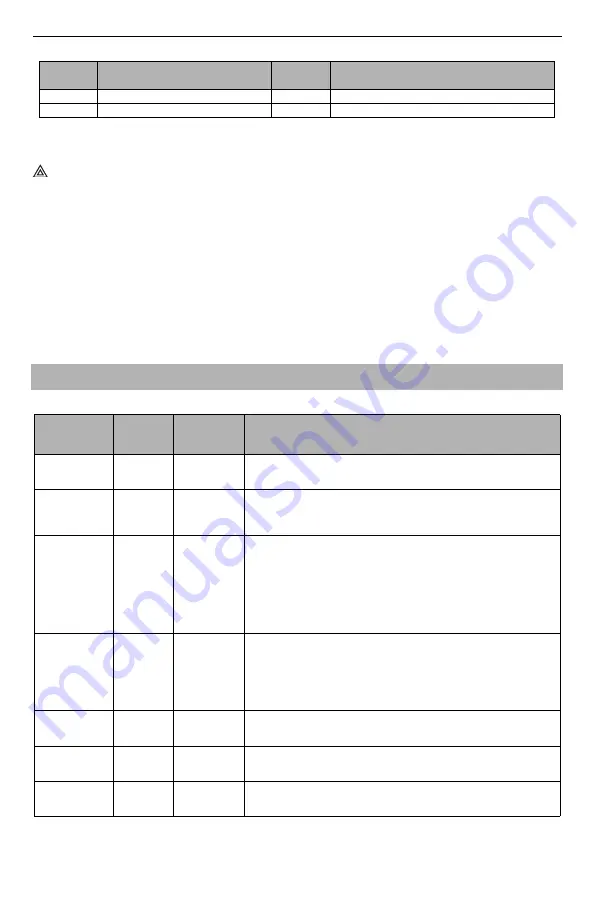
6
Communicator Troubleshooting
Internet Alarm Communicator Installation Guide
NOTE:
Only the highest priority trouble (2 flashes is the highest priority trouble) is indicated.
When this trouble is restored, the next highest trouble will indicate, if present. This will
continue until all troubles have been cleared (yellow LED is not flashing).
Red Network Connection Status LED
BLINKING
: Indicates communications in progress.
• Once quickly for outgoing Ethernet transmission.
• Twice quickly to indicate incoming Ethernet ACK/NACK.
OFF
: This is the normal state of the red network connection status LED. There are no network
connection issues present.
ON
: There is a problem with the Ethernet network connection. LED will be ON if any of the fol-
lowing occur:
• Ethernet cable is not connected,
• DHCP configuration times out.
Network Activity LED (Red)
•
Ethernet Activity:
Red LED will blink quickly once for transmit, or twice for receive.
6
Ethernet Trouble
12
Module Configuration Trouble
7
Receiver Not Available Trouble
C
OMMUNICATOR
T
ROUBLESHOOTING
Table 6: Trouble indications
Trouble
indication
Trouble
Indicator
Digit
Possible
Causes
Trouble Possible Solution
No Indication
N/A
No Power
• Check the power connections between the panel and the communicator.
• Confirm PC-LINK cable is properly installed between communicator and
panel.
Yellow LED –
2 Flashes
02
Panel
Supervision
Trouble
• Check section [382] toggle option[5] is ON (Alternate Communicator
Enabled).
• Ensure the PC-LINK cable between the panel and communicator is con-
nected properly (not reversed) and is securely in place.
Yellow LED –
6 Flashes
06
Ethernet
Trouble
• Check with your ISP to confirm Internet service is active in your area.
• Ensure your Ethernet cable is securely inserted into the RJ45 jack of the
communicator and the hub/router/switch.
• Check the link light on the hub/router/switch is ON. If link light is OFF,
start the hub/router/switch.
• If DHCP is used, ensure that the unit has an assigned IP address from the
server. In Section [851] [992] verify a valid IP address is programmed. If
not, contact the network administrator.
• If problem persists, replace the Ethernet cable and RJ45 connector.
Yellow LED –
7 Flashes
07
Receiver Not
Available
• Ensure that the Ethernet path has Internet connectivity.
• If using a static IP address, confirm that the gateway and subnet mask are
entered correctly.
• If the network has a firewall, ensure the network has the programmed
outgoing ports open (default UDP port 3060 and port 3065).
• Ensure that all the receivers are programmed for DHCP or have the proper
IP address and port number.
Yellow LED –
8 Flashes
08
Receiver
Supervision
Trouble
• This trouble is indicated when supervision is enabled and the unit is not
able to successfully communicate with the receiver.
• If this trouble persists, contact your central station.
Yellow LED -
9 Flashes
09
FTC Trouble
• The unit has exhausted all communications attempts to all programmed
receivers for events generated by the communicator.
• Restart the system, if trouble persists, contact your dealer.
Yellow LED –
12 Flashes
0C
Module
Configuration
Trouble
• This indication appears when section [021] system account code or
sections [101] or [111] receiver account code have not been programmed.
Ensure that a valid account code has been entered in these sections.
Table 5: Yellow Trouble Status LED (Continued)
# of
Flashes
Trouble
# of
Flashes
Trouble


































