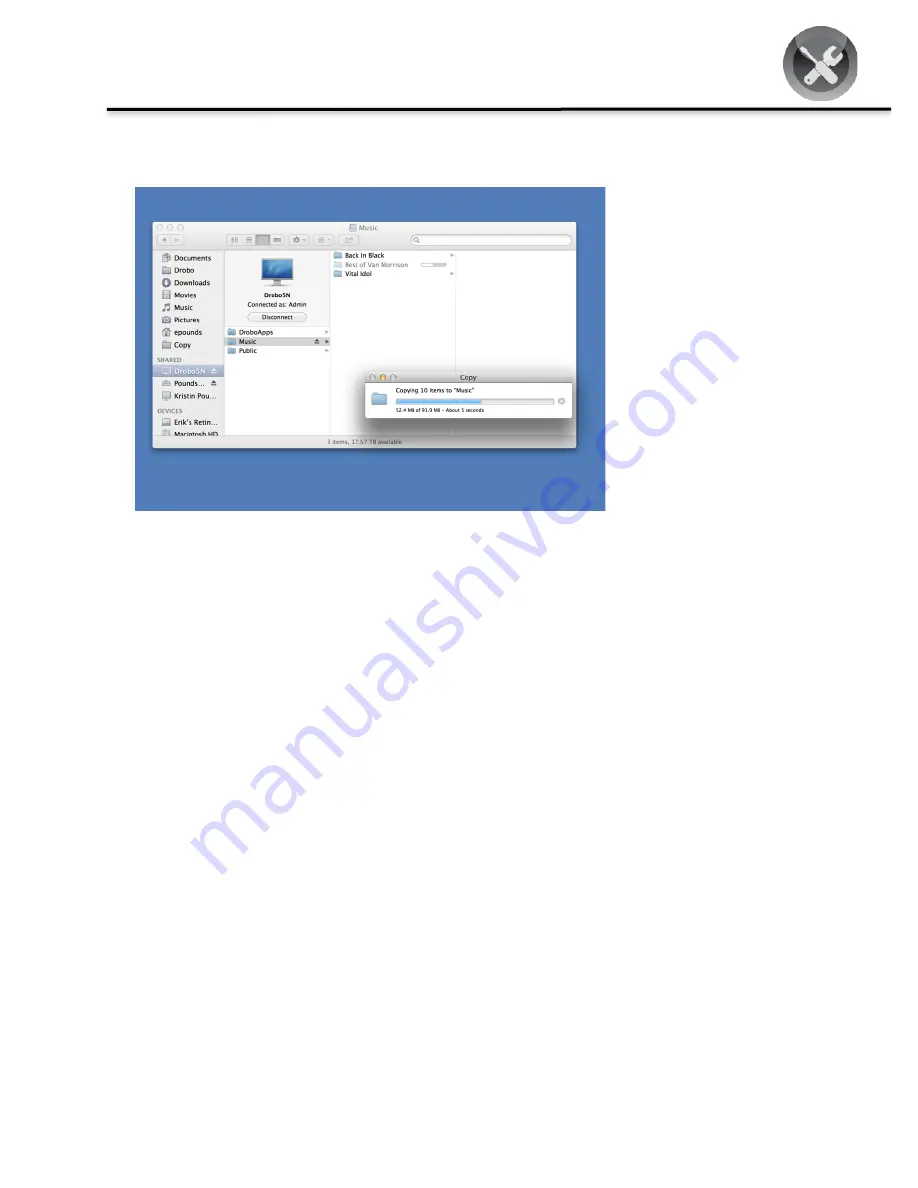
Drobo How-To Guide
Streaming Music from a Drobo 5N to a Sonos Wireless Hi-Fi System
drobo.com | Streaming Music from a Drobo 5N to a Sonos Wireless Hi-Fi System
4
STEP 4
Copy your music to the
Drobo. You are now ready
to set up the Sonos.
Setup the Sonos System
Setting up the Sonos system is very easy. Follow the instructions included to do these simple steps:
STEP 1
Plug in the Sonos player to the router and a power outlet. Only power is needed if using it wirelessly.
STEP 2
If using wirelessly, connect the Sonos Bridge to the router.
STEP 3
Install the Sonos application on your Mac or PC.
STEP 4
Follow the simple on-screen directions in the Sonos application to finish the hardware setup and configuration.
Configure Sonos to Access Music on the Drobo
Since the Sonos system supports accessing music on a network share, streaming off of a Drobo 5N is very simple
and does not require any additional accessories or applications.


























