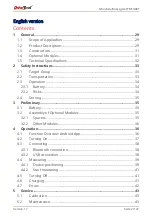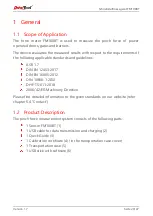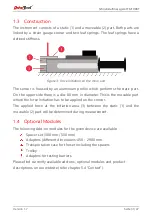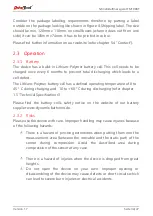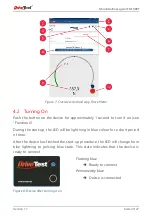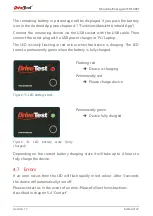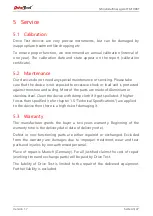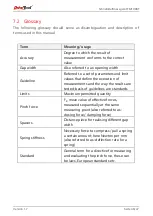Schließkraftmessgerät FM100BT
Version 1.7
Seite 38/47
4.3
Connecting
The device can whether be connected via Bluetooth (Android device) or via
USB (PC).
It has to be turned on (see chapter 4.2 “Turning On”) and the LED needs to be
flashing in blue colour to establish a connection to the device.
4.3.1
Bluetooth connection
You will need the App Force Meter from Drive Test to connect your Android
device to the measuring device. It can be downloaded in Google PlayStore™.
Figure 9: QR-Code for Google PlayStore™ download
Start the App Force Meter on your Android device and hit the connect symbol
to connect to the sensor (see chapter 4.1 “Funktionsübersicht Android App”).
The LED on the measuring device will rapidly blink in blue colour during
establishing the connection. If the connection was successfully established, the
LED on the measuring device will change to permanently blue light and the
Android App will show a symbol for “Connected”.
4.3.2
USB connection
Connect the measuring device at the USB socket with the USB cable and
connect the other side of the cable with your PC. The software PinchPilot from
Drive Test has to be installed on your PC. The software is stored on the USB
stick which is part of the set. Start the software PinchPilot and open the
measurement window via “Sensor”
“Measurement” or “Ctrl + M” for
measuring.
Содержание FM100BT
Страница 1: ...FM100BT Handbuch Manual...
Страница 2: ......
Страница 24: ......
Страница 25: ...FM100BT MANUAL...
Страница 26: ......