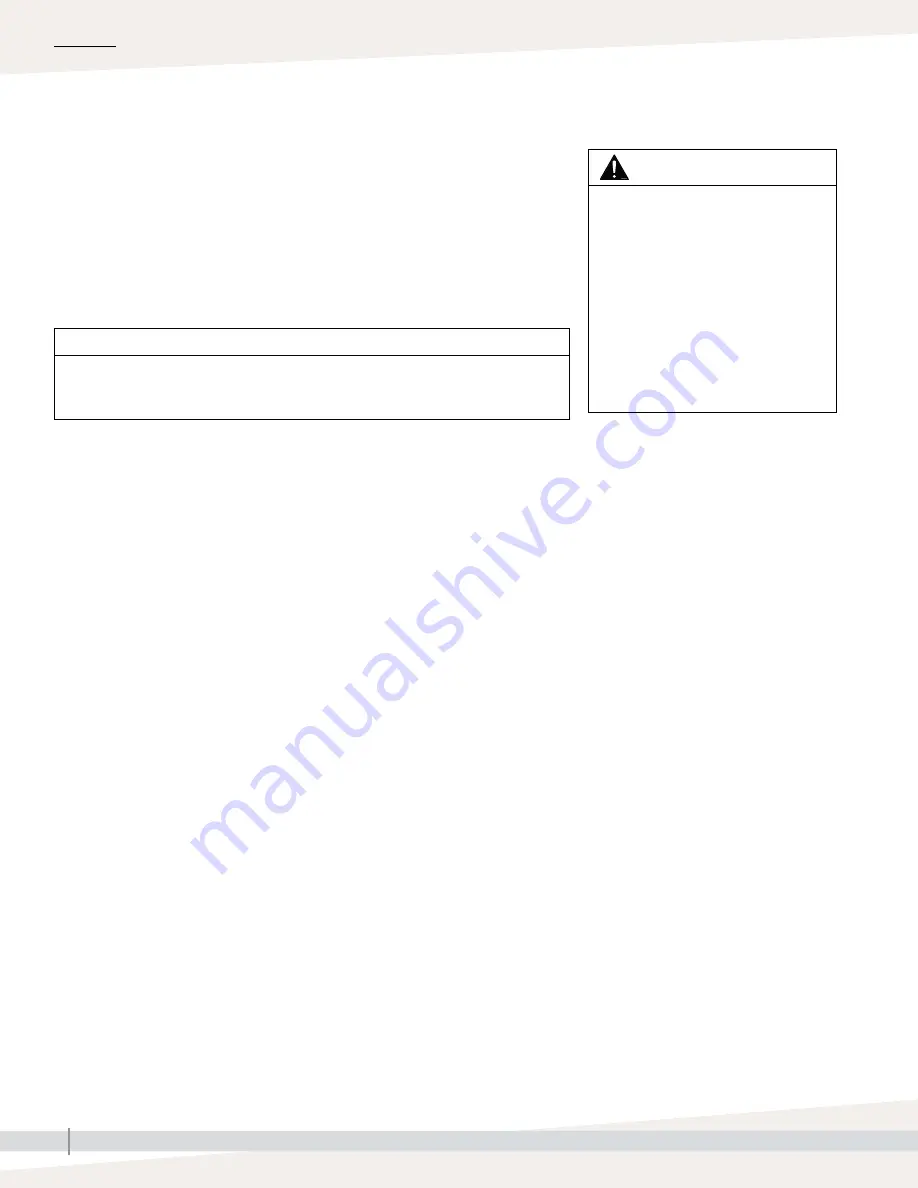
64
VAPOR-LOGIC
®
VERSION 6 INSTALLATION AND OPERATION MANUAL
Firmware updates
WARNING
Electric shock hazard
All circuits must be energized for this
firmware update procedure .
Contact
with energized circuits can cause
severe personal injury or death as a
result of electric shock .
To prevent shock when grounding
to the electrical subpanel, touch the
subpanel along its edge, away from
wires and components .
INSTALLING FIRMWARE UPDATES
1 . Place the humidifier system in Standby mode .
2 .
IMPORTANT:
To prevent static damage to the USB flash drive and
controller, ground yourself by briefly touching the humidifier’s electrical
subpanel before touching any part of the controller board or doing Step 3 .
See the Warning .
3 . With the board powered, insert the USB flash drive loaded with the
unzipped firmware update folder into the Vapor-logic board USB port .
CAUTION
Do not remove USB flash drive or cycle power early
During Steps 4 and 5, do not remove the USB flash drive or cycle the power until
the signal occurs as explained in Step 5 .
4 . The update process begins immediately and takes up to 1 minute . Wait
for the relay on the Vapor-logic board to begin clicking continuously . The
water probe LEDs on the board will blink occasionally during the update
process .
5 . When the relay on the Vapor-logic board begins to click continuously,
remove the USB flash drive from the Vapor-logic board USB port .
When the USB flash drive is removed, the Vapor-logic controller and
display reboot with the updated firmware .
6 . Verify the update by checking the Vapor-logic firmware version as follows:
a . Select Settings in the touchscreen display Main menu .
b . Select Humidifier info .
c . Scroll down to Firmware version .
The firmware version displayed should match the version number of the
vl6_update xx .xx .xx
folder on the USB flash drive (where x represents the
version number) .
7 . With the board still powered:
a . Insert the USB stick with the unzipped firmware into the touchscreen
display . The display will reboot .
b . Go to Settings/Display/Humidifier Info and verify that the display
firmware version has been updated .
8 . Verify humidifier operation, and return it to service .
Not all USB drives perform equally . If a USB flash drive fails to update the
Vapor-logic firmware, perform the procedure with a different USB flash
drive .
OPERATION






























