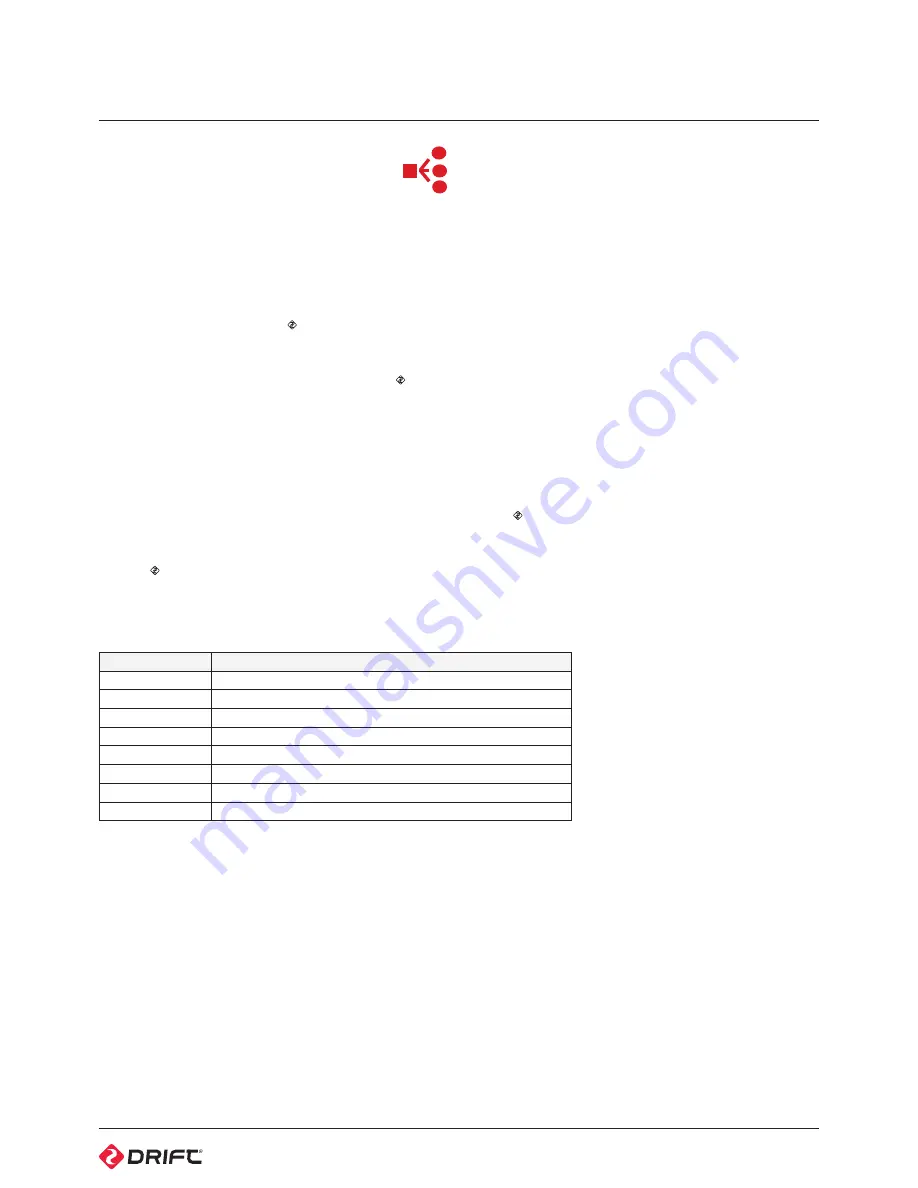
14
two way remote control (cont’d)
Pairing camera to a remote control - one to all
A single remote control can be paired to an infinite number of cameras in a 10m
range from the remote control, to enable footage to be captured from every
angle.
1. On the cameras, press MENU, select Camera Settings from the Main Menu
and press ACTION
2. Highlight ‘Remote Pairing’ from the Camera Settings menu and press ACTION
3. On the remote control, press ACTION—the camera will display ‘successful’
and return to the Camera Settings menu if it has recognised the remote
!
Any camera that does not display ‘successful’ and return to the Camera
Settings menu it will not be paired—try pressing ACTION on the remote
again
4. On the camera, the icon beside Remote Pairing will change to indicate it is
paired to a remote control
!
When pairing multiple cameras, always test the remote control to see if it
operates all the cameras before mounting them
Using the remote control - one to all
While the camera and remote are both powered on and paired, pressing ACTION
on the remote control will begin recording video, capture a photo, start
timelapse or photoburst, depending on the camera mode.
Pressing ACTION while recording video will capture a photo, or start Video
Tagging (if activated, (
see p7
). Pressing STOP will end video recording or
timelapse.
The remote contol indicator lights will show white to indicate the remote control
is paired to multiple cameras.
LED Status
Description
Rapid Blinking Red
Less than 15% battery life remains
Blink Red Once
Taking a photo (Photo, Timelapse and Photoburst Modes)
Blinking Red
Recording video (Video Mode)
Blinking Blue
When the camera receives a signal from the remote control
Blinking Green
Camera is in Video Mode
Blinking Yellow
Camera is in Photo Mode
Blinking Purple
Camera is in Timelapse Mode
Blinking Cyan
Camera is in Photoburst Mode
Содержание HD Ghost
Страница 1: ...user manual ...






















