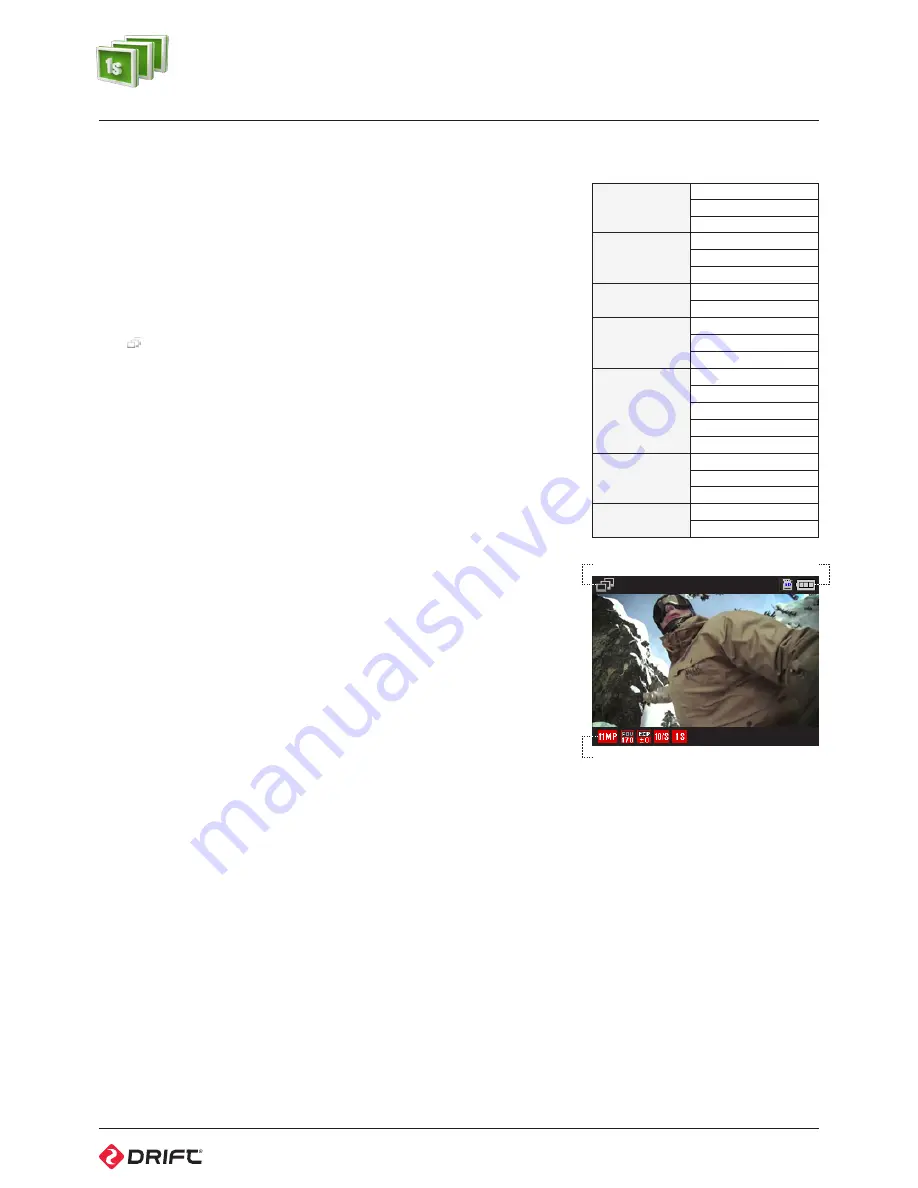
10
photoburst mode
PHOTOBURST MODE (CYAN BLUE LED)
While the camera is powered on and in Photoburst Mode—with a micro SD card
inserted with enough free memory—it will capture a burst of still images for an
allotted duration, at a specified rate when ACTION is pressed on the camera or
the remote control.
1. To enter Photoburst Mode, ensure the camera is powered on
2. Press MENU to enter the Main Menu
3. Open the Mode Selection menu, select Photoburst Mode and press ACTION
The screen will return to Live Preview and will display the Photoburst Mode
icon
@
in the top-lefthand corner of the screen, and the LED indicator will turn
cyan (light blue)—the camera is ready to take a photoburst series.
Capturing Photoburst
The Photoburst Mode settings can be set from the Mode Settings menu.
1. Open Mode Settings from the Main Menu and select Photoburst Mode
2. Under ‘Capture Rate’, highlight the desired photo capture rate and press
ACTION to confirm
3. Under ‘Burst Duration’, highlight the desired duration and press ACTION to
confirm
4. Return to Live Preview and press ACTION on the camera or remote control to
start photoburst
5. The LED indicator will blink red once when each photo is taken
!
Please note, 11MP at 10 images per second is limited to a maximum 2 second
burst duration.
Photoburst Mode Settings
Resolution
11MP
8MP
5MP
FOV
170°
127°
90°
Capture Rate
5/s
10/s
Burst Duration
1s
2s
5s
Exposure
-2
-1
0
+1
+2
Self Timer
3s
5s
10s
Default Settings
Yes
Cancel
Burst Duration
Photoburst Mode
Photo Resolution
Capture Rate
SD / Battery Indicator
90%
Содержание HD Ghost
Страница 1: ...user manual ...






















