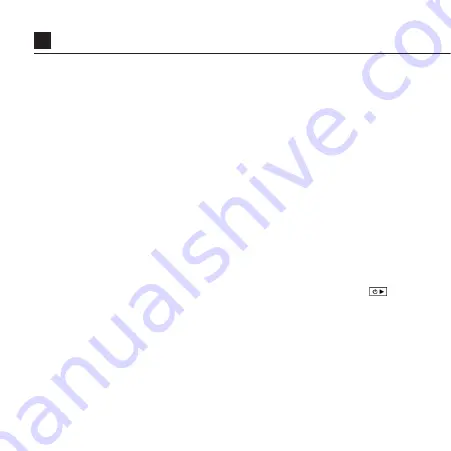
15
per second are captured. A longer interval will result in a faster
playback speed, and a shorter interval will result in a slower
playback speed.
VIDEO TAGGING
‘Video tagging mode can be enabled in the Ghost XL settings
menu. When activated, this feature allows the camera to
continuously record video, but only save to the memory card
when important footage is “Tagged”.
A ‘Tagging Interval’ can be selected in the settings menu, and
this will determine the duration of the videos recorded. For
example, if a 30s interval is selected and the user presses the
button the last 30s of video will be saved to the memory card.
The camera will then continue to record for a further 30s, giving
a total video duration of 1 min.
FEATURE OVERVIEW
Содержание Ghost XL
Страница 26: ...26 DISCLOSURES ...












































