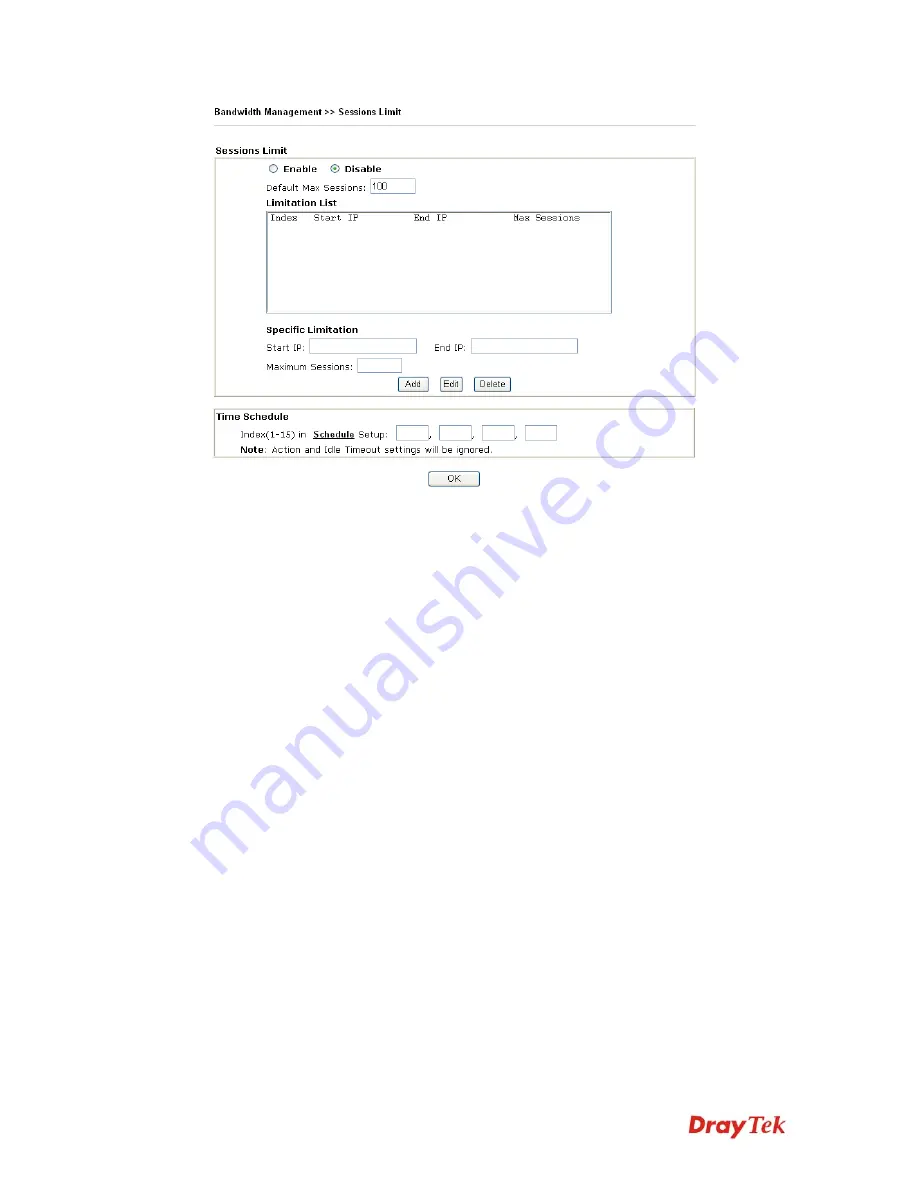
VigorPro5510 Series User’s Guide
129
To activate the function of limit session, simply click
Enable
and set the default session
limit.
Enable
Click this button to activate the function of limit session.
Disable
Click this button to close the function of limit session.
Default session limit
Defines the default session number used for each computer in
LAN.
Limitation List
Displays a list of specific limitations that you set on this web
page.
Start IP
Defines the start IP address for limit session.
End IP
Defines the end IP address for limit session.
Maximum Number
Defines the available session number for each host in the
specific range of IP addresses. If you do not set the session
number in this field, the system will use the default session
limit for the specific limitation you set for each index.
Add
Adds the specific session limitation onto the list above.
Edit
Allows you to edit the settings for the selected limitation.
Delete
Delete the selected settings existing on the limitation list.
Index (1-15) in Schedule
Setup
You can type in four sets of time schedule for your request.
All the schedules can be set previously in
Application >>
Schedule
web page and you can use the number that you
have set in that web page.
3
3
.
.
8
8
.
.
2
2
B
B
a
a
n
n
d
d
w
w
i
i
d
d
t
t
h
h
L
L
i
i
m
m
i
i
t
t
The downstream or upstream from FTP, HTTP or some P2P applications will occupy large
of bandwidth and affect the applications for other programs. Please use Limit Bandwidth to
make the bandwidth usage more efficient.
Содержание VigorPro 5510 Series
Страница 1: ......
Страница 3: ...VigorPro5510 Series User s Guide iii ...
Страница 10: ......
Страница 22: ...VigorPro5510 Series User s Guide 12 This page is left blank ...
Страница 38: ...VigorPro5510 Series User s Guide 28 ...
Страница 131: ...VigorPro5510 Series User s Guide 121 ...
Страница 301: ...VigorPro5510 Series User s Guide 291 10 Click Send Now the firmware update is finished ...



































