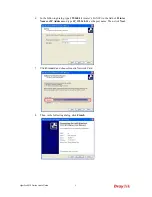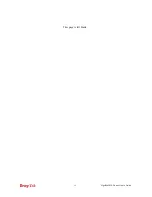VigorPro5510 Series User’s Guide
2
1
1
.
.
2
2
L
L
E
E
D
D
I
I
n
n
d
d
i
i
c
c
a
a
t
t
o
o
r
r
s
s
a
a
n
n
d
d
C
C
o
o
n
n
n
n
e
e
c
c
t
t
o
o
r
r
s
s
Before you use the Vigor router, please get acquainted with the LED indicators and
connectors first.
1
1
.
.
2
2
.
.
1
1
F
F
o
o
r
r
V
V
i
i
g
g
o
o
r
r
P
P
r
r
o
o
5
5
5
5
1
1
0
0
LED
Status
Explanation
Blinking
The router is powered on and running normally.
ACT (Activity)
Off
The router is powered off.
IDP (Intrusion Detection and
Prevention)
On
(Yellow)
The anti-intrusion function is enabled.
Virus On
(Yellow)
The anti-virus function is enabled.
DMZ
On
DMZ Host is specified in certain site.
On
A USB device is connected and active.
USB
Blinking
The data is transmitting.
Monitor
On
LAN traffic monitor is active.
On
The profile(s) for IM/P2P, Web Content Filter,
and/or URL Content Filter application has been
activated. (It is enabled from
Firewall >> General
Setup
).
CSM
Off
No IM/P2P, Web Content Filter, and/or URL
Content Filter application has been activated.
LED on Connector
On
The port is connected with 10Mbps.
Off
The port is disconnected.
10
(left LED)
Blinking
The data is transmitting.
On
The port is connected with 100Mbps.
Off
The port is disconnected.
WAN
100
(right LED)
Blinking
The data is transmitting.
On
The port is connected with 100Mbps.
Off
The port is disconnected.
100
(left LED)
Blinking
The data is transmitting.
On
The port is connected with 1000Mbps.
Off
The port is disconnected.
LAN/Monitor
LAN
1000
(right LED)
Blinking
The data is transmitting.
Interface
Description
RST
(Factory Reset)
Restore the default settings.
Usage: Turn on the router (ACT LED is blinking). Press the hole and keep for
more than 5 seconds. When you see the ACT LED begins to blink rapidly than
usual, release the button. Then the router will restart with the factory default
configuration.
Содержание VigorPro 5510 Series
Страница 1: ......
Страница 3: ...VigorPro5510 Series User s Guide iii ...
Страница 10: ......
Страница 22: ...VigorPro5510 Series User s Guide 12 This page is left blank ...
Страница 38: ...VigorPro5510 Series User s Guide 28 ...
Страница 131: ...VigorPro5510 Series User s Guide 121 ...
Страница 301: ...VigorPro5510 Series User s Guide 291 10 Click Send Now the firmware update is finished ...