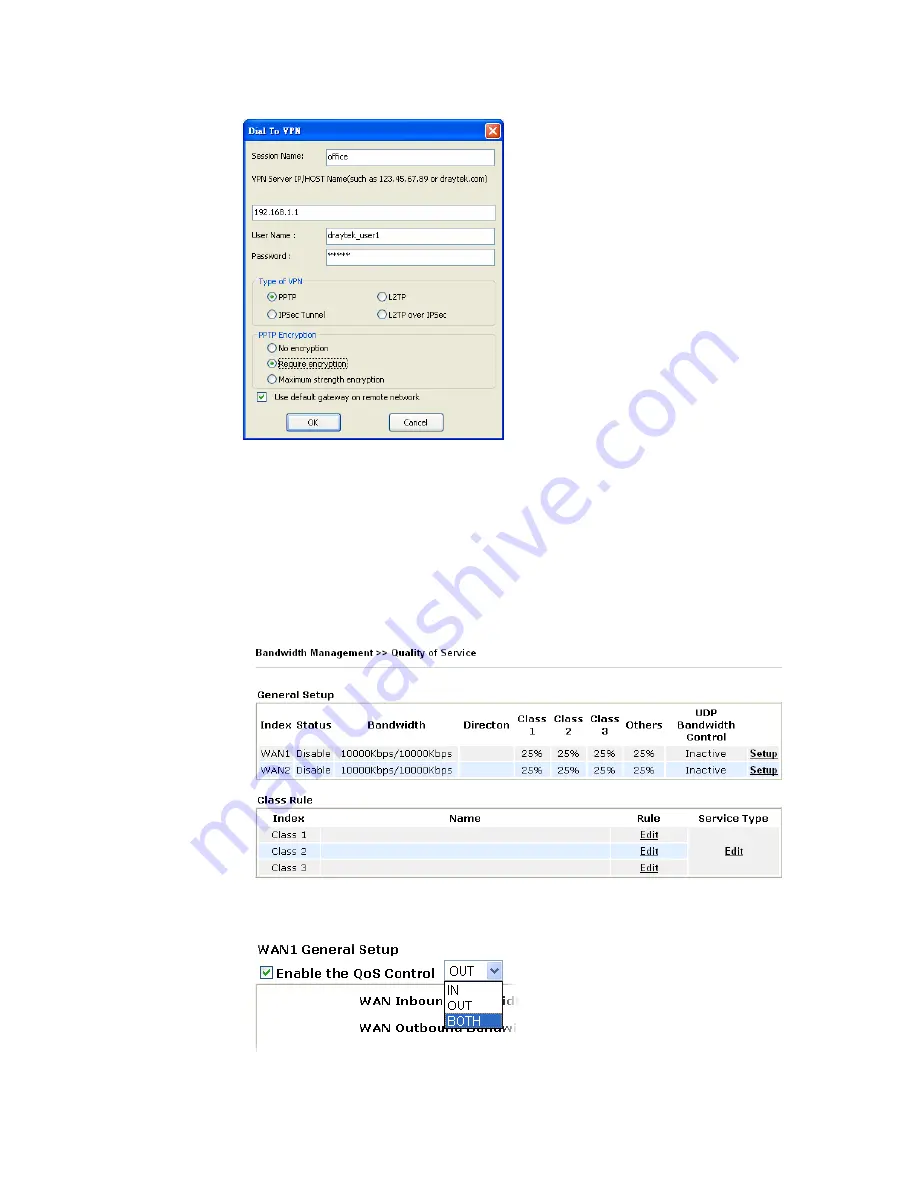
VigorPro5300 Series User’s Guide
272
4.
Click
Connect
button to build connection. When the connection is successful, you will
find a green light on the right down corner.
5
5
.
.
3
3
Q
Q
o
o
S
S
S
S
e
e
t
t
t
t
i
i
n
n
g
g
E
E
x
x
a
a
m
m
p
p
l
l
e
e
Assume a teleworker sometimes works at home and takes care of children. When working
time, he would use Vigor router at home to connect to the server in the headquarter office
downtown via either HTTPS or VPN to check email and access internal database.
Meanwhile, children may chat on Skype in the restroom.
1.
Go to
Bandwidth Management>>Quality of Service.
2.
Click
Setup
link for WAN1. Make sure the QoS Control on the left corner is checked.
And select
BOTH
as the
Direction
.
3.
Set Inbound/Outbound bandwidth.
Содержание VigorPro 5300
Страница 8: ......
Страница 22: ...VigorPro5300 Series User s Guide 14...
Страница 34: ...VigorPro5300 Series User s Guide 26 This page is left blank...
Страница 98: ...VigorPro5300 Series User s Guide 90...
Страница 221: ...VigorPro5300 Series User s Guide 213...
Страница 258: ...VigorPro5300 Series User s Guide 250 13 Click Close to exit...






























