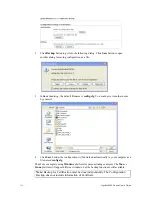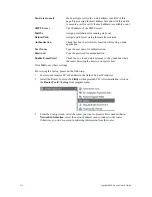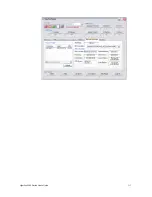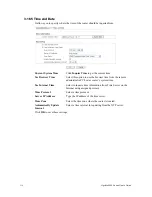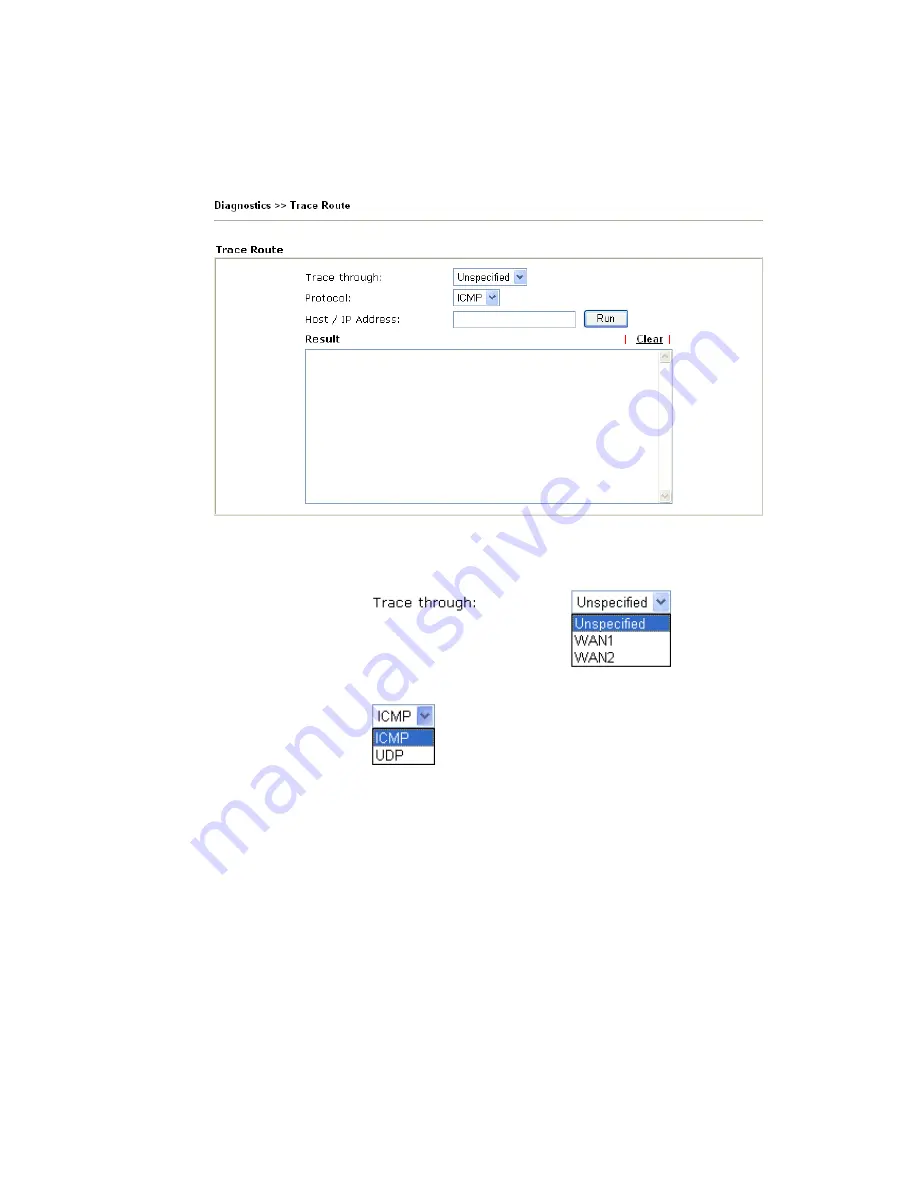
VigorPro5300 Series User’s Guide
224
3
3
.
.
1
1
7
7
.
.
9
9
T
T
r
r
a
a
c
c
e
e
R
R
o
o
u
u
t
t
e
e
Click
Diagnostics
and click
Trace Route
to
open the web page. This page allows you to
trace the routes from router to the host. Simply type the IP address of the host in the box and
click
Run
. The result of route trace will be shown on the screen.
Trace through
Use the drop down list to choose the WAN interface that you want
to ping through or choose
Unspecified
to be determined by the
router automatically.
Protocol
Use the drop down list to choose suitable protocol.
Host/IP Address
It indicates the IP address of the host.
Run
Click this button to start route tracing work.
Clear
Click this link to remove the result on the window.
.
Содержание VigorPro 5300
Страница 8: ......
Страница 22: ...VigorPro5300 Series User s Guide 14...
Страница 34: ...VigorPro5300 Series User s Guide 26 This page is left blank...
Страница 98: ...VigorPro5300 Series User s Guide 90...
Страница 221: ...VigorPro5300 Series User s Guide 213...
Страница 258: ...VigorPro5300 Series User s Guide 250 13 Click Close to exit...