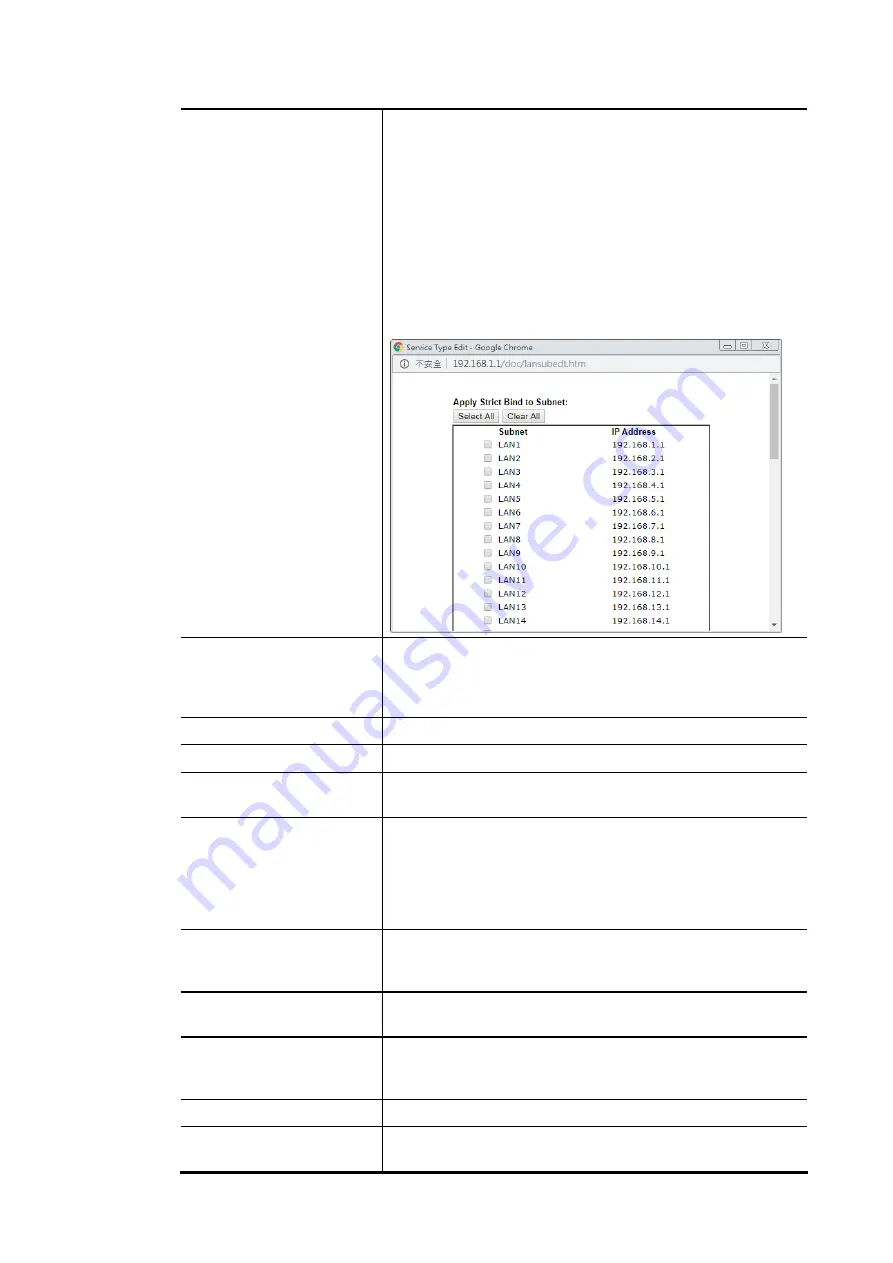
Vigor3910 Series User’s Guide
77
not listed in IP Bind List.
LAN clients will be assigned IP addresses according to the
MAC-to-IP address associations on this page. LAN client
whose MAC address has not been bound to an IP address will
be denied network access.
Note: Before selecting Strict Bind, make sure at least one
valid MAC address has been bound to an IP address.
Otherwise no LAN clients will have network access, and it
will not be possible to connect to the router to make changes
to its configuration.
Apply Strict Bind to Subnet
–
Choose the subnet(s) for
applying the rules of Bind IP to MAC.
ARP Table
This table is the LAN ARP table of this router. The
information for IP and MAC will be displayed in this field.
Each pair of IP and MAC address listed in ARP table can be
selected and added to IP Bind List by clicking Add below.
Select All
Select all entries in the ARP Table for manipulation.
Sort
Reorder the entry based on the IP address.
Refresh
Refresh the ARP table listed below to obtain the newest ARP
table information.
Add / Update to IP Bind
List
IP Address
–
Type the IP address to be associated with a
MAC address.
Mac Address
–
Type the MAC address of the LAN client’s
network interface.
Comment
–
Type a brief description for the entry.
Add
It allows you to add the one you choose from the ARP table or
the IP/MAC address typed in Add and Edit to the table of IP
Bind List.
Update
It allows you to edit and modify the selected IP address and
MAC address that you create before.
Delete
You can remove any item listed in IP Bind List. Simply click
and select the one, and click Delete. The selected item will
be removed from the IP Bind List.
IP Bind List
It displays a list for the IP bind to MAC information.
Backup IP Bind List
Click Backup and enter a filename to back up IP Bind List to a
file.
Содержание Vigor3910 Series
Страница 1: ......
Страница 10: ......
Страница 32: ...Vigor3910 Series User s Guide 22 ...
Страница 66: ...Vigor3910 Series User s Guide 56 Below shows an example for successful IPv6 connection based on 6rd mode ...
Страница 166: ...Vigor3910 Series User s Guide 156 This page is left blank ...
Страница 276: ...Vigor3910 Series User s Guide 266 This page is left blank ...
Страница 292: ...Vigor3910 Series User s Guide 282 ...
Страница 422: ...Vigor3910 Series User s Guide 412 This page is left blank ...
Страница 451: ...Vigor3910 Series User s Guide 441 ...
Страница 455: ...Vigor3910 Series User s Guide 445 P Pa ar rt t V VI II II I D Dr ra ay yT Te ek k T To oo ol ls s ...
Страница 460: ...Vigor3910 Series User s Guide 450 This page is left blank ...
Страница 461: ...Vigor3910 Series User s Guide 451 P Pa ar rt t I IX X T Te el ln ne et t C Co om mm ma an nd ds s ...
Страница 529: ...Vigor3910 Series User s Guide 519 No Ping Packet Out is OFF ...






























