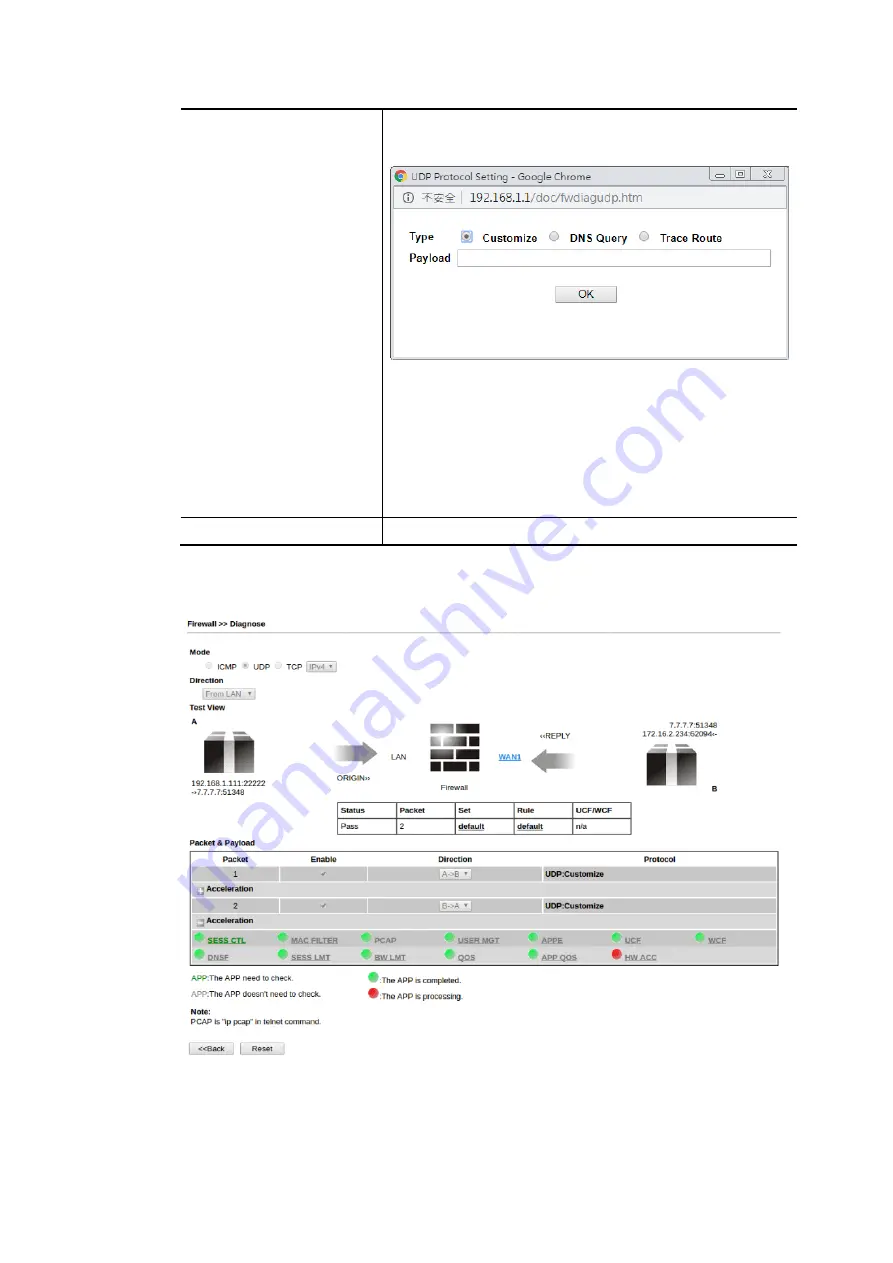
Vigor3910 Series User’s Guide
235
Route / Customize, DNS, Trace Route / Customize,
Http(GET) related to that mode (ICMP / UDP / TCP) will be
shown on the following dialog box.
Type – Choose Customize, Ping, Trace Route /
Customize, DNS, Trace Route / Customize, Http
(GET).
Payload – It is available when Customzie is selected.
Simply type 16 HEX characters
which represent
certain packet (e.g., DNS packet)
if you want to set
the data transfered with protocol (ICMP/UDP/TCP)
which is different to Type setting.
Analyze
Execute the test and analyze the result.
The following figure shows the test result after clicking Analyze. Processing state for the
fuctions (MAC Filter, QoS, User management, etc.,) related to the firewall will be displayed
by green or red LED.
Содержание Vigor3910 Series
Страница 1: ......
Страница 10: ......
Страница 32: ...Vigor3910 Series User s Guide 22 ...
Страница 66: ...Vigor3910 Series User s Guide 56 Below shows an example for successful IPv6 connection based on 6rd mode ...
Страница 166: ...Vigor3910 Series User s Guide 156 This page is left blank ...
Страница 276: ...Vigor3910 Series User s Guide 266 This page is left blank ...
Страница 292: ...Vigor3910 Series User s Guide 282 ...
Страница 422: ...Vigor3910 Series User s Guide 412 This page is left blank ...
Страница 451: ...Vigor3910 Series User s Guide 441 ...
Страница 455: ...Vigor3910 Series User s Guide 445 P Pa ar rt t V VI II II I D Dr ra ay yT Te ek k T To oo ol ls s ...
Страница 460: ...Vigor3910 Series User s Guide 450 This page is left blank ...
Страница 461: ...Vigor3910 Series User s Guide 451 P Pa ar rt t I IX X T Te el ln ne et t C Co om mm ma an nd ds s ...
Страница 529: ...Vigor3910 Series User s Guide 519 No Ping Packet Out is OFF ...
















































