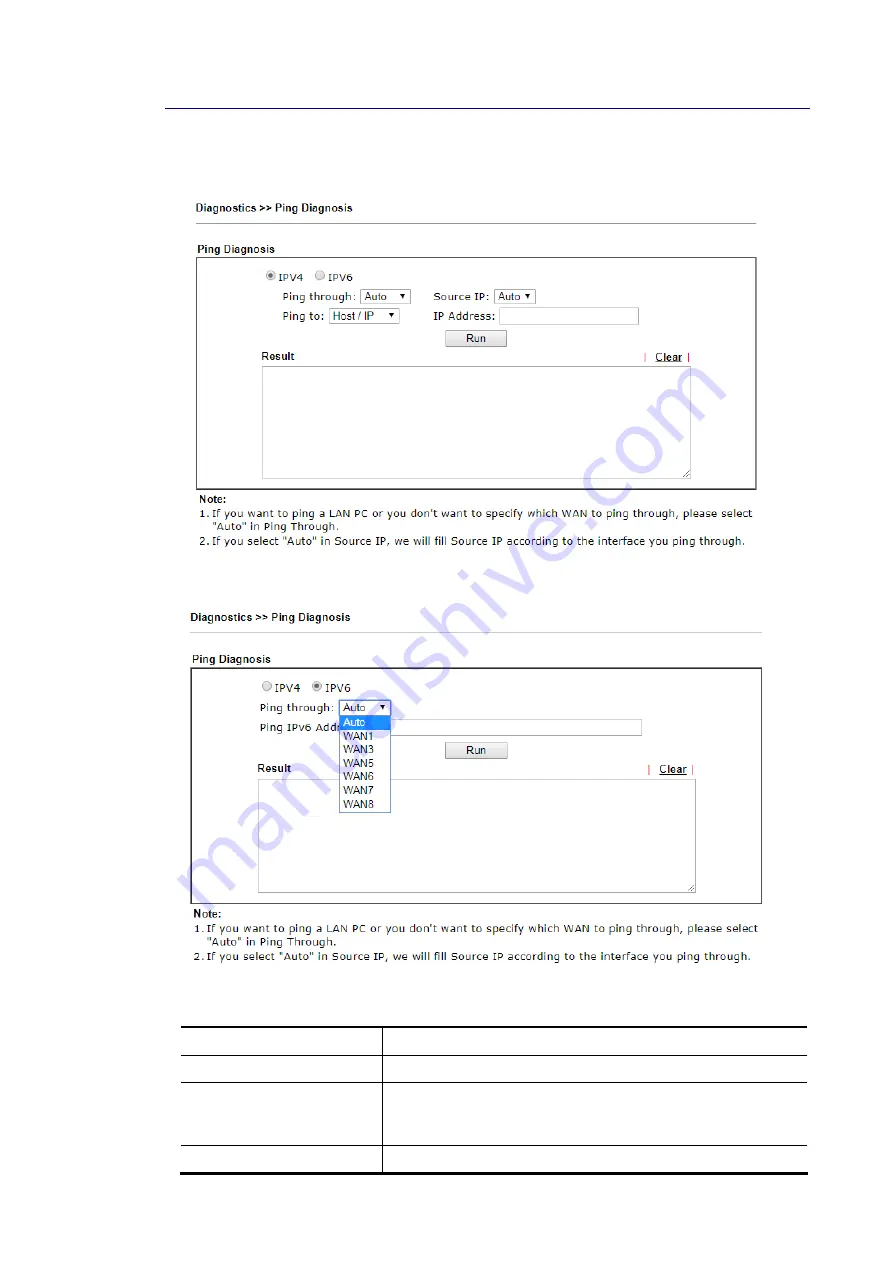
Vigor3910 Series User’s Guide
422
V
V
I
I
I
I
-
-
1
1
-
-
8
8
P
P
i
i
n
n
g
g
D
D
i
i
a
a
g
g
n
n
o
o
s
s
i
i
s
s
Click Diagnostics and click Ping Diagnosis to open the web page.
or
Available settings are explained as follows:
Item Description
IPV4 / IPV6
Choose the interface for such function.
Ping through
Use the drop down list to choose the WAN interface that you
want to ping through or choose Auto to be determined by the
router automatically.
Ping to
Use the drop down list to choose the destination that you
Содержание Vigor3910 Series
Страница 1: ......
Страница 10: ......
Страница 32: ...Vigor3910 Series User s Guide 22 ...
Страница 66: ...Vigor3910 Series User s Guide 56 Below shows an example for successful IPv6 connection based on 6rd mode ...
Страница 166: ...Vigor3910 Series User s Guide 156 This page is left blank ...
Страница 276: ...Vigor3910 Series User s Guide 266 This page is left blank ...
Страница 292: ...Vigor3910 Series User s Guide 282 ...
Страница 422: ...Vigor3910 Series User s Guide 412 This page is left blank ...
Страница 451: ...Vigor3910 Series User s Guide 441 ...
Страница 455: ...Vigor3910 Series User s Guide 445 P Pa ar rt t V VI II II I D Dr ra ay yT Te ek k T To oo ol ls s ...
Страница 460: ...Vigor3910 Series User s Guide 450 This page is left blank ...
Страница 461: ...Vigor3910 Series User s Guide 451 P Pa ar rt t I IX X T Te el ln ne et t C Co om mm ma an nd ds s ...
Страница 529: ...Vigor3910 Series User s Guide 519 No Ping Packet Out is OFF ...















































