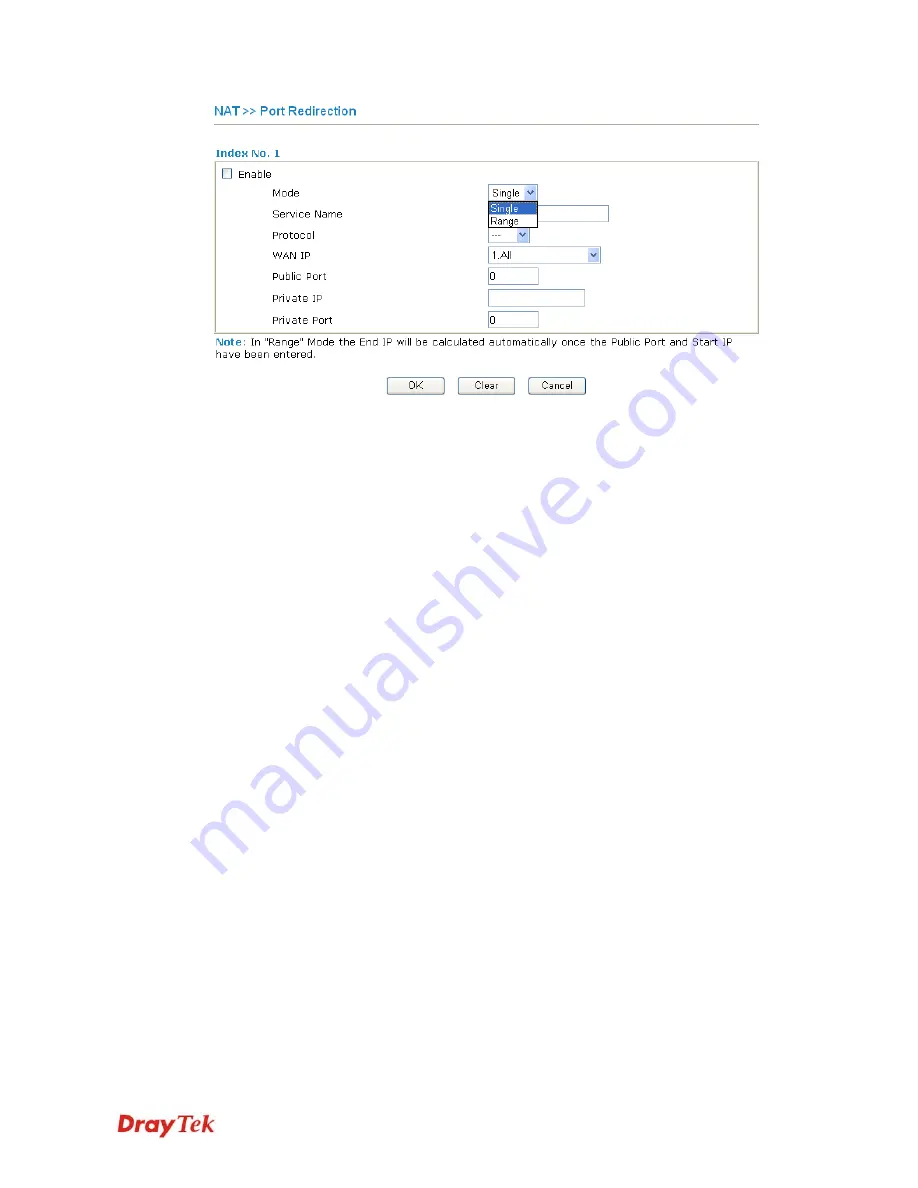
Vigor2710 Series User’s Guide
47
Enable
Check this box to enable such port redirection setting.
Mode
Two options (Single and Range) are provided here for you to
choose. To set a range for the specific service, select
Range
. In
Range mode, if the public port (start port and end port) and the
starting IP of private IP had been entered, the system will
calculate and display the ending IP of private IP automatically.
Service Name
Enter the description of the specific network service.
Protocol
Select the transport layer protocol (TCP or UDP).
WAN IP
Select the WAN IP used for port redirection. There are eight
WAN IP alias that can be selected and used for port redirection.
The default setting is
All
which means all the incoming data from
any port will be redirected to specified range of IP address and
port.
Public Port
Specify which port can be redirected to the specified
Private IP
and Port
of the internal host. If you choose
Range
as the port
redirection mode, you will see two boxes on this field. Simply
type the required number on the first box. The second one will be
assigned automatically later.
Private IP
Specify the private IP address of the internal host providing the
service. If you choose
Range
as the port redirection mode, you
will see two boxes on this field. Type a complete IP address in
the first box (as the starting point) and the fourth digits in the
second box (as the end point).
Private Port
Specify the private port number of the service offered by the
internal host.
Note that the router has its own built-in services (servers) such as Telnet, HTTP and FTP etc.
Since the common port numbers of these services (servers) are all the same, you may need to
reset the router in order to avoid confliction.
Содержание Vigor2710 Series
Страница 1: ...Vigor2710 Series User s Guide i ...
Страница 2: ...Vigor2710 Series User s Guide ii ...
Страница 6: ...Vigor2710 Series User s Guide vi ...
Страница 12: ......
Страница 28: ...Vigor2710 Series User s Guide 16 This page is left blank ...
Страница 112: ...Vigor2710 Series User s Guide 100 This page is left blank ...
















































