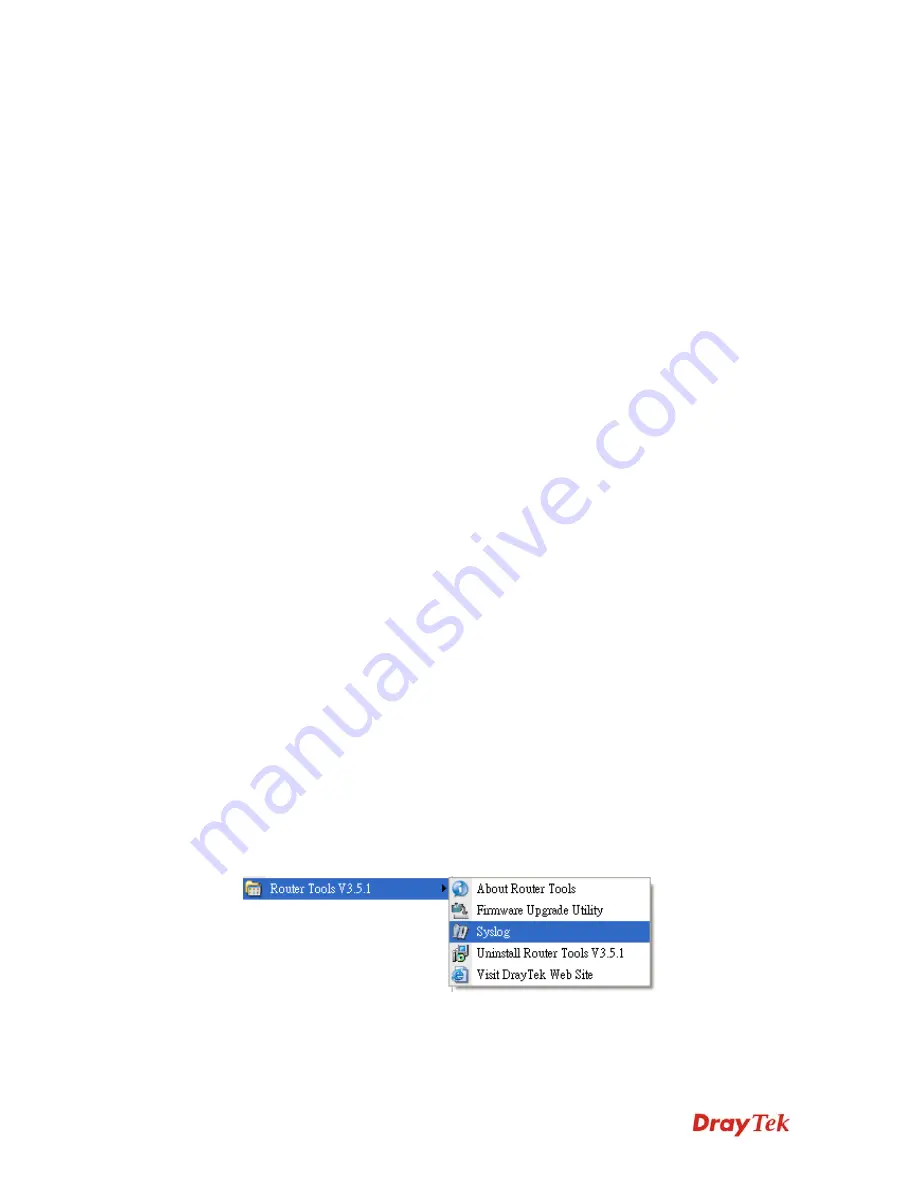
Vigor2710 Series User’s Guide
270
SysLog Access Setup
Enable
- Check
Enable
to activate function of syslog.
Syslog Save to
– Check
Syslog Server
to save the log to
Syslog server.
Router Name
Display the name for such router configured in
System
Maintenance>>Management.
If there is no name here, simply lick the link to access into
System Maintenance>>Management
to set the router name.
Server IP Address
The IP address of the Syslog server.
Destination Port
Assign a port for the Syslog protocol.
Enable syslog message
Check the box listed on this web page to send the
corresponding message of firewall, VPN, User Access, Call,
WAN, Router/DSL information to Syslog.
Mail Alert Setup
Check “
Enable
” to activate function of mail alert.
Send a test e-mail
Make a simple test for the e-mail address specified in this
page. Please assign the mail address first and click this button
to execute a test for verify the mail address is available or not.
SMTP Server
The IP address of the SMTP server.
SMTP Port
Assign a port for the SMTP server.
Mail To
Assign a mail address for sending mails out.
Return-Path
Assign a path for receiving the mail from outside.
Authentication
Check this box to activate this function while using e-mail
application.
User Name
Type the user name for authentication.
Password
Type the password for authentication.
Enable E-mail Alert
Check the box to send alert message to the e-mail box while
the router detecting the item(s) you specify here.
Click
OK
to save these settings.
For viewing the Syslog, please do the following:
1.
Just set your monitor PC’s IP address in the field of Server IP Address
2.
Install the Router Tools in the
Utility
within provided CD. After installation, click on
the
Router Tools>>Syslog
from program menu.
3.
From the Syslog screen, select the router you want to monitor. Be reminded that in
Network Information
, select the network adapter used to connect to the router.
Otherwise, you won’t succeed in retrieving information from the router.
Содержание Vigor2710 Series
Страница 1: ...Vigor2710 Series User s Guide i ...
Страница 2: ...Vigor2710 Series User s Guide ii ...
Страница 6: ...Vigor2710 Series User s Guide vi ...
Страница 12: ......
Страница 28: ...Vigor2710 Series User s Guide 16 This page is left blank ...
Страница 112: ...Vigor2710 Series User s Guide 100 This page is left blank ...
















































