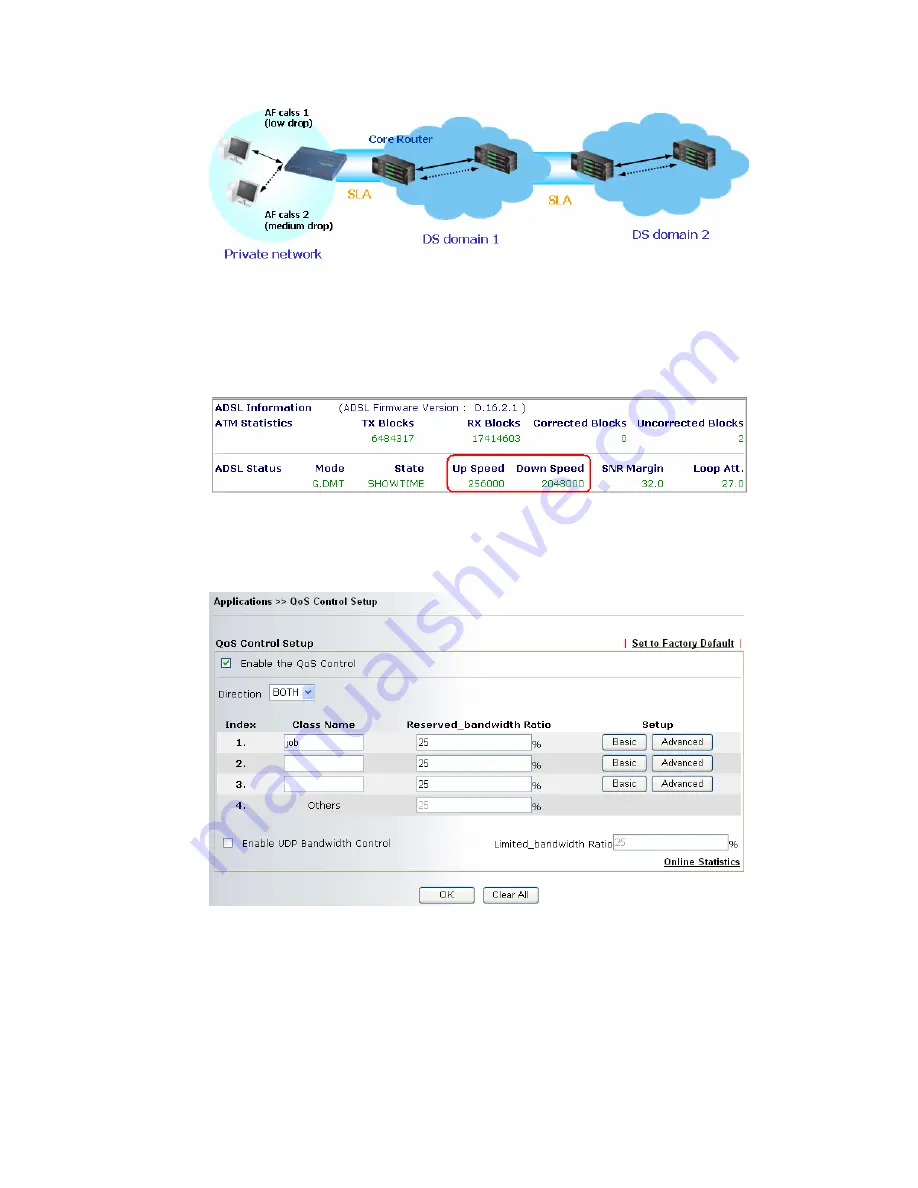
Vigor3100 Series User’s Guide
58
However, each node may take different attitude toward packets with high priority marking
since it may bind with the business deal of SLA among different DS domain owners. It’s not
easy to achieve deterministic and consistent high-priority QoS traffic throughout the whole
network with merely Vigor router’s effort.
For more effective QoS deployment, you should check the available ADSL upstream and
downstream speed in
Online Status
as indicated below before you configure the QoS setting.
The following QoS policies will be defined in the form of ratio of upstream/downstream speed.
We will also provide application QoS requirement as reference to help you accomplish this
task. The setting values will vary depending on the network condition.
Click on
Application >>QoS Control
. The following screen will appear.
Enable the QoS Control
For V models, the factory default for this is checked to enable.
Direction
Define which traffic the QoS Control settings apply to.
IN-
apply to incoming traffic only.
OUT-
apply to outgoing traffic only.
BOTH-
apply to both incoming and outgoing traffic.
Index
The group index number of QoS Control settings. There are
total 4 groups.
Class Name
Define the name for the group index.
Содержание Vigor 3100 Series
Страница 2: ...Vigor3100 Series User s Guide ii...
Страница 6: ......
Страница 20: ...Vigor3100 Series User s Guide 14...
Страница 114: ...Vigor3100 Series User s Guide 108...
Страница 122: ...Vigor3100 Series User s Guide 116...
















































