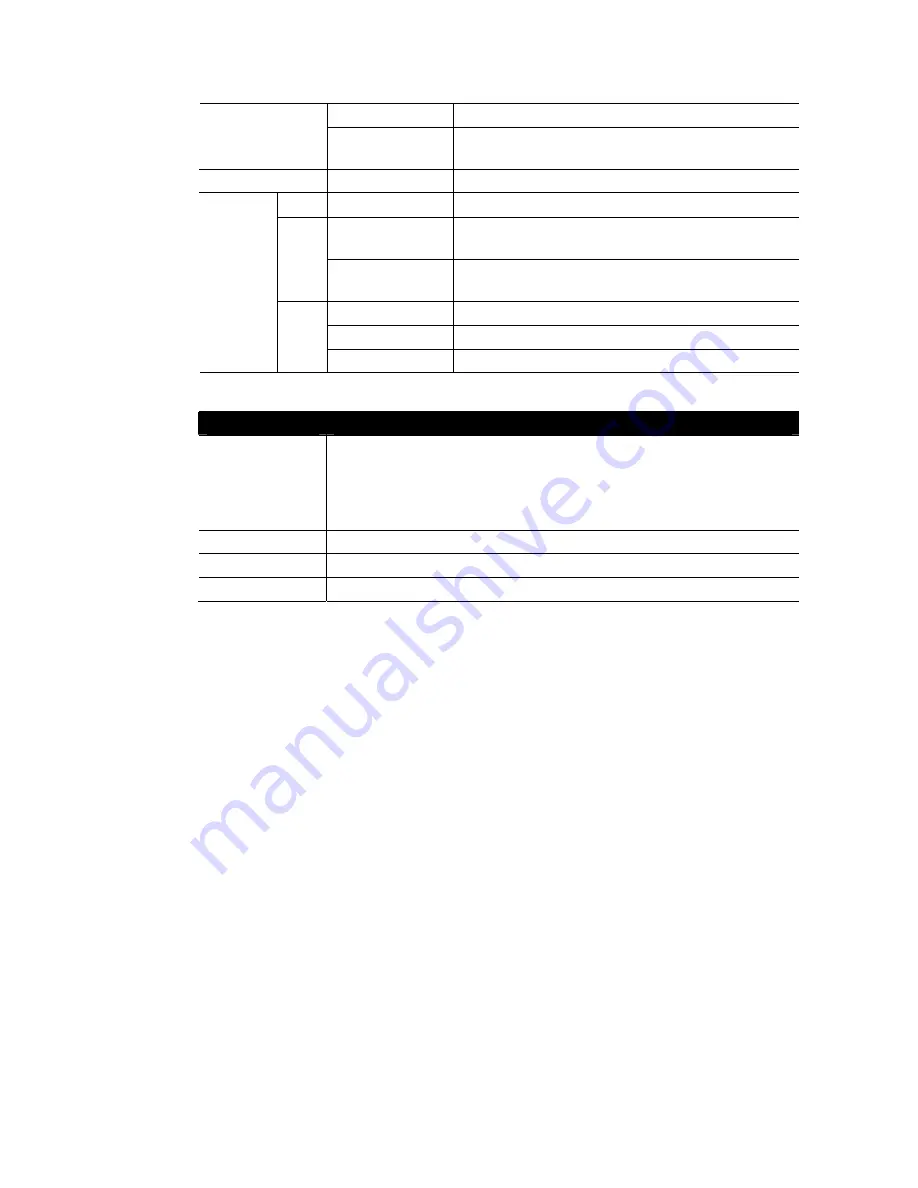
Vigor3100 Series User’s Guide
2
On
The wireless LAN function is enabled.
WLAN
Blinking
Ethernet packets are transmitting over wireless
LAN.
DSL
On
The G.SHDSL line is connected.
LNK
Blinking
It means that Ethernet packets are transmitting.
On
It means that a normal 100Mbps connection is
through its corresponding port.
100
Off
It means that a normal 10Mbps connection is
through its corresponding port.
On
It means a full duplex connection.
Off
It means a half duplex connection.
LAN
(1, 2, 3, 4)
FDX
Blinking
It means that a packet collision happens.
1
1
.
.
1
1
.
.
2
2
C
C
o
o
n
n
n
n
e
e
c
c
t
t
o
o
r
r
E
E
x
x
p
p
l
l
a
a
n
n
a
a
t
t
i
i
o
o
n
n
Interface
Description
RST
(Factory Reset)
Restore the default settings.
Usage: Turn on the router (ACT LED is blinking). Press the hole and
keep for more than 5 seconds. When you see the ACT LED begins to
blink rapidly than usual, release the button. Then the router will restart
with the factory default configuration.
DSL
Connect the G.SHDSL line to access the Internet.
LAN (1,2,3,4)
Connect to the local networked devices.
PRN (Printer)
Connect to the USB printer.
1
1
.
.
2
2
H
H
a
a
r
r
d
d
w
w
a
a
r
r
e
e
I
I
n
n
s
s
t
t
a
a
l
l
l
l
a
a
t
t
i
i
o
o
n
n
Before starting to configure the router, you have to connect your devices correctly.
1.
Connect the DSL port of the router to the wall outlet with a RJ-11 to RJ-45 (or RJ-45 to
RJ-45) cable.
2.
Connect one port of 4-port switch to your computer with a RJ-45 cable.
3.
Connect one end of the power cord to the power port of the router. Connect the other end
to the wall outlet of electricity.
4.
Connect detachable antennas to the router for Vigor3100G.
5.
Power on the router.
6.
Check the
ACT
and
WAN
,
LAN
LEDs to assure network connections.
(For the detailed information of LED status, please refer to section 1.1.)
Содержание Vigor 3100 Series
Страница 2: ...Vigor3100 Series User s Guide ii...
Страница 6: ......
Страница 20: ...Vigor3100 Series User s Guide 14...
Страница 114: ...Vigor3100 Series User s Guide 108...
Страница 122: ...Vigor3100 Series User s Guide 116...









































