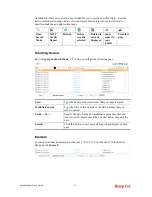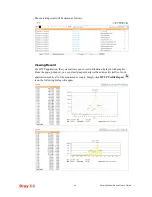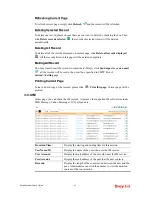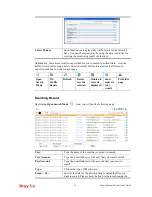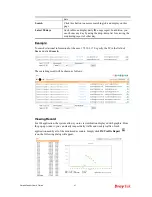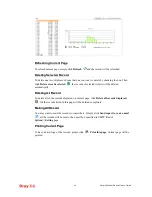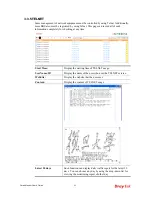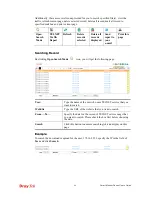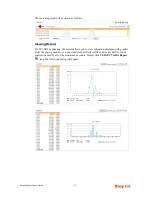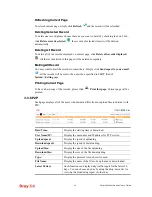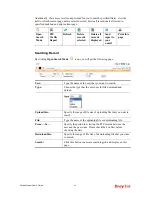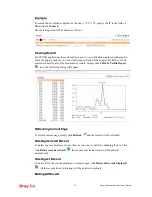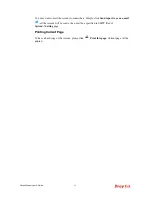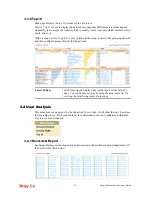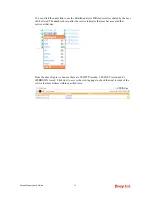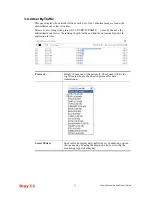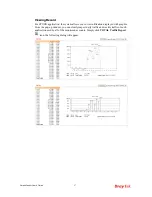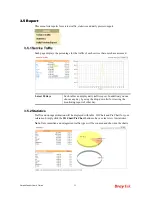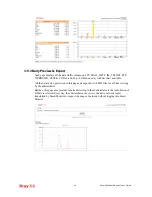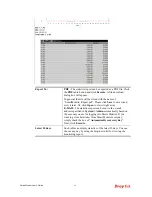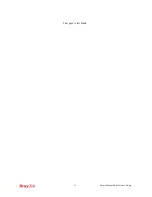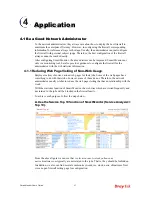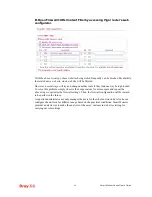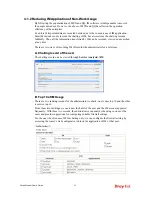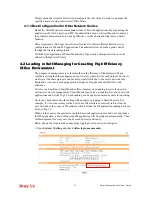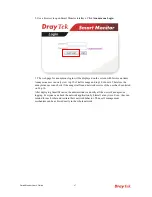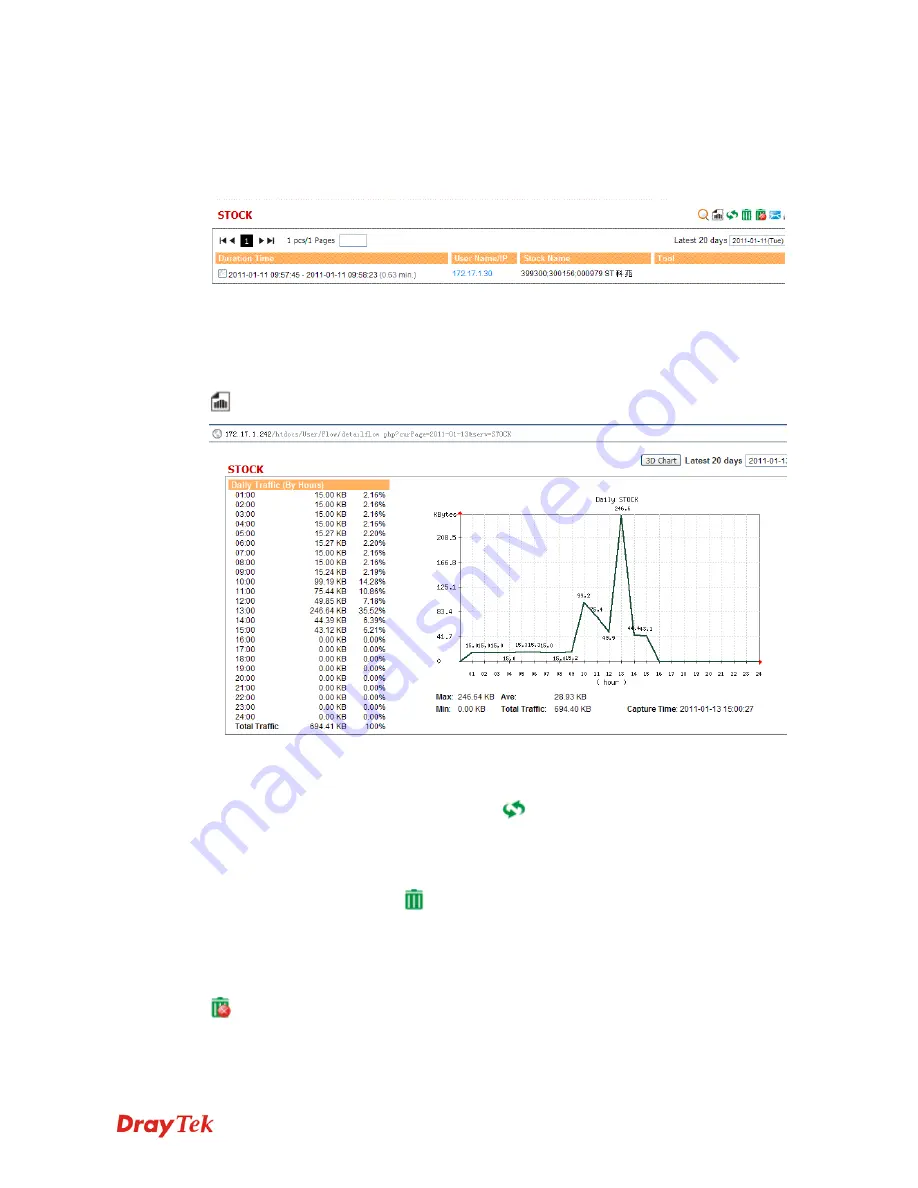
Smart Monitor Series User’s Guide
52
E
E
x
x
a
a
m
m
p
p
l
l
e
e
:
:
To search the download or upload for the user, 172.17.1.30, specify the IP in the field of
User
and click
Search
.
The searching result will be shown as follows:
V
V
i
i
e
e
w
w
i
i
n
n
g
g
R
R
e
e
c
c
o
o
r
r
d
d
For STOCK application, the system allows you to view utilization displayed with graphic.
From the pop-up window, you can clearly inspect daily traffic and weekly traffic of such
application used by all of the monitored accounts. Simply click
STOCK Traffic Report
icon, the following dialog will appear.
R
R
e
e
f
f
r
r
e
e
s
s
h
h
i
i
n
n
g
g
C
C
u
u
r
r
r
r
e
e
n
n
t
t
P
P
a
a
g
g
e
e
To refresh current page, simply click
Refresh
and the record will be refreshed.
D
D
e
e
l
l
e
e
t
t
i
i
n
n
g
g
S
S
e
e
l
l
e
e
c
c
t
t
e
e
d
d
R
R
e
e
c
c
o
o
r
r
d
d
To delete one record, please choose that one you want to delete by checking the box. Then,
click
Delete records selected
, the records of selected item(s) will be deleted
automatically.
D
D
e
e
l
l
e
e
t
t
i
i
n
n
g
g
A
A
l
l
l
l
R
R
e
e
c
c
o
o
r
r
d
d
To delete all of the records displayed on current page, click
Delete all records displayed
. All the records listed in this page will be deleted completely.
M
M
a
a
i
i
l
l
i
i
n
n
g
g
A
A
l
l
l
l
R
R
e
e
c
c
o
o
r
r
d
d
Содержание Smart Monitor
Страница 1: ...i ...
Страница 6: ......
Страница 11: ...Smart Monitor User s Guide 5 etc init d smartmonitor start ...
Страница 12: ...Smart Monitor Series User s Guide 6 This page is left blank ...
Страница 22: ...Smart Monitor Series User s Guide 16 This page is left blank ...
Страница 68: ...Smart Monitor Series User s Guide 62 This page is left blank ...