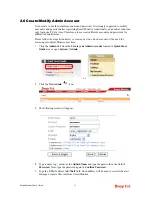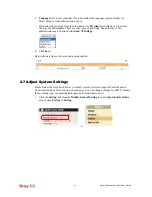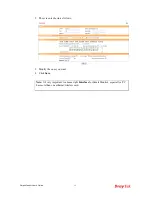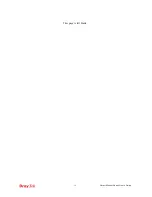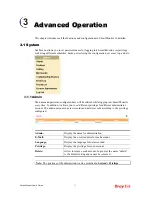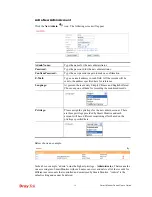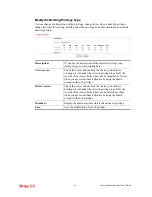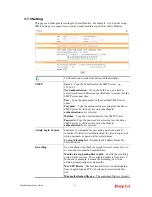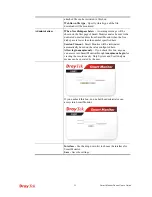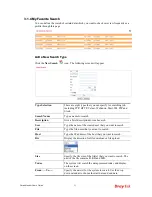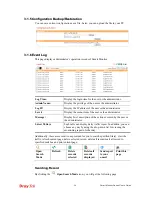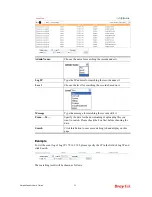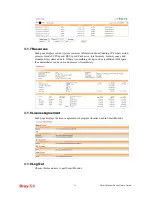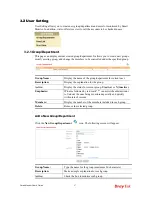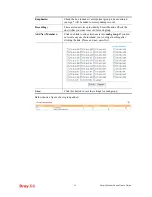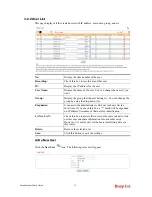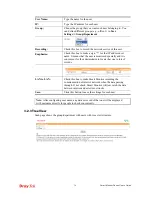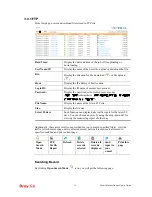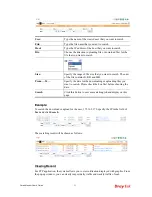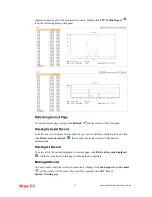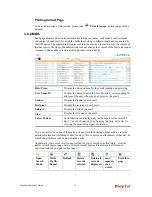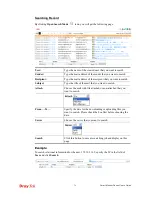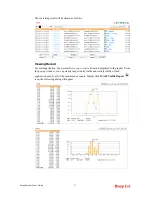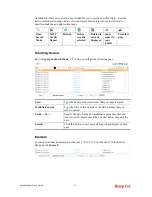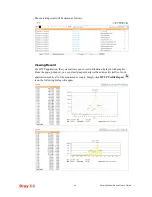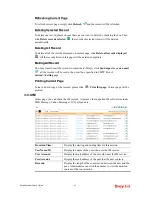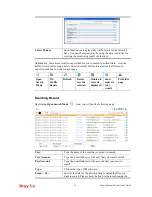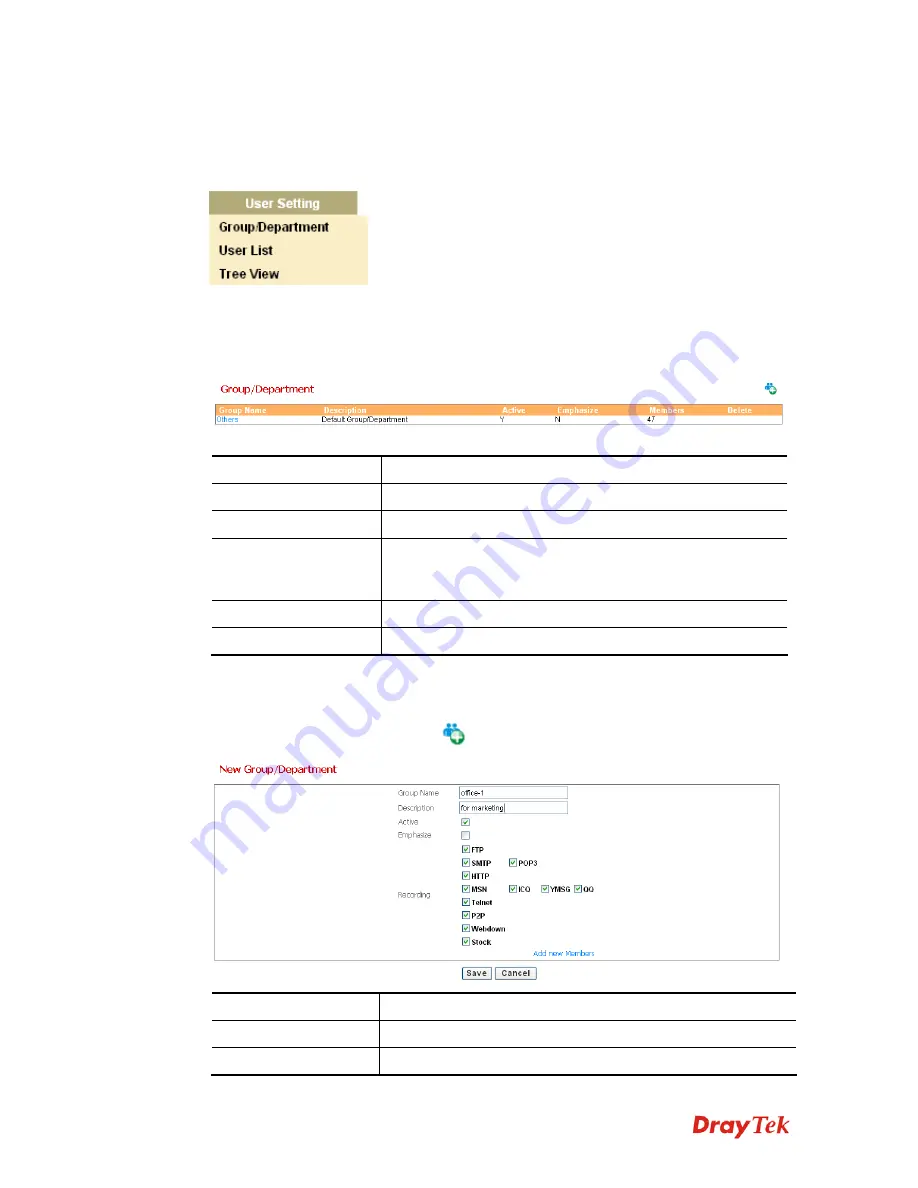
Smart Monitor User’s Guide
27
3
3
.
.
2
2
U
U
s
s
e
e
r
r
S
S
e
e
t
t
t
t
i
i
n
n
g
g
User Setting allows you to create new group/department and users for monitored by Smart
Monitor. In addition, it also offers tree view for all the accounts to be checked in ease.
3
3
.
.
2
2
.
.
1
1
G
G
r
r
o
o
u
u
p
p
/
/
D
D
e
e
p
p
a
a
r
r
t
t
m
m
e
e
n
n
t
t
This page can display current created group/department. It allows you to create new groups,
modify existing group, and change the members to be controlled under the specified group.
Group Name:
Display the name of the group/department for current user.
Description:
Display the explanation for the group.
Active:
Display the status for current group,
Y(active)
or
N (inactive)
.
Emphasize:
IP/name followed by red mark “*” can assist the administrator
to find out the ones being monitored specially and quickly
within lots of records.
Members:
Display the number of the members included in such group.
Delete
:
Remove the selected group.
A
A
d
d
d
d
a
a
N
N
e
e
w
w
G
G
r
r
o
o
u
u
p
p
/
/
D
D
e
e
p
p
a
a
r
r
t
t
m
m
e
e
n
n
t
t
Click the
New Group/Department
icon. The following screen will appear.
Group Name:
Type the name for the group (maximum 36 characters).
Description:
Make a simple explanation for such group.
Active:
Check the box to monitor such group.
Содержание Smart Monitor
Страница 1: ...i ...
Страница 6: ......
Страница 11: ...Smart Monitor User s Guide 5 etc init d smartmonitor start ...
Страница 12: ...Smart Monitor Series User s Guide 6 This page is left blank ...
Страница 22: ...Smart Monitor Series User s Guide 16 This page is left blank ...
Страница 68: ...Smart Monitor Series User s Guide 62 This page is left blank ...