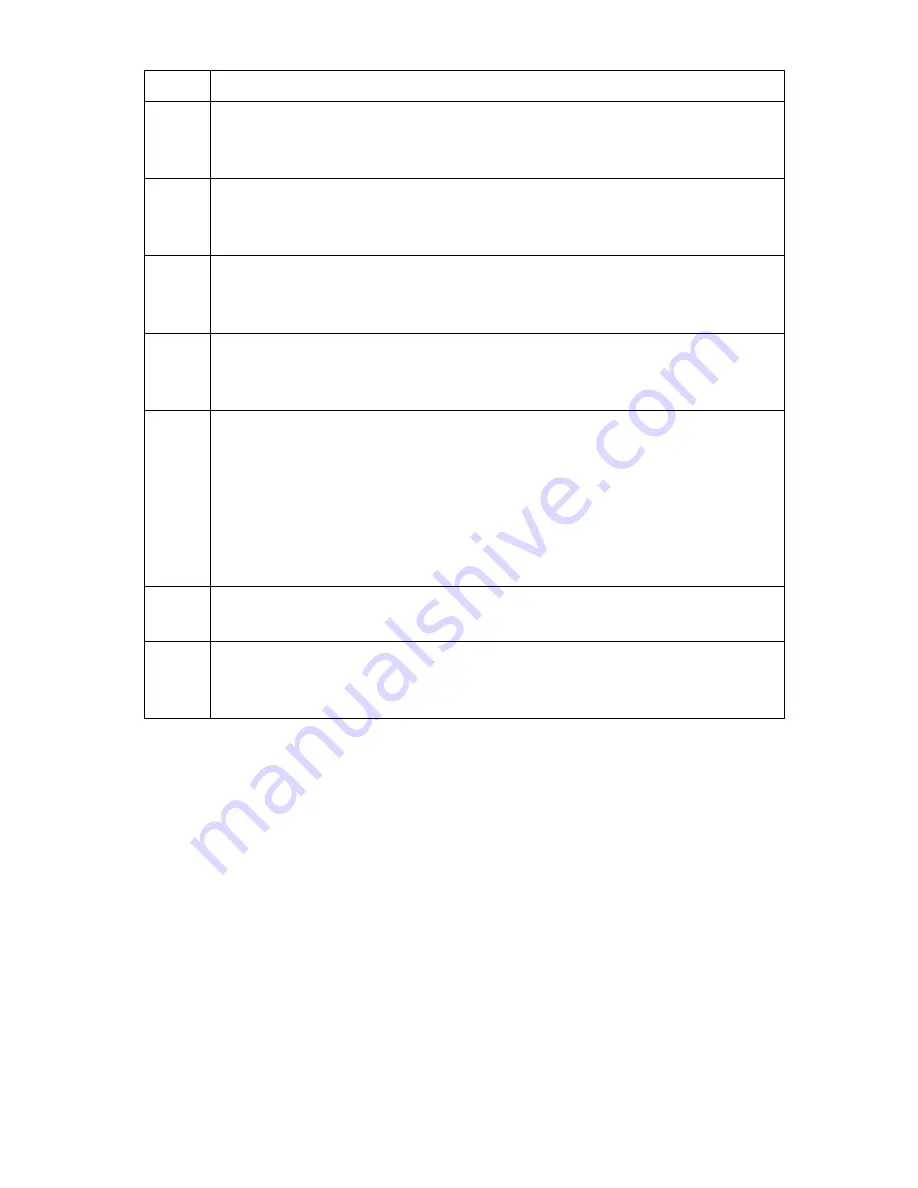
17
Step Action
2
Disconnect from any network to which the instrument is
currently connected by pressing the
DISCONNECT
button to
the right.
3
The instrument will attempt to connect to any “remembered”
WiFi networks. To clear the list of “remembered” networks, click
on
CLEAR
. Otherwise click on the
NEXT
button to the right.
4
The list of detected WiFi networks is shown. If your desired
wireless network is not found, click on the
REFRESH
button to
the right. Otherwise click on
NEXT
.
5
Select the network you wish to connect from the available WiFi
networks on the dropdown menu and then click on the
NEXT
button to the right.
6
Provide the required credentials for the WiFi network you are
connecting to. Wireless network Authentication and Encryption
must be obtained depending on the network you want to
connect to.
Contact your network administrator for assistance if necessary.
Once you have selected the Encryption method, click on the
NEXT
button to the right.
7
Enter the Security Key for the WiFi network when prompted and
then click on the
CONNECT
button to the right.
8
If connection to your chosen wireless network is successful, you
should see the status change to CONNECTED. Otherwise, the
instrument will prompt you to RESTART.
Содержание HDPQ-DN-MZP
Страница 24: ...24 Connecting the Input Pods to the HDPQ DataNode...
Страница 39: ...39 This page intentionally left blank...
Страница 40: ...40...






























