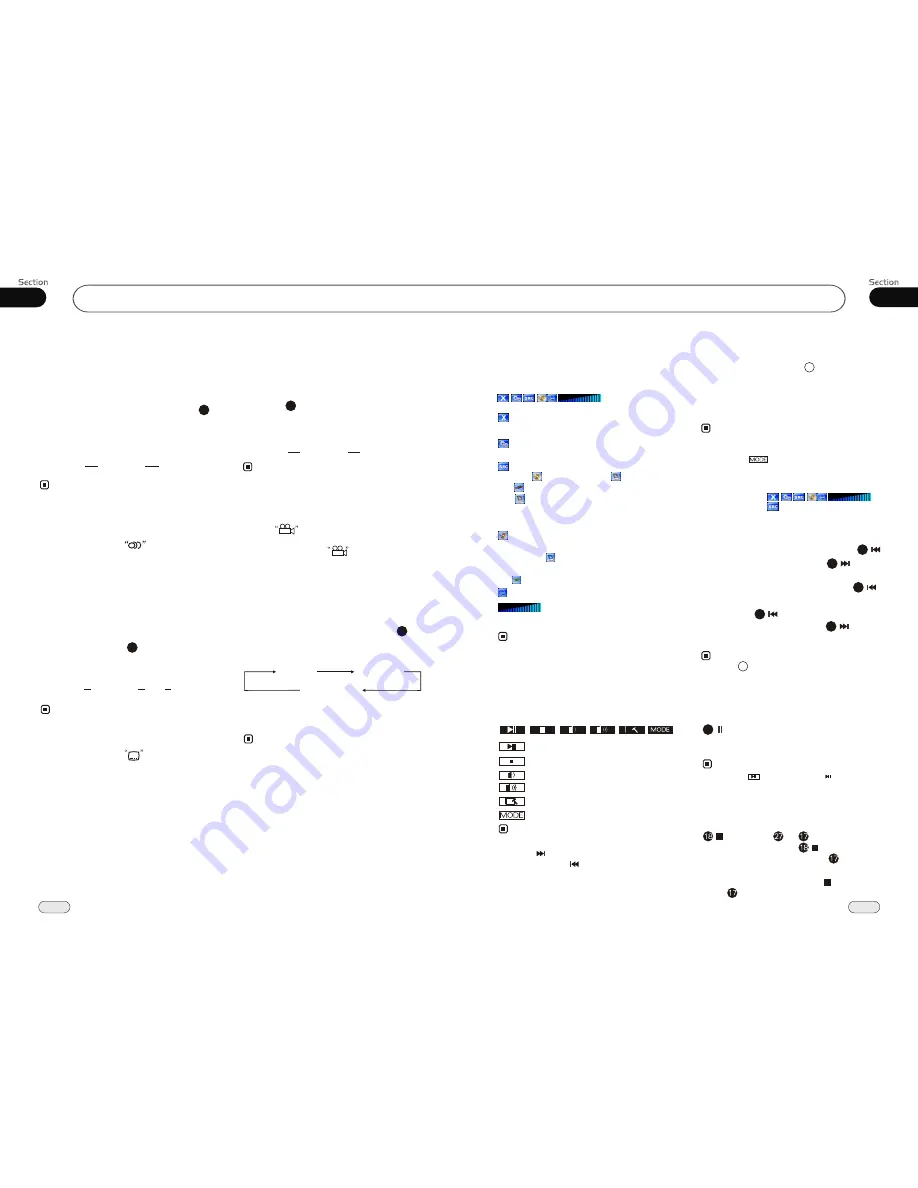
05
DVD/VCD/MP4
23
05
26
DVD/VCD/MP4
1. After loading a DVD/VCD/MP4 disc,
the screen will be displayed first as follows:
DVD/VCD/MP4 Setup
Press this button to go back to the select
menu.
39
Press this button to enter the VIDEO setup
menu of the main menu.
Pressing this button can choose the disc
play , SD Card play or USB play
. When the SD Card is inserted, the icon
is in orange, otherwise it is in grey.
The disc icon and the USB icon also
perform the same function.
It is playing the program in the disc. If
the program in the SD card is playing,
the icon will be showed. If the program
in the USB device is playing, the icon
will be showed.
Press this button to mute.
You can adjust the volume by
gliding this strip horizontally.
Note:
* During playback mode, pressing upper left
corner of screen directly also can turn out
this menu.
2.During DVD/VCD/MP4 playback, touching
the bottom of the screen shows the following
menu:
Play/pause
Stop
Decrease volume level
Increase volume level
DVD setup menu
Mode selector
Note:
* Press right corner repeatedly to play the next
track( shows), press left corner to play the
previous track( shows).
DVD/VCD/MP4 Play
Insert a disc into the slot , the unit will
automatically switch on, if a disc is loaded,
press
SOURCE
to start the playback. If the
unit is in another menu, press DVD to switch
to disc play.
Pressing SRC on the main unit also can switch
to DVD mode.
14
Note:
*
Pressing in the monitor performs the same
function.
*
Selecting Tracks Fast
21
During DVD/MP4 playback, press
to play previous track, press to play
next track.
During VCD playback, first press
to return to the beginning of the current
track, press again within 3 seconds
to play previous track ,press to play
next track .
21
21
21
21
Note:
* Press -/ + on the main unit or press
left/right twice continuously in the monitor
also perform the same function.
4
When a disc, a SD card or an USB device is
loading, pressing
upper left corner of screen
to turn out the ,
and then press button to select the corresp-
onding media icon to play.
*
39
During DVD/VCD/MP4
playback, press
to switch between play and pause;
During stop mode, press this button to
resume playback mode.
Pause Playback
17
Note:
* Pressing in the monitor or on the main
unit performs the same function.
Stop playback
During DVD/VCD playback, first press
, then press or on the remote
control to replay; press twice to stop
playing completely, then press to return
to the beginning of the current track.
During MP4 playback, press first, then
press to return to the beginning of the
current track.
Changing audio language
(Multi-audio)
DVDs can provide audio playback with
different languages. With DVDs featuring
multi-audio recordings, you can press
AUDIO
to switch between language and
audio systems during playback.
AUDIO 1
AUDIO 2
AUDIO 3......
Selection options switch as follows:
* This function is operated by using
remote
control.
the
* This function only operates with DVDs fea-
turing multi-audio recordings.
* The number in the
mark on a DVD's
package indicates the number of recorded
languages/audio systems.
2
Note:
6
Changing the subtitle language
(Multi-subtitle)
With DVDs featuring multi-subtitle recor-
dings. You can press
SUB-T
to switch
between subtitle languages during playback.
Subtitles 1
Subtitles 2
Subtitles OFF
Selection options switch as follows:
* This function is operated by using
remote
control.
the
* The number in the
mark on a DVD's
package indicates the number of recorded
subtitle languages.
2
Note:
5
......
ANGLE 1
ANGLE 2
ANGLE 3......
Changing the viewing angle
(Multi-angle)
With DVDs featuring multi-angle (scenes
shot from multiple angles) recordings, you
can press
ANGLE
to switch among vie-
wing angles during playback.
Selection options switch as follows:
* This function is operated by using
remote
control.
the
* This function only operates with DVDs featu-
ring multi-angle recordings.
* The
mark on a DVD's package indic-
ates it features multi-angle scenes.
The number in the
mark indicates the
number of angles from which scenes were shot.
* It is invalid to press ANGLE during fast
forward/fast reverse or pause.
3
7
Notes:
3
Selecting Channel
During VCD status, repeatedly press
AUDIO button to select the following
channel:
6
Stereo
Mono Left
Mono Right
Selecting the corresponding channel to set
the different sound characters.
This function is operated by using the remote
control only.
Note:
*
















