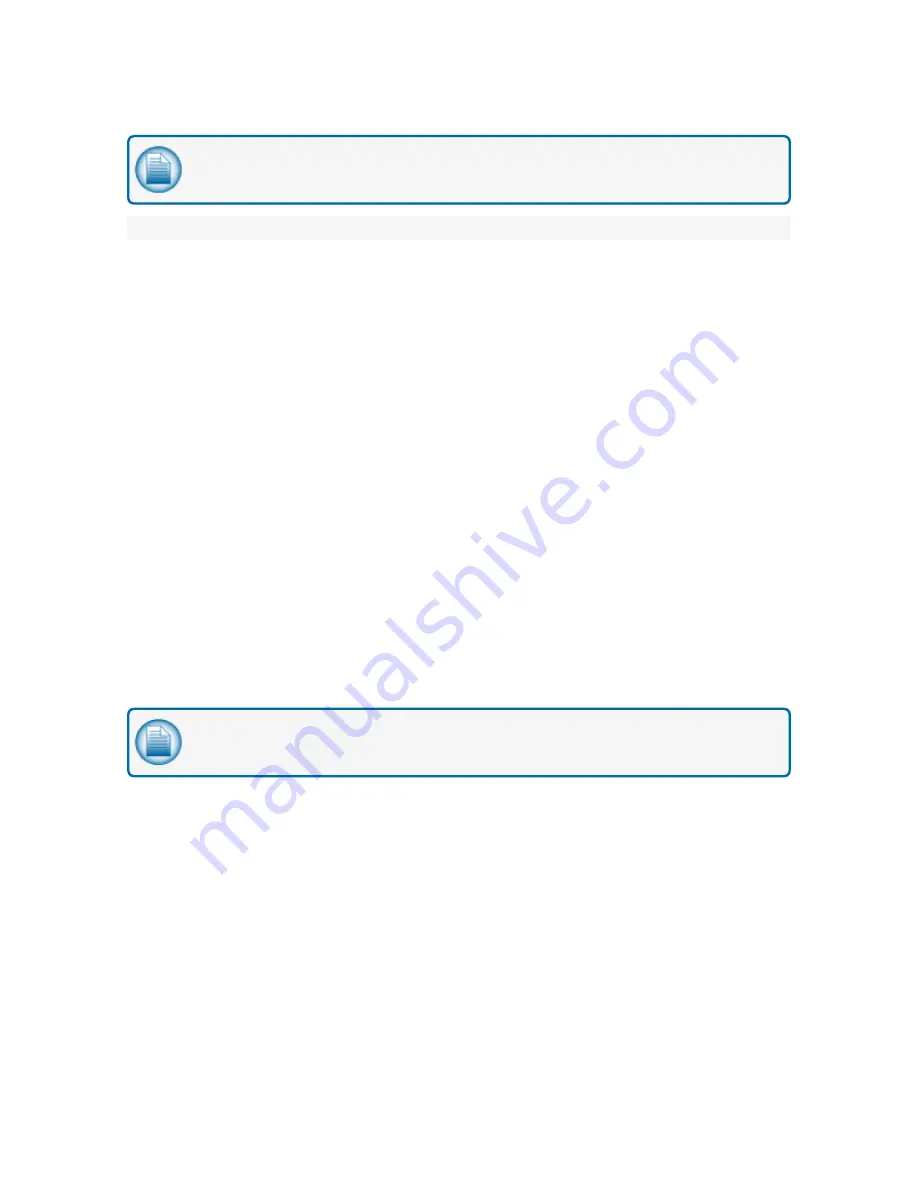
NOTE:
Transactions may still take place while the key is removed. The system will store these
transactions in the main system buffer until a new key is inserted.
Using a USB Key with Phoenix
When using Phoenix with the USB key features of the FSC3000, perform the following steps.
Initial Setup
1. Open Phoenix and select
[Utilities]
from the menu and then select
[Options]
.
2. Click on the
[File Locations]
tab.
3. In the [Active Database] frame, click on the text box that shows the
[Default Database Path]
.
4. With the text selected, right click on the text and select
[Copy]
.
5. Open a Windows Explorer window and paste the copied text into the Address bar at the top of the
window and press
<Enter>
. Or, locate the data folder as shown in the
[Default Database Path]
.
6. Once the Phoenix data folder is found, right-click on the Data folder itself and select
[Copy]
from the
menu.
7. Right-click on the PC Desktop and select
[Paste Shortcut]
from the menu. This now provides a direct
access path to the Phoenix data folder for the following operations.
Importing Transactions from the USB Key into Phoenix
1. Using the USB key from the FSC, plug it into the PC, and open a Windows Explorer window to the USB
key.
2. Locate the file named:
[K2500.trn]
.
3. Right-click on the file and select
[Cut]
from the menu.
4. Open the shortcut to the Data folder that was created above.
5. From the
[Edit]
menu, select
[Paste]
.
NOTE:
If Windows prompts to overwrite this file, answer <No> and follow the steps below.
Otherwise, skip ahead.
6. Open Phoenix and from the
[Utilities>Transactions]
menu select
[Import Poll File]
.
7. Once the existing poll file is imported you can start again from step 1.
8. If an error occurs during the import process you must resolve these before moving the new poll file
from the key. If not, fueling data may be lost!
9. Open Phoenix and from the
[Utilities>Transactions]
menu select [Import Poll File].
10. You can now return the USB key to the FSC.
Loading the Card Update File onto the USB Key
M1700 FSC3000 Installation Manual | Dover Fueling Solutions
45
Содержание Petro Vend FSC3000
Страница 1: ...Petro Vend FSC3000 Installation Manual Part Number M1700 Revision 15 1 FSC3000 ...
Страница 7: ...Warranty 78 M1700 FSC3000 Installation Manual Dover Fueling Solutions 7 ...
Страница 65: ...3 2 3 3 Gilbarco Secure Prompts DTC M1700 FSC3000 Installation Manual Dover Fueling Solutions 65 ...
Страница 79: ......






























