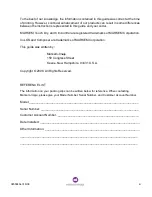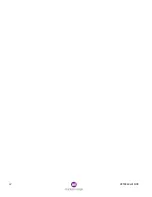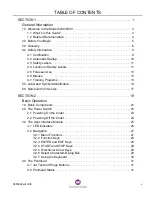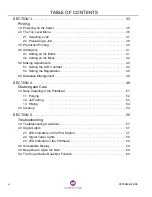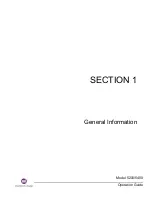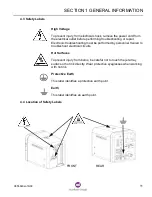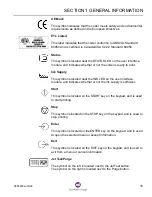TABLE OF CONTENTS
vi
0855849enf 6/08
. . . . . . . . . . . . . . . . . . . . . . . . . . . . . . . . . . . . . . . . . . . . . . 41
. . . . . . . . . . . . . . . . . . . . . . . . . . . . . . . . . . . . . . . . . . . . . . 52
. . . . . . . . . . . . . . . . . . . . . . . . . . . . . . . . . . . . . . . . . . . . . . 53
. . . . . . . . . . . . . . . . . . . . . . . . . . . . . . . . . . . . . . . . . . . . . . 54
. . . . . . . . . . . . . . . . . . . . . . . . . . . . . . . . . . . . . . . . . . . . . . 54
. . . . . . . . . . . . . . . . . . . . . . . . . . . . . . . . . . . . . . . . . . . . . . 57
Содержание Markem-Imaje 5000 Series
Страница 1: ...o p e r a t i o n g u i d e ...
Страница 2: ......
Страница 4: ...iv 0855849enf 6 08 ...
Страница 7: ...Model 5200 5400 Operation Guide SECTION 1 General Information ...
Страница 8: ......
Страница 18: ...SECTION 1 GENERAL INFORMATION 12 0855849enf 6 08 FRONT REAR ...
Страница 24: ......
Страница 25: ...Model 5200 5400 Operation Guide SECTION 2 Basic Operation ...
Страница 26: ......
Страница 38: ......
Страница 39: ...Model 5200 5400 Operation Guide SECTION 3 Printing ...
Страница 40: ......
Страница 55: ...Model 5200 5400 Operation Guide SECTION 4 Cleaning and Care ...
Страница 56: ......
Страница 61: ...Model 5200 5400 Operation Guide SECTION 5 Troubleshooting ...
Страница 62: ......
Страница 67: ...User Documentation Department ...