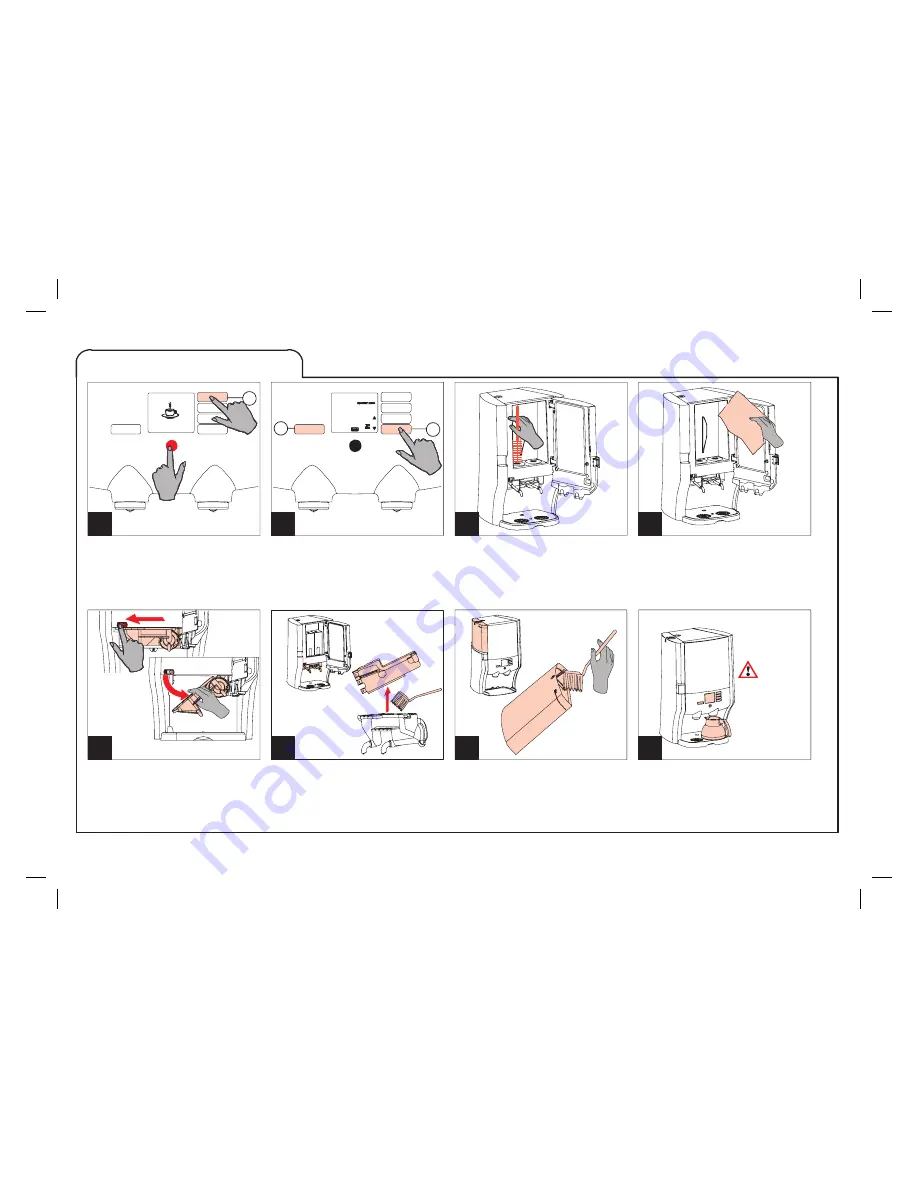
STOP
b
c
STOP
a
1.
2.
3.
4.
5.
6.
7.
8.
42
Access the menu
●
Keep the stop button pressed.
●
Press the selection button (a) until
OPERATOR MODE
appears in the
display.
Start cleaning
●
Press (b) until
CLEAN
appears in
the display.
●
Press (c) enter 2x, follow the
instructions in the display.
Cooling compartment
●
Open the door.
●
Remove the ingredient packs.
●
Clean the openings with water and a
brush.
Periodic cleaning
Cooling compartment
●
Clean the interior with a clean damp
cloth.
●
Press the enter button (c).
●
Replace both packs.
Remove the trough
●
Move the red slide to the left.
●
Rotate the trough downward and
take it out the dispenser.
Clean the trough
●
Remove the trough cover.
●
Clean both parts.
●
Replace the clean trough.
Water tank (option)
●
Rinse the water tank.
●
Clean the interior of the water tank.
●
Replace the water tank.
Flushing
●
Position a pot underneath the
right-
hand
outlet.
●
Press (c) enter 2x.
●
The dispenser is ready for use.
Caution!
Rinsing
water is hot!
select drink
39
0
total rtd
Cafitesse_C60_EN.indd 42
Cafitesse_C60_EN.indd 42
18-12-2007 16:53:27
18-12-2007 16:53:27

















