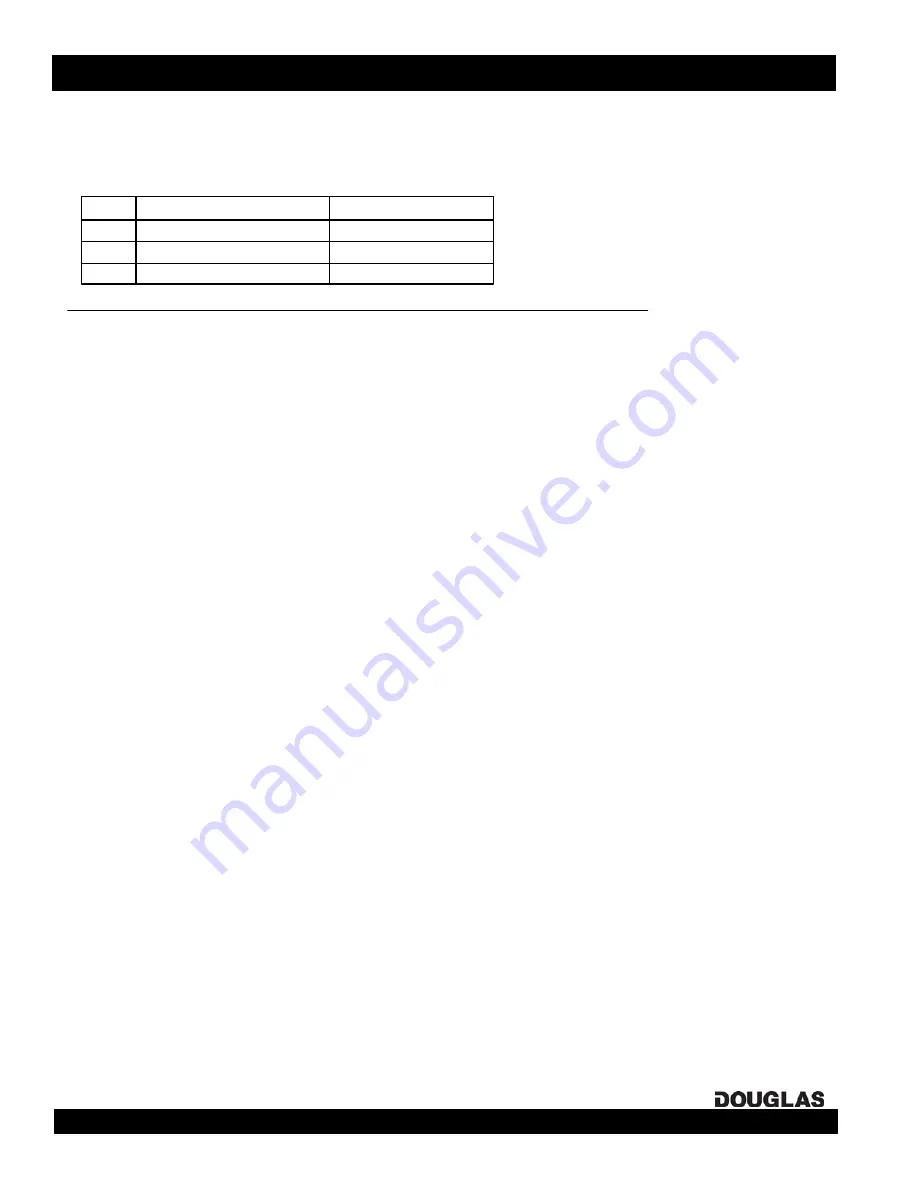
page 6
lighting controls
BACnet Gateway: Directions & Applications
Setting the IP Address
Setting the IP Address
When configuring the IP address, please ensure that the IP address and Subnet mask are within the same class.
You will require the configuration software,
Ruinet
. Please contact technical support to obtain a link.
1. Configure your PC IP address to communicate with
192.168.10.11 / 255.255.255.0
2. Connect the crossover cable.
3. Start
Ruinet
. The device should show up on the screen.
4. Change
the
Subnet Mask
. Wait for the device to accept the change and the screen is accessible again.
5.
Change
the
IP Address
. Wait for the device to accept the change and the screen is accessible again.
6. Change
the
Gateway
. Wait for the device to accept the change and the screen is accessible again.
7. Reboot the device.
8. Close
Ruinet
.
9. Configure your PC IP address to communicate with the new IP Address and the new Subnet Mask.
Make sure the IP Address of the PC is the Gateway entered into the WNG-2133.
10. Start
Ruinet
. The device should show up and be brought up to the screen.
Recovering for Bad IP Address Setting
(May not be recoverable)
.
If in error, the WNG-2133 may revert back to a default IP address and go into Broadcast mode.
To correct this:
1. Set your PCs address to:
-IP
Address: 192.168.1.1
-Subnet Mask: 255.255.255.0
2. Start
Ruinet
.
3. The device should show up on to the screen. If it does not, you should use the
Wireshark
procedure as
described below.
To use the freeware
Wireshark
program:
1`
2. Start
Wireshark
and initiate a capture.
3. Start
Ruinet
.
4. In
Wireshark
you will see packets coming from your Laptop's IP address and the lost WNG-2133.
Class Range of first octet
0 - 127 (e.g. 125.10.4.1)
A
128 - 191 (e.g. 159.10.4.1)
B
192 - 223 (e.g. 192.10.4.1
C
Subnet mask
255.xxx.xxx.xxx
255.255.xxx.xxx
255.255.255.xxx
Table 1: Valid IP/Subnet Mask Ranges


















