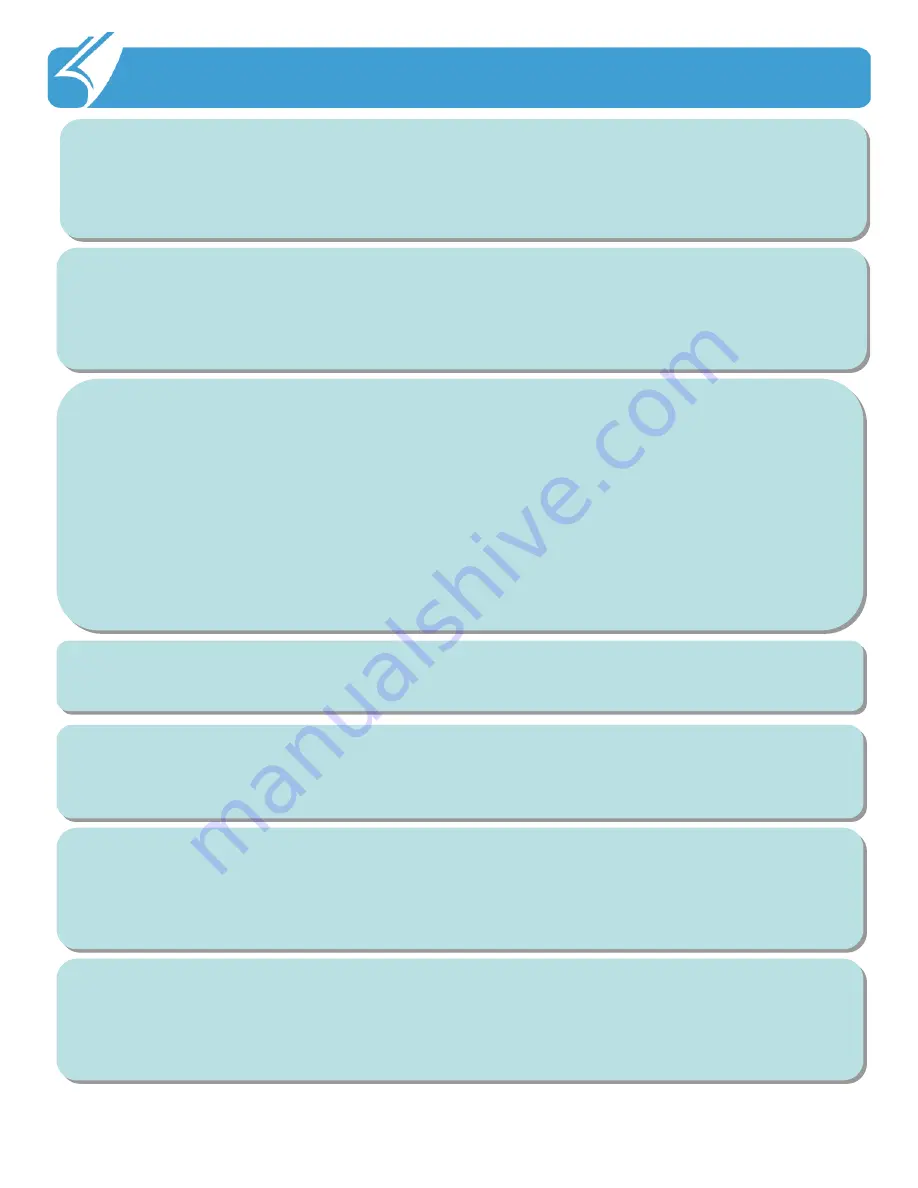
1. Important Notices: Proper Usage and Battery Care
!!
When using USB cable and adapter be careful with the direction of connector
insertion If it is inserted incorrectly it may cause a problem with the PDA or PC.
Ensure the cable used is in good condition not having bent pins or damaged areas
along the cord.
Turn off the power of the product in places where use of the product is prohibited.
Especially where radio wave interference may occur such as in an
airplane or in a
hospital. Electromagnetic waves generated by the product not harmful to a human
body may cause problems for electronic flight equipment or medical instruments.
The product may not operate properly in extreme cold or heat. The proper
operating temperature is between -10℃
~ 50℃. Be especially careful to avoid
storing the product in a place in extreme temperatures, or moist areas. This may
cause external change or product damage. Store in a cool dry place.
In following cases, warranty service will not be provided and repairs may be
impossible:
-
If the product has been disassembled or remodeled by the user;
-
If the product has fallen into the water or stored in a moist place for
a long period of time;
-
If the product has been dropped from a high place or received
excessive external shock.
Charge the battery fully for at least 30 minutes or longer before using the product
for the first time. The product may not turn on before the battery is charged.
There is a risk of explosion if the battery installed is of the incorrect type. When
replacing the battery be sure to check that you are using the correct one. Dispose
of used batteries according to the instructions.
If battery not provided by the manufacturer are used, there is risk of product failure
or explosion. Keep the battery away from children or pets to prevent them from
biting or sucking the battery. Be careful to prevent metal objects from contacting
the charging terminals of the battery as it may cause fire.























