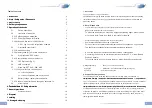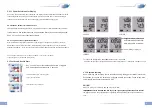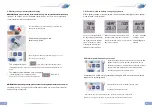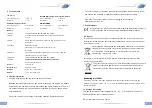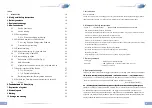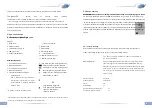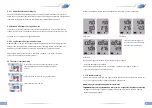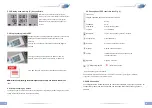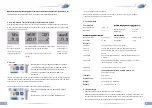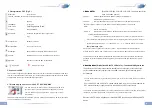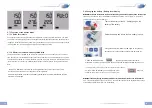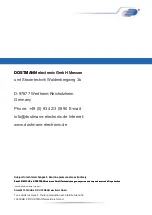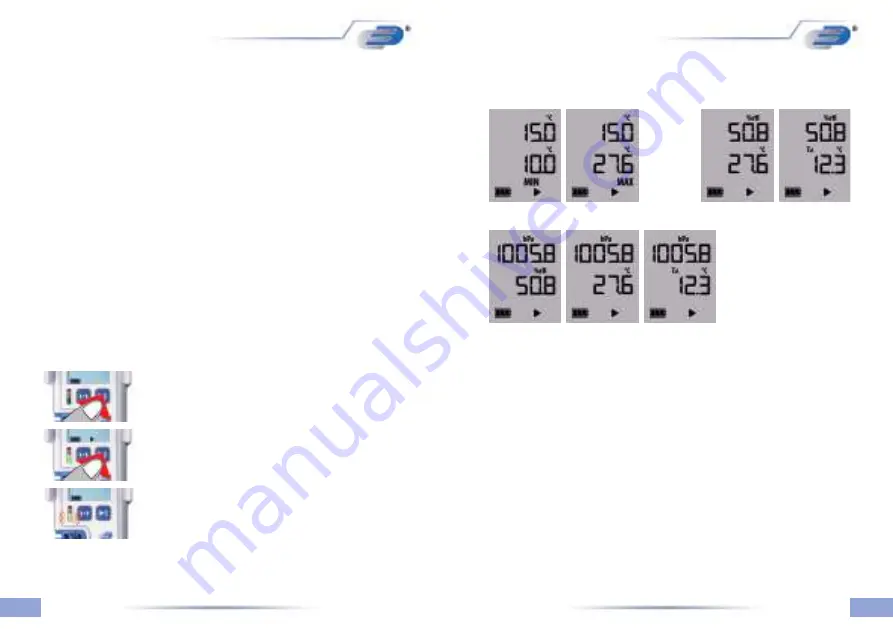
23
22
5.2.1.1 Power-Save Mode for Display
The Power-Save Modes is activated by default. The display switches off when for 2 minutes no
button has been pressed or the instrument has not moved. The logger is still active, only the display
is switched off. The internal clock runs. Moving the logger will reactivate the display.
5.2.2 Windows Software for Log200 Series
The instruments of series Log200 are already preset and ready for launch. It can be used without any
software! However, there is a Windows Application free for download. Please note the free-to-use link:
see below 5.2.2.1 Log Connect Configuration Software
5.2.2.1 Log Software Configuration Software
With this software, the user can change configuration parameters like measuring interval, start
delay (or other start parameter), creating alarm levels or changing the internal clock time. The
Software Log Connect contains an online help. Download free LogConnect software:
www.dostmann-electronic.de/home.html -> Downloads -> Software / <your logger> / Software /
LogConnect_XXX.zip (XXX choose latest version)
5.3 First start / start recording
Press button for 2 seconds, beeper sounds for 1 second,
the actual date and time will be displayed for 2 further
seconds.
LED lights green for 2 sconds - logging has started!
LED blinks green every 30 sec.
Display in Auto-Mode (Display shows all measurement channel in a 3 second sequence)
By using the LogConnect software, the presets can easily be changed.
*
Download free LogConnect software:
www.dostmann-electronic.de/home.html -> Downloads -> Software / <your logger> / Software /
LogConnect_XXX.zip (XXX choose latest version)
5.3.1 Restart recording
See 5.3. First start / start recording. The logger is started by default by button and stopped by USB port
plug-in. The measured values are plotted automatically to the PDF file.
NOTE:
When you restart the existing PDF file is overwritten.
NOTE:
When you restart the existing PDF file is overwritten.
Important!
Always save the generated PDF files to your PC. If LogConnect is open when connecting
Important!
Always save the generated PDF files to your PC. If LogConnect is open when connecting
the loggers and AutoSave is selected in Settings (Default), the log results are copied to a backup
location immediately by default.
LOG 200
LOG 210
LOG 220
Loggers with external inputs only
record the sensors that are already
attached at the start of logging.