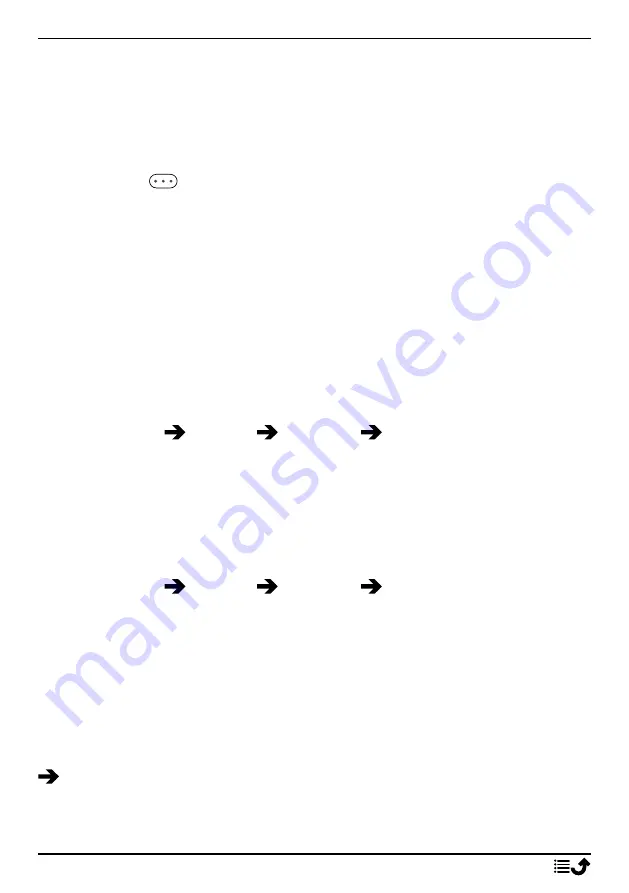
English
4.
Wait for the search to display the wanted device and press
Stop
when
found to stop the search.
5.
Select the wanted device and press
Pair
to connect. When connecting
to another Bluetooth device you may need to enter a password or
confirm a shared key.
6.
You can also see the list of already paired devices. Select the device
and press
for device options.
•
Connect
/
Disconnect
to connect/disconnect with the selected
device. This may require a profile, usually a headset.
•
Rename
to edit the name of the paired Bluetooth device.
•
Delete
to delete the device from the list.
•
Delete all
to delete all devices from the list.
•
Device details
to view detailed information about the device, e.g.
device number (MAC address), device type, and supported serv-
ice (Bluetooth profiles).
Add new device
Search and pair available Bluetooth devices in your proximity.
1.
Press
Menu
Settings
Bluetooth
Add new device
.
2.
Make sure that the device you want to connect with is visible and in
pairing mode.
3.
Wait for the search to display the wanted device to select it and press
OK
to connect. When connecting to another Bluetooth device you
may need to enter a password or confirm a shared key.
Device name
1.
Press
Menu
Settings
Bluetooth
Device name
.
2.
DFO-0450
is displayed.
3.
Edit the new name.
4.
Press
Save
to save and your new name should appear for other Blue-
tooth devices.
Software update
Check for software updates on a regular basis. When a new system soft-
ware is available, a notification message is shown. Press
Software update
Software update
to check if there’s a software update available and
perform it. Select it to start downloading. The download time may vary de-
pending on Internet connection. We recommend that you always update
28


























