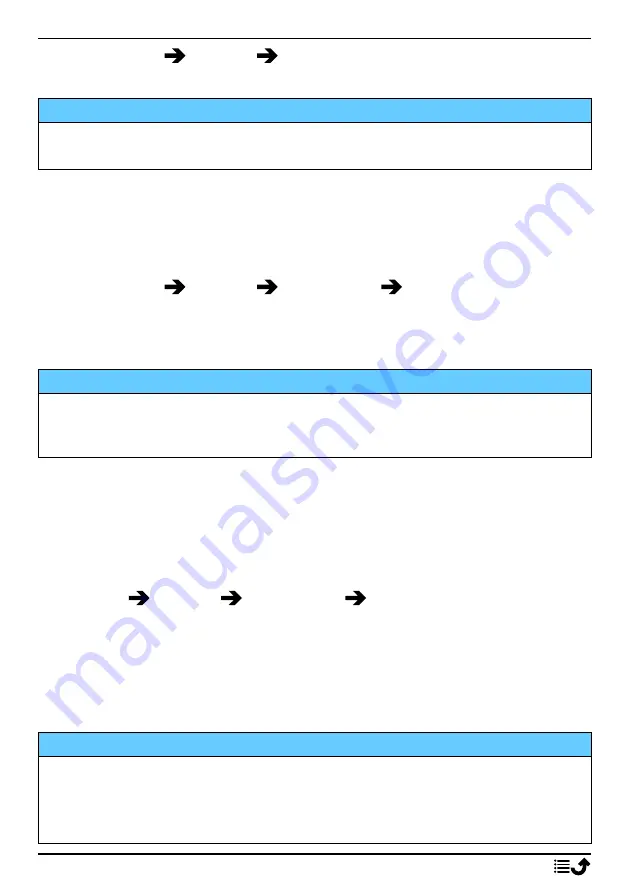
English
1.
Press
Menu
Settings
Connections
.
2.
Check
Data roaming
to activate it or uncheck to deactivate.
IMPORTANT!
Using data services while roaming can be costly. Contact your service
provider for data roaming rates before you use data roaming.
Network selection
Your phone automatically selects the network operator that you have a
subscription with. When roaming or if you otherwise have no signal you
can try to manually select a network.
1.
Press
Menu
Settings
Connections
Network selection
.
2.
Select
Auto select
to select network automatically or
Manual select
to select network manually and a list of available network operators is
displayed (after a short delay). Select desired operator and press
OK
.
IMPORTANT!
If you select a network manually, your phone will lose network
connection when the selected network is out of reach. Remember to set
Auto select
.
Network type
Your phone automatically switches between the mobile networks that are
available where you are. You can also manually set your phone to use a
specific mobile network type. Different status icons are displayed in the
status bar depending on the type of network that you are connected to.
Press
Menu
Settings
Connections
Network type
:
•
4G/3G/2G Multi Mode
: to automatically switch for best service be-
tween 2G, 3G and 4G.
•
3G/2G Dual Mode
: to automatically switch for best service between
2G and 3G.
•
2G Only Mode
: for 2G service only.
IMPORTANT!
If you set your phone to use
3G/2G Dual Mode
or
2G Only Mode
, you
will not be able to make any calls, including emergency calls, or use
other features requiring a network connection, if the selected network
type is unavailable.
26




























