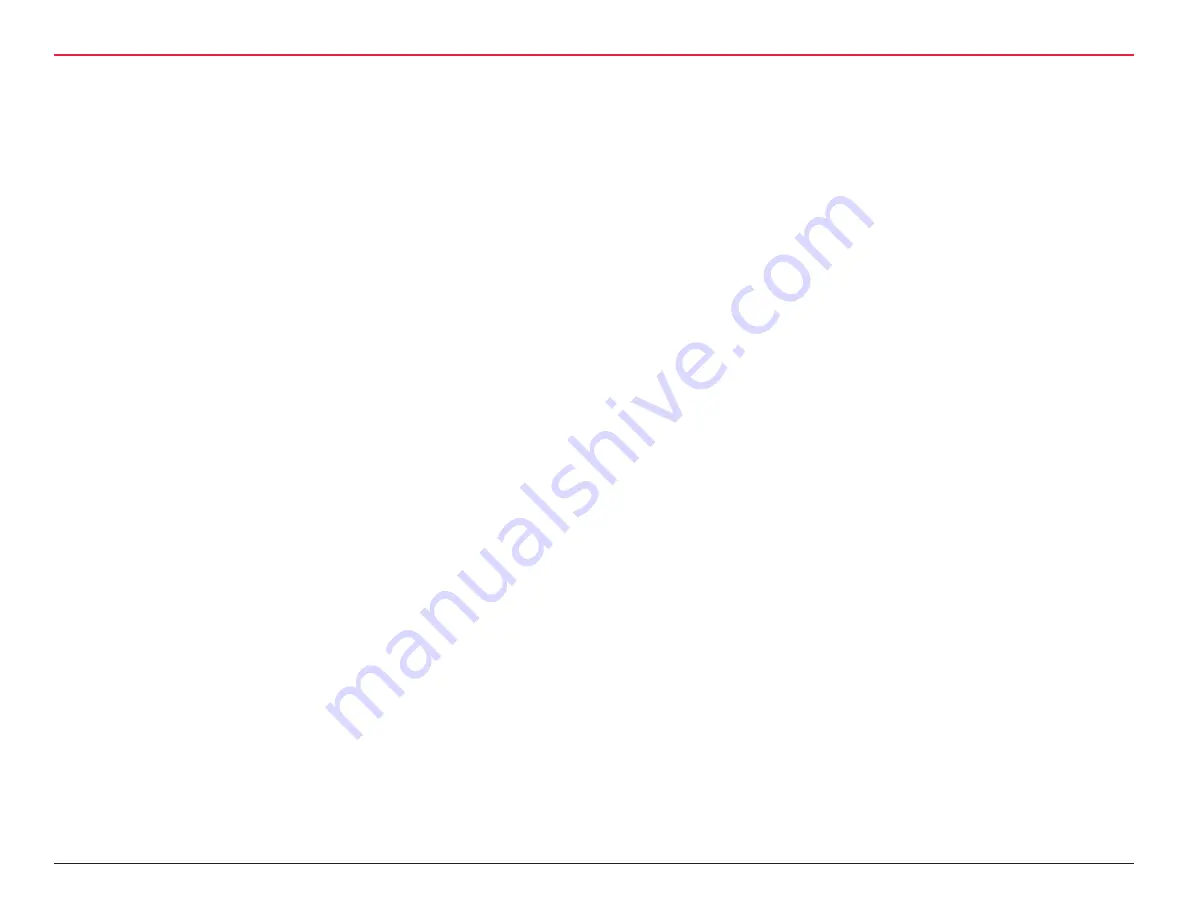
FCC/IC CERTIFICATION
FCC/IC CERTIFICATION
CAUTION:
Please keep the PG antenna 20cm away from
people to ensure that FCC RF exposure compliance require-
ments are not exceeded.
THIS DEVICE COMPLIES WITH PART 15 OF THE FCC RULES.
Operation is subject to the following two conditions:
1. This device may not cause harmful interference, and
2. This device must accept any interference received, includ-
ing interference that may cause undesired operation.
This equipment has been tested and found to comply with the lim-
its for Class B Digital Device, pursuant to Part 15 of the FCC Rules.
These limits are designed to provide reasonable protection against
harmful interference in a residential installation. This equipment
generates and can radiate radio frequency energy and, if not
installed and used in accordance with the instructions, may cause
harmful interference to radio communications. However, there is
no guarantee that interference will not occur in a particular instal-
lation. If this equipment does cause harmful interference to radio
or television reception, which can be determined by turning the
equipment off and on, you can try to correct the interference by
taking one or more of the following measures:
• Reorient or relocate the receiving antenna.
• Increase the separation between the equipment and receiver.
• Connect the equipment into an outlet on a circuit different from
that to which the receiver is connected.
• Consult the dealer or an experienced radio/TV technician
for help.
THIS DEVICE COMPLIES WITH INDUSTRY CANADA
LICENSE-EXEMPT RSS STANDARD(S).
Operation is subject to the following two conditions:
1. This device may not cause interference, and
2. This device must accept any interference, including any
interference that may cause undesired operation of the
device.
This Class [B] digital apparatus meets all requirements of the
Canadian Interference-Causing Equipment Regulations.
CET APPAREIL EST CONFORME À LA NORME RSS INDUSTRIE
CANADA EXEMPT DE LICENSE.
Son fonctionnement est soumis aux deux conditions suivantes:
1. Cet appareil ne doit pas provoquer d’interférences et
2. Cet appareil doit accepter toute interférence, y compris les
interferences pouvant causer un mauvais fonctionnement
du dispositif.
Cet appareil numérique de la classe [B] respecte toutes les exi-
gences du Réglement sur le matériel brouilleur du Canada.
4 | WQXM-PG Wi-Q™ Gateway Setup and User Guide
Содержание BEST Wi-Q WQXM-PG
Страница 1: ...WQXM PG WI Q GATEWAY S E T U P A N D U S E R G U I D E Wireless Intelligence That Stands Alone ...
Страница 2: ...WIRE LESS I NTELLIGENCE TH A T S T ANDS ALONE ...
Страница 12: ...1 SYSTEM OVERVIEW ...
Страница 14: ...2 SETUP CHECKLIST ...
Страница 16: ...3 HARDWARE INSTALLATION ...





































