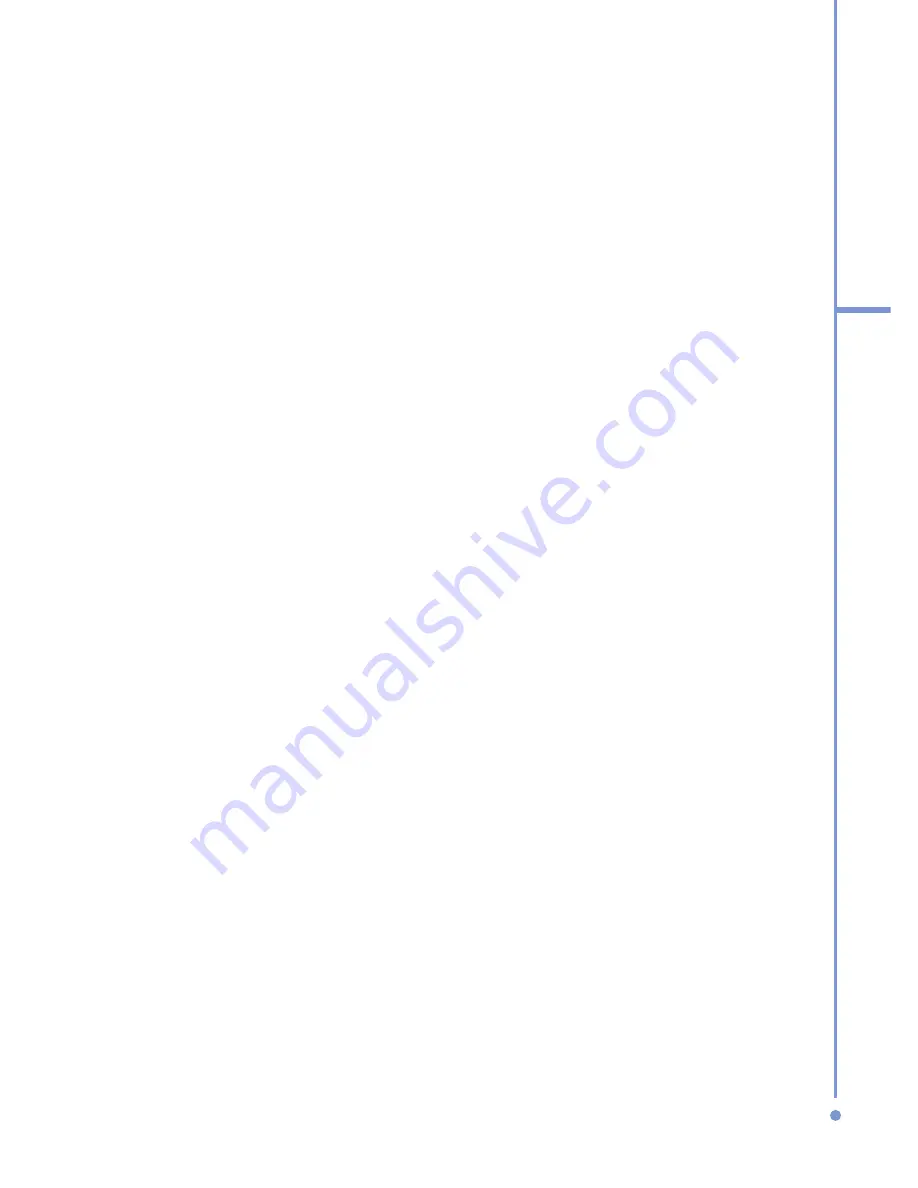
•
Create a synchronization relationship between your
PC and the phone.
•
Configure an Exchange Server connection to
synchronize directly with Exchange Server. You
need to specify the Exchange Server address, user
name, password, and domain name. (Get these
information from your administrator).
3.
Choose the information types to synchronize.
When you finish the wizard, ActiveSync synchronizes your
phone automatically. Once synchronization completes, you
can disconnect your phone from your PC.
3.3 Synchronizing Information
When you connect your phone to the PC, ActiveSync will
immediately synchronize. While the phone is connected,
ActiveSync synchronizes every time you make a change on
either the PC or the phone.
To manually start and stop synchronization
1.
Connect your phone.
•
To synchronize local information on the PC, such
as Outlook information or media files, connect your
phone to the PC using Bluetooth, infrared (IR), or a
cable or cradle.
•
If you are synchronizing directly with Exchange
Server, you can use the connection to the PC to
access the network, or you can synchronize over a
cellular or Wi-Fi network without connecting to the
PC.
2.
In ActiveSync, click
Sync
.
3.
To end synchronization before it completes, click
Stop
.
57
3
Synchr
oni
zin
g
you
r Phone
Содержание 577W
Страница 1: ...577 User Manual...
Страница 6: ...6...
Страница 54: ...54 2 Using Phone Features...
Страница 149: ...Appendix A 1 Regulatory Notices A 2 PC Requirement to Run ActiveSync 4 x A 3 Specifications...
Страница 161: ...Index...
Страница 167: ......
Страница 168: ......






























