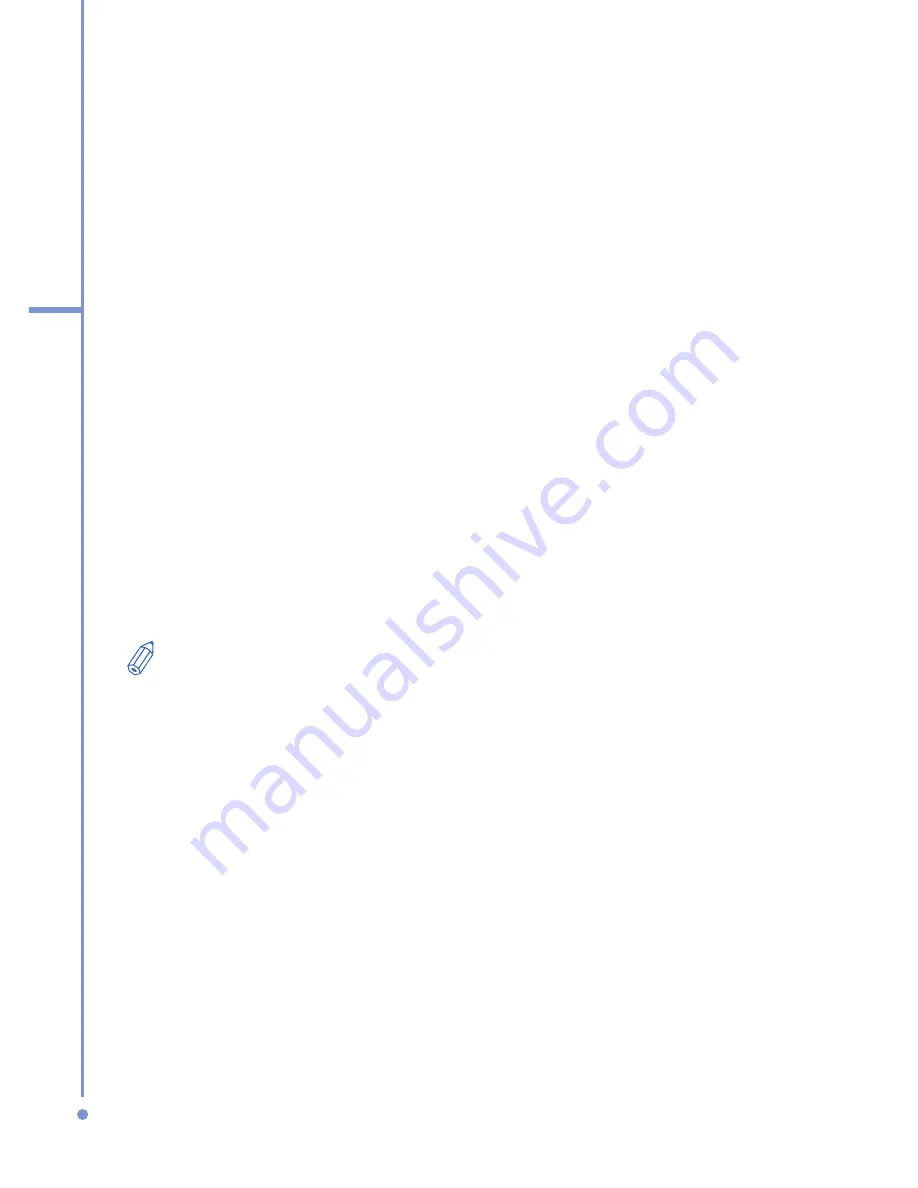
104
6
Exchanging Messages
and Using Outlook
•
Text messages are automatically received when your
phone is turned on. When your phone is in flight mode,
messages are held by your service provider until you
turn off flight mode.
To download messages from the server
To send and receive e-mail messages for an e-mail account
that you have with an Internet Service Provider (ISP) or that
you access using a VPN server connection (typically a work
account), you first need to connect to the Internet or your
corporate network, depending on the account.
1.
On the Home screen, click
Start
>
Messaging
.
2.
Select the e-mail account.
3.
Click
Menu
>
Send
/
Receive
. The messages on your
phone and e-mail server are synchronized as follows:
new messages are downloaded to the phone Inbox
folder, messages in the phone Outbox folder are sent,
and messages that have been deleted from the server
are removed from the phone Inbox folder.
If you want to download the entire message, select the message and
click
Menu
>
Download Message
. The remainder of the message
will download the next time you send and receive e-mail.
Manage folders
Each Messaging account has its own folder hierarchy with
five default Messaging folders: Inbox, Outbox, Deleted
Items, Drafts, and Sent Items. The messages you receive
and send through the account are stored in these folders.
You can also create additional folders within each hierarchy.
Folders for e-mail accounts behave differently depending on
the type of e-mail account you have.
If you set up an Outlook E-mail account to sync with
Exchange Server or a desktop PC, e-mail messages in the
Inbox folder in Outlook will be synchronized automatically
with your phone. You can select to synchronize additional
Содержание 577W
Страница 1: ...577 User Manual...
Страница 6: ...6...
Страница 54: ...54 2 Using Phone Features...
Страница 149: ...Appendix A 1 Regulatory Notices A 2 PC Requirement to Run ActiveSync 4 x A 3 Specifications...
Страница 161: ...Index...
Страница 167: ......
Страница 168: ......






























