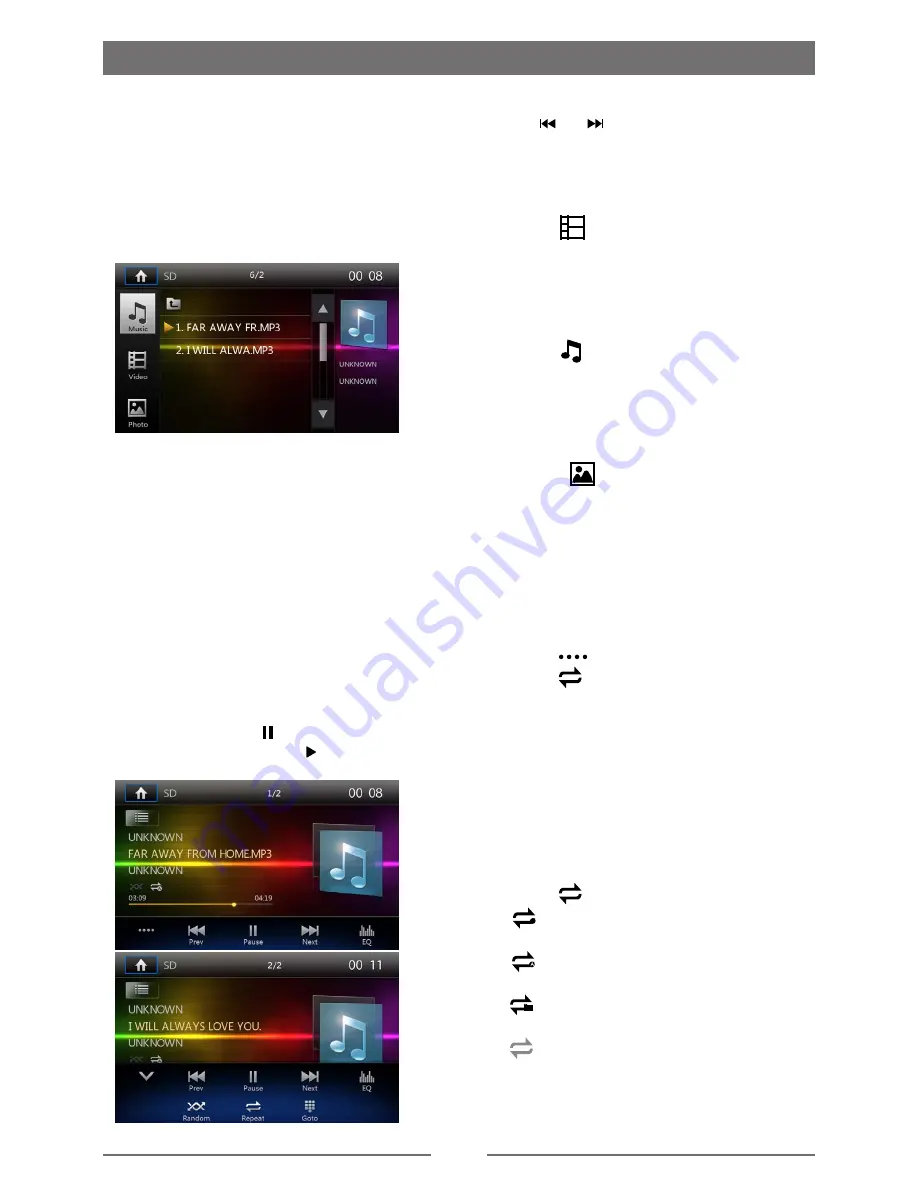
12
Playback Mode
Connect a USB Device
1. Open the USB door.
2. Insert the USB device into the USB slot.
Play starts automatically.
Remove a USB Device
1. Select other source on the main menu.
2. Remove the USB device.
Insert/Remove a SD Card
• Insert
1. Open SD card cover.
2. Insert the SD card into the SD card slot,
the unit will read the files automatically.
• Remove
1. Select other source on the main menu.
2. Press the card unit you hear a click sound.
3. Remove the SD card.
Play/Pause
1. Once a disc, USB,SD is inserted, play
starts automatically.
2. To pause, touch [ ].
To resume play, touch [ ].
Previous/Next
Touch [ ] / [ ] icon on the screen to skip
to previous / next track / chapter.
Search for a Folder
For Video Files
1. Touch [
] to display all available video
folders.
2. Touch a folder,then touch the desired file.
3. Touch the file again to start play.
For Audio Files
1. Touch [
] to display all available audio
folders.
2. Touch a folder,then touch the desired file.
3. Touch the file again to start play.
For Picture Files
1. Touch [
] to display all available
picture folders
2. Touch a folder,then touch the desired file.
3. Touch the file again to start play.
Repeat
For video:
1. Touch bottom half of the screen to display
menu on the screen, if necessary.
2. Touch [
] to display the 2nd menu.
3. Touch [
] repeatedly to select:
[ REP 1]: Repeat One.
[ REP DIR]: Repeat Directory.
[ REP ALL ] Repeat all: Play all in the
current media source.
[ OFF ]: Cancel repeat play.
For CD/MP3/WMA files:
1. Touch anywhere except the upper left
corner to display menu on the screen, if
necessary.
2. Touch [
] repeatedly:
[
1
] Repeat single: Play the current
single repeatedly.
[
] Repeat all: Play all in the current
media source.
[
] Repeat folder: Play all in the current
folder.
[
] Repeat off: Cancel repeat play.
Repeat A-B
Содержание DM-DV5768NVU
Страница 26: ...25 Wire Connections ...
Страница 27: ...PN 127075007067 CLASS 1 LASER PRODUCT ...













































