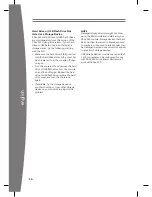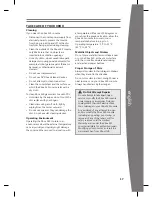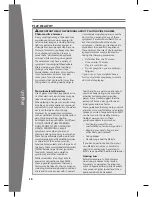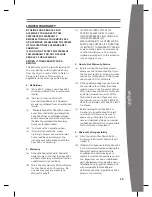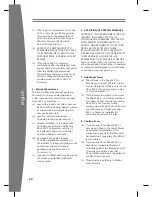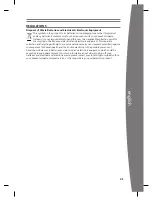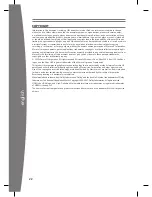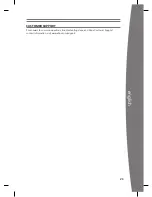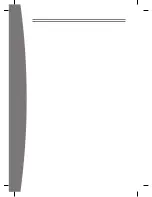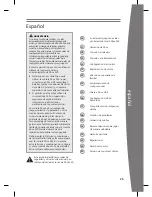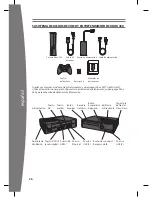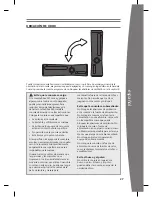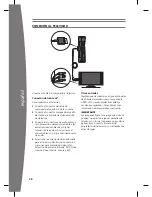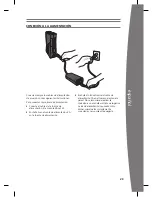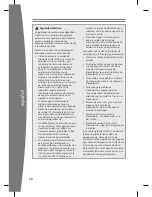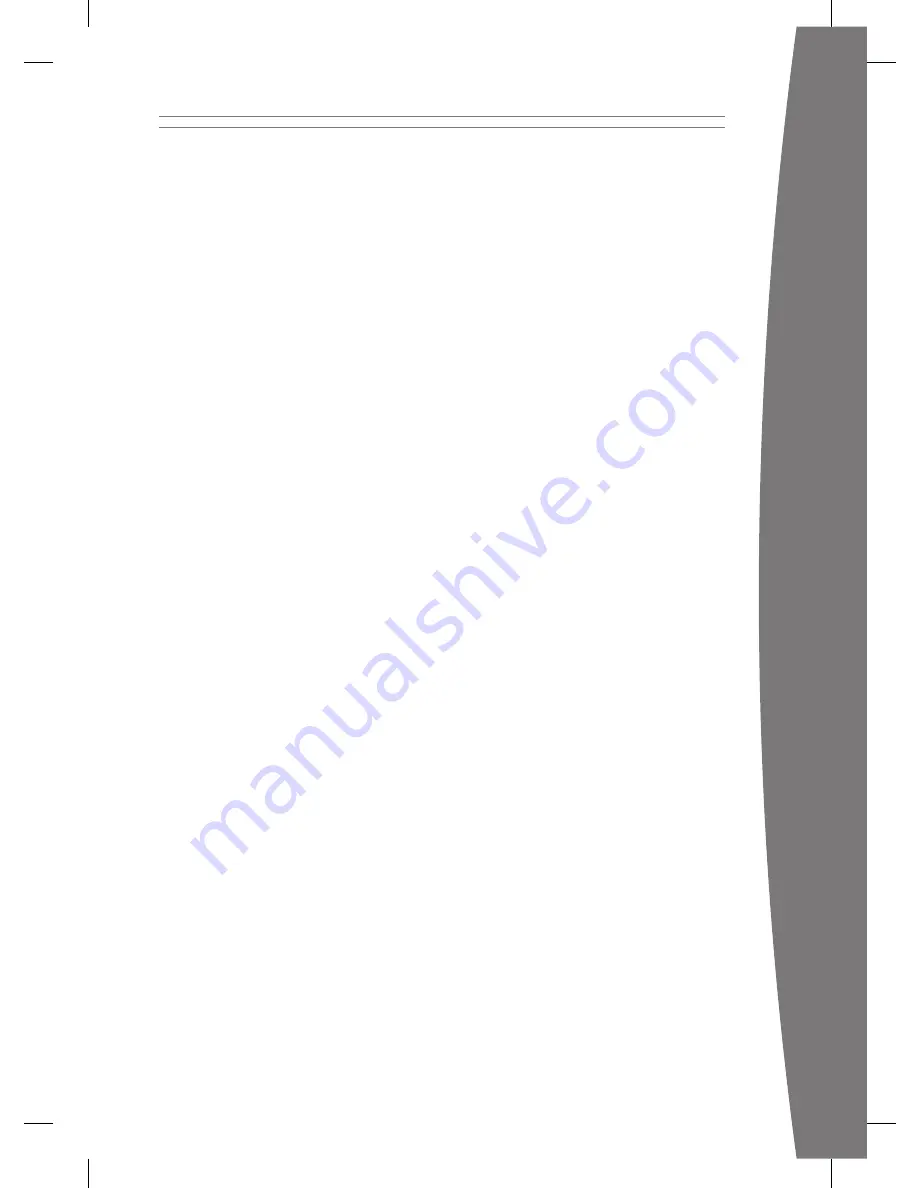
15
english
• Solid red: Follow the instructions on the
screen to correct the problem.
• Solid red, no on-screen instructions:
Internal problem that requires service.
Visit www.xbox.com/support to request
service.
wireless Controller doesn’t work
Press the Xbox Guide button to turn on the
wireless controller, then connect it to your
console (see “Connect Additional Controllers”).
If lights spin longer than 15 seconds when
connecting:
• Move the controller closer to the console.
• Make sure the batteries are fresh.
• Keep the console and controller at least
three feet away from large metal objects,
such as file cabinets and refrigerators.
• Metallic decorations or stickers on the
console or controller can interfere with
wireless controller performance. Remove
decorations and try connecting again.
• Make sure the front of the console is
positioned in the direction of the
controller and away from nearby walls.
• Cordless phones (2.4 GHz), wireless LANs,
wireless video transmitters, microwave
ovens, some mobile/cell phones, and
Bluetooth headsets can interfere with the
operation of the controller. Turn these off
or unplug them and retry connecting.
• If nothing else works, turn off your
console, remove and reinsert the batteries
into the controller, then reconnect the
controller to the console.
Can’t Connect to Xbox LiVe or Home
network
If you can’t connect to Xbox LIVE or your home
network, restart your network equipment.
To restart your network equipment:
1
Turn off your console and your network
equipment. If a network device, such as a
modem or router, doesn’t have a power
button, disconnect it from power.
2
Wait one minute.
3
Turn on each network device in sequence
from the wall outlet. For most home
networks, the sequence will be (1)
modem, (2) router, (3) Xbox 360 console.
Wait for each device to come online fully
before turning on the next.
4
From the Xbox Dashboard, test your Xbox
LIVE connection.
Make sure your wireless network equipment
is within range, and potentially interfering
devices such as wireless phones are not
nearby. Also, check that your specific
network settings are correctly entered in the
Xbox Dashboard system settings.
If you still can’t connect to Xbox LIVE or your
home network, visit www.xbox.com/support
for more help.
accessory doesn’t work
If an accessory is not supported by a specific
game, the accessory will not function.
Can’t Save Game
The Xbox 360 storage device must have
enough free space to save the game. Delete
unwanted items from storage or attach an
additional USB flash drive or storage device
(sold separately) for more space.