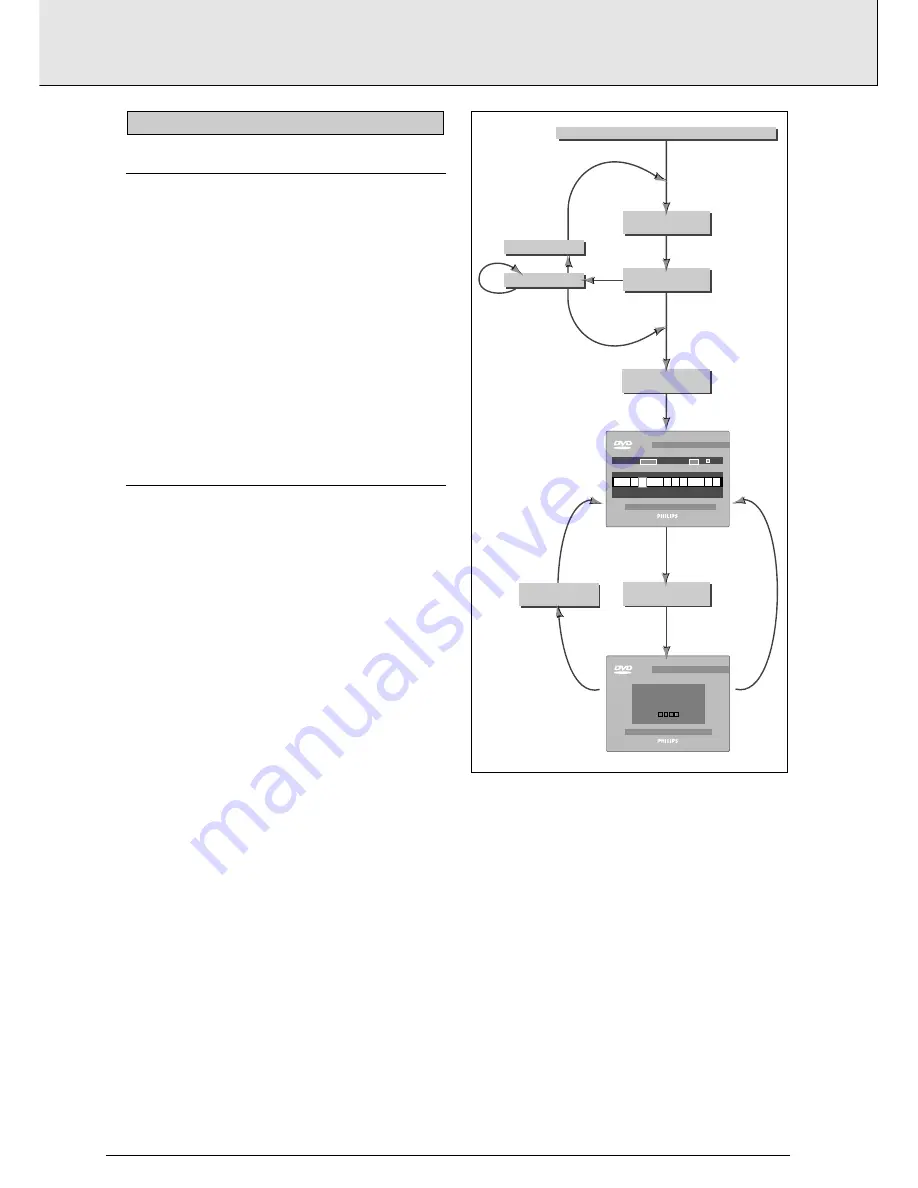
ACTIVATING PARENTAL CONTROL
This can only be done in Stop mode.
1
Press SETUP to obtain the Settings menu.
2
Move to Parental Control using
o b
.
3
Press
l
or
r
to change Parental Control to Active.
4
You will be asked to enter a 4-digit pin code of your own
choice, and then to confirm your choice.
5
This code must then be entered to play any DVD-Video or
Video CD disc, unless you have previously authorized the
disc as suitable for all ages.
6
To de-activate Parental Control repeat the above procedure.
AUTHORIZING DISCS
1
Insert the disc you wish to authorize and close the tray.
➜
The OSD will ask for your pin code.
2
Enter your pin code.
3
Press
9
.
4
Select Parental Control on the OSD by pressing
r
.
➜
The OSD will ask for your pin code.
5
The disc is now authorized, and will play in the normal way,
without the pin code.
To cancel your authorization, repeat steps 4 and 5.
NOTE
- You can have a total of 50 authorized discs. If you exceed
that number, the least frequently played disc(s) are
automatically de-authorized.
Enter Pin Code
NO
YES
Change
Autorization
ENTER
PIN CODE
PRESS "STOP"
NOT OK
OK
OK
NO
YES
NOT
OK
1
back
2
This disc is not authorised
to BE VIEWED without PIN.
Please enter your PIN
to authoeise viewing
DVD video
DVD video
time
titles
eject disc
1 2
parental control
2
3
5
6
7
8
9
10 11 12 13
4
1
09:16
45
TRY 3X
when Parental Control is active
insert disc
is this
disc authorized?
normal operation
select
Parental Control
change
autorization
open tray
enter pin
PARENTAL CONTROL
english
22
PARENTAL CONTROL



































