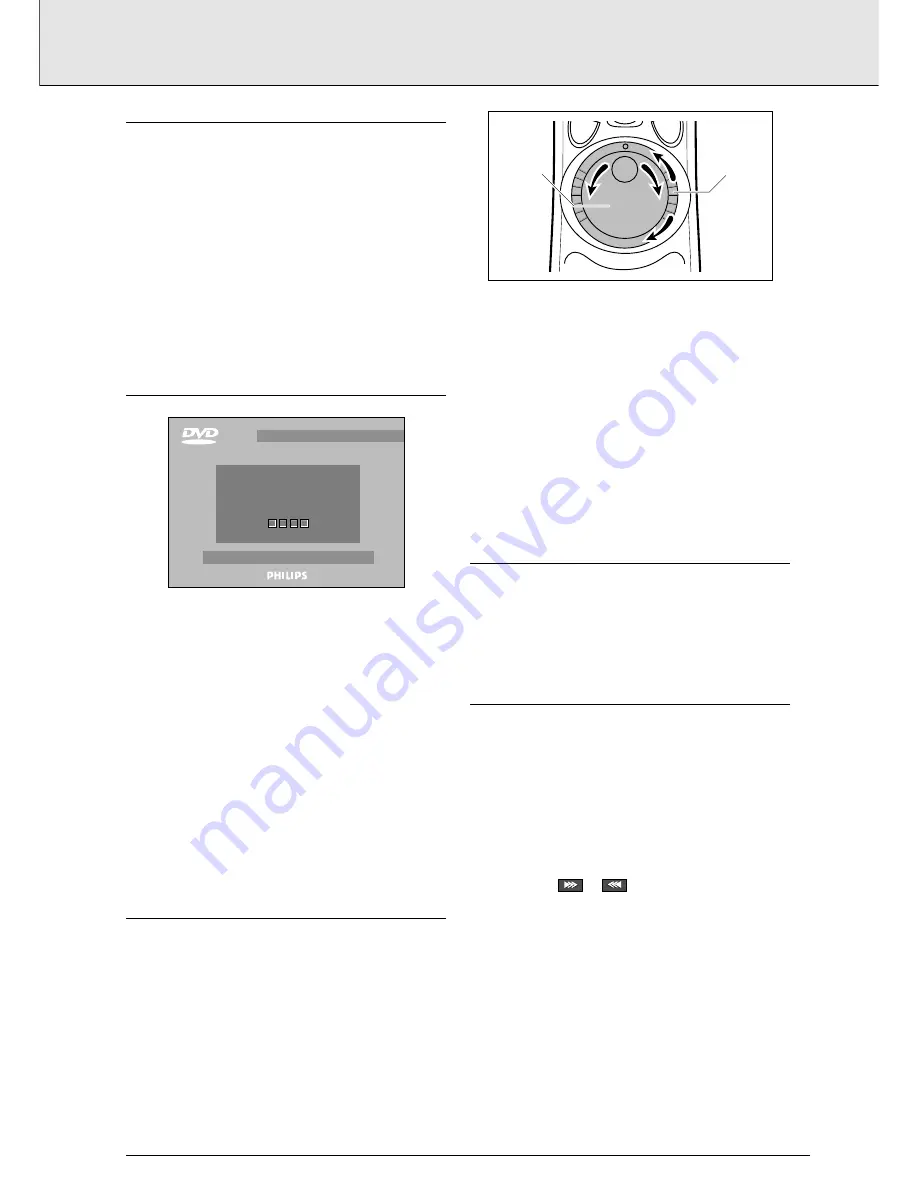
PLAYBACK CONTROL (PBC)
• Insert a Video CD with PBC and press
2
.
➜
The PBC menu appears on the TV screen.
• Go through the menu with the keys indicated on the TV
screen until your chosen passage starts to play. If a PBC
menu consists of a list of titles, you can select a Title
directly.
• Enter your choice with the
J
,
K
or numerical keys.
• Press
2
to start play of the selected title.
• Press RETURN to go back to the previous menu.
PARENTAL CONTROL
• If you activate Parental Control, only discs that you have
already authorised as suitable for all ages can be played as
above.
• To play any other Video CD, the OSD will ask you to enter
your Parental Control PIN Code. When this has been done,
play starts automatically.
• To activate Parental Control, and to authorize discs, see
Activating Parental Control.
NOTE
- If you forget your PIN code, you can erase it when the code
is requested as above, by pressing
9
four times. Parental
Control will then be de-activated. To re-activate it, see
Activating Parental Control.
JOG/SHUTTLE
This is a convenient way to view still pictures (Jog), and to
search in slow, normal or fast motion (Shuttle). Both
functions work in reverse as well as forward play.
• To select Jog/Shuttle, press JOG/PAUSE. The key lights up,
and the player goes into Pause mode.
Jog
• With the Shuttle ring in the center position, turn the Jog
disk clockwise to view still pictures forwards, or
anticlockwise to view them in reverse. Turn slowly for step
frames, faster to move quickly through a sequence.
Shuttle
• From the center position, turn the Shuttle ring clockwise for
forward movement, anticlockwise for reverse. In both cases
you can choose from 6 speeds: x1/8, 1/2, Normal, x2, x4
and x32 speed.
• To exit Jog/Shuttle, press JOG/PAUSE: the Jog/Pause key
goes out.
STILL PICTURE AND STEP FRAME
• To get a still picture, press
;
during play.
• To step forward to the next picture frame, press
;
again.
• To return to play, press
2
.
SEARCH
• To search forwards or backwards through the disc at 4x
normal speed, press
R
or
AA
for about 1 second
during play.
➜
Search begins, and sound is muted.
• To step up to 32x normal speed, press down
R
or
AA
again.
• To go directly to 32x normal speed, hold down
R
or
AA
until
the or icon
appears.
• To return to 4x normal speed, press down
R
or
AA
again.
➜
Search speed and direction are indicated on the screen
for 2 seconds each time
R
or
AA
is pressed.
• To end the search, press
2
,
;
or
9
as desired.
--
--
--
--
JOG
SHUTTLE
video CD
1
eject disc
2
Parental Control is active.
Please enter your PIN
to play this disc
english
17
PLAYING A VIDEO CD




















