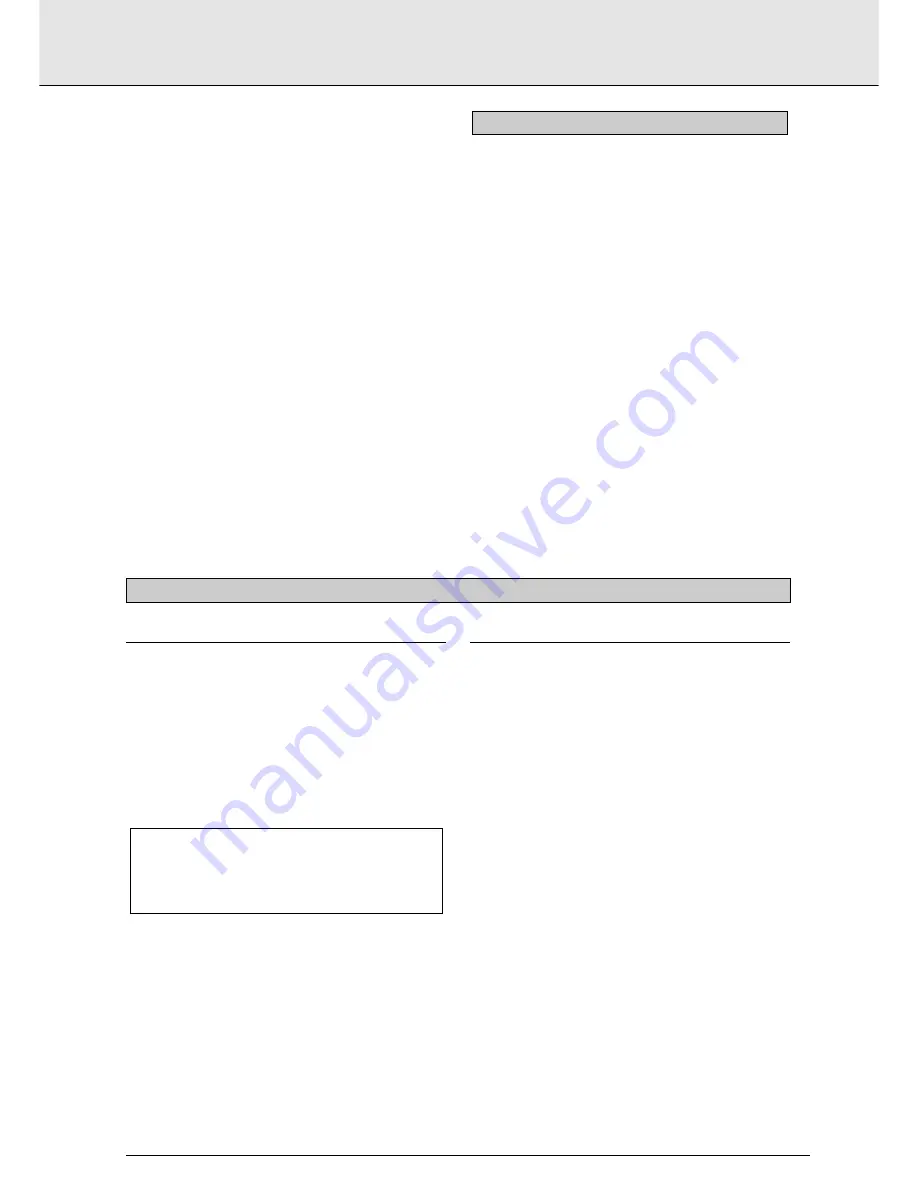
INTRODUCTION ..................................................................P 5
INSTALLATION ....................................................................P 7
STANDARD CONNECTIONS ................................................P 9
GETTING STARTED ..............................................................P 11
PLAYING A DVD-VIDEO DISC ..............................................P 12
PLAYING A VIDEO CD..........................................................P 16
PLAYING AN AUDIO CD ......................................................P 18
SETTINGS ............................................................................P 20
PARENTAL CONTROL ..........................................................P 22
BEFORE REQUESTING SERVICE ..........................................P 23
CONTENTS
english
5
INTRODUCTION
CONTENTS
THE ENTERTAINMENT MEDIUM FOR THE MILLENIUM
Video was never like this before! Perfect digital studio-quality
pictures with truly 3-dimensional digital multichannel audio.
Story sequences screened from your own choice of camera
angle.
Language barriers broken down by sound tracks in as many as
eight languages, plus subtitles - if available on disc - in as
many as 32. And whether you watch DVD-Video on wide-
screen or regular TV, you always see it the way it was meant
to be.
DIGITAL VIDEO
DVD-Video uses state-of-the-art MPEG2 data compression
technology to register an entire movie on a single 5-inch disc.
DVD’s variable bitrate compression, running at up to 9.8
Mbits/second, captures even the most complex pictures in
their original quality.
The crystal-clear digital pictures have a horizontal resolution
of over 500 lines, with 720 pixels (picture elements) to each
line. This resolution is more than double that of VHS, superior
to Laser Disc, and entirely comparable with digital masters
made in recording studios.
DVD-Video discs conform to either the PAL or NTSC video
standard. This dual-standard player can play both types, and
present them in the best possible way on your multistandard
TV screen.
As the universal video system of the future, DVD-Video offers
optimal pictures on any TV screen.
Manufactured under license from Dolby Labaratories.
“Dolby” and the double-D symbol are trademarks of
Dolby Labaratories. Confidential Unpublished Works.
©1992-1999 Dolby Labaratories Inc. All rights reserved.
DVD-VIDEO


































