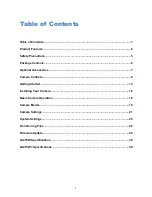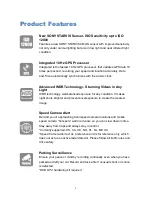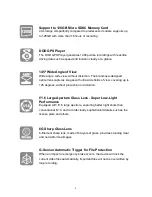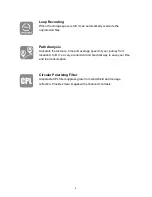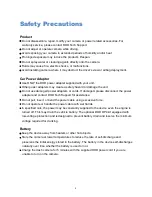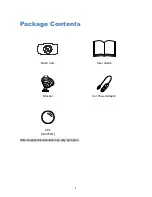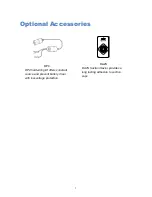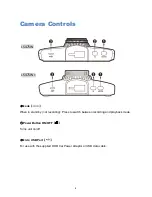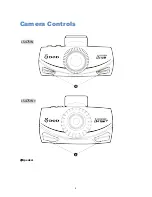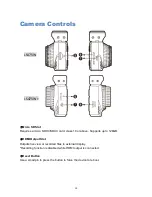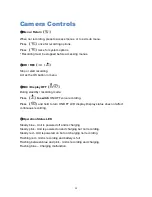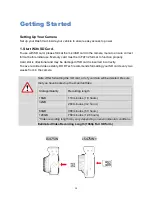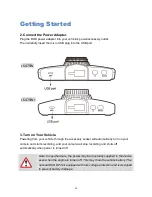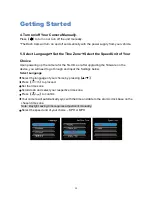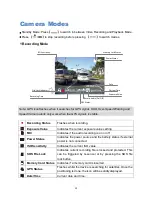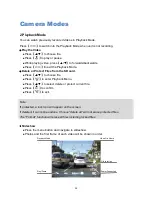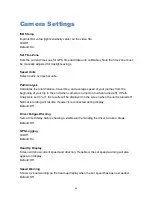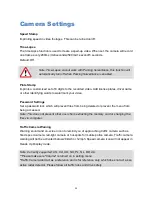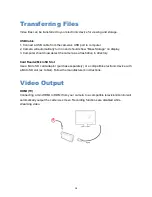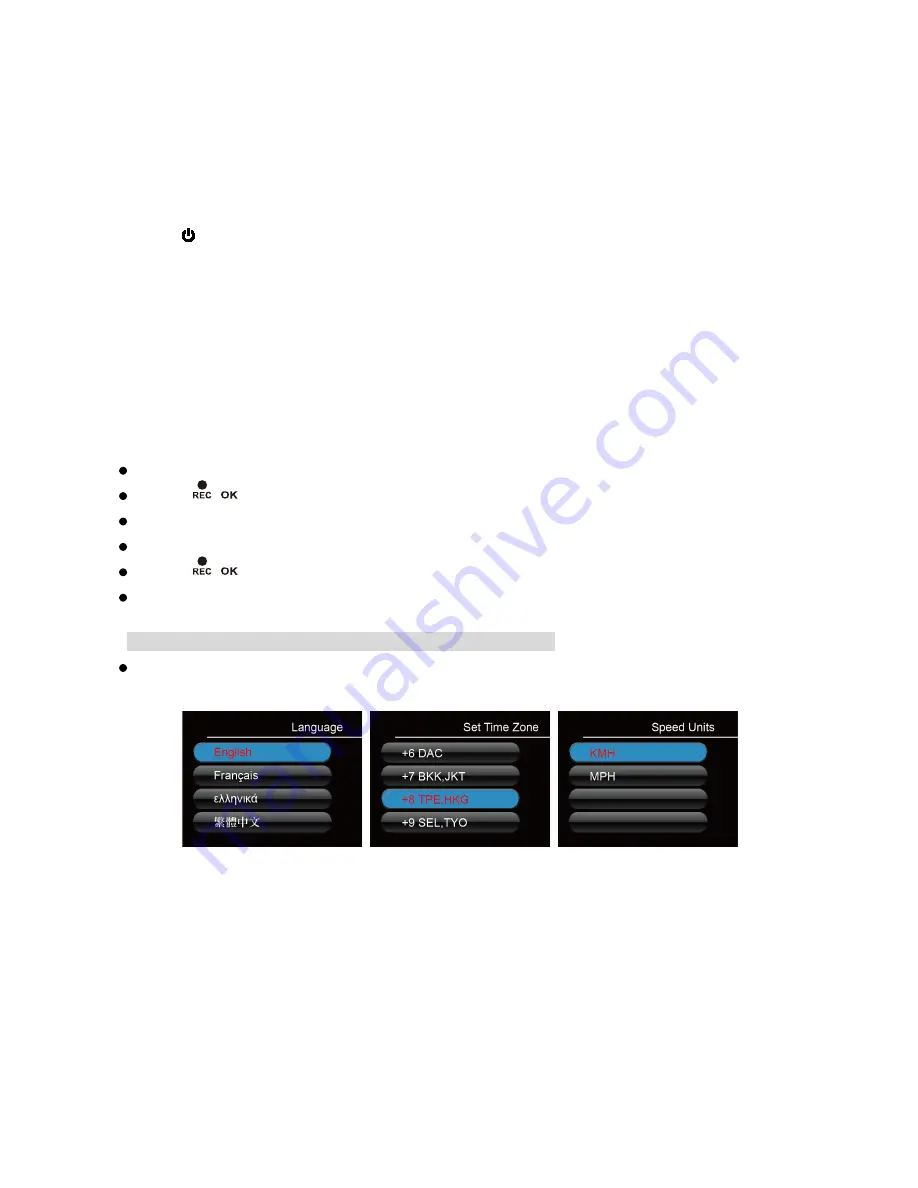
15
Getting Started
4. Turn on/off Your Camera Manually.
Press
【 】
to turn on or turn off the unit manually.
*The Dash Cam will turn on and off automatically with the power supply from your vehicle.
5. Select Language
➔
Set the Time Zone
➔
Select the Speed Unit of Your
Choice
Upon powering up the camera for the first time or after upgrading the firmware on the
device, you will need to go through and input the Settings below.
Select Language
Select the language of your choice by pressing
【
/
】
.
Press
【
/
】
to proceed.
Set the time zone
Scroll down and select your respective time zone.
Press
【
/
】
to confirm.
Your camera will automatically sync with the time and date to the atomic clock base on the
chosen time zone.
Note: Daylight saving time requires adjustment manually.
Select the speed unit of your choice – KPH or MPH
Содержание LS475W
Страница 1: ...LS475W LS475W User Manual...
Страница 10: ...9 Camera Controls 5 Speaker LS475W LS475W...
Страница 17: ...16 Installing Your Camera...