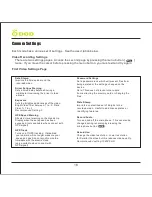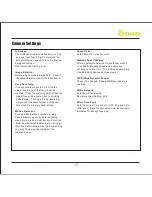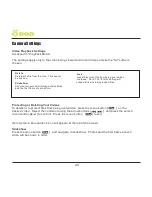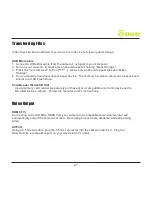21
Transferring Files
Video files can be transferred to your electronic device for viewing and storage.
USB Mini Cable
1. Connect a USB-Mini cable from the camera's usb port to your computer.
2. Turn on your camera. A black screen should appear showing “Mass Storage”.
3. Press the “record/select” button [ ]. A blue screen should appear labelled “Mass
Storage”.
4. Your computer should now detect a new device. The memory card and videos can be accessed
similar to a USB Flash Drive.
Card Reader / MicroSD Slot
Use a memory card reader (separately purchased) or a compatible electronic device with a
MicroSD slot (ex. tablet). Follow the manufacturer's instructions.
Video Output
HDMI (TV)
Connecting a mini-HDMI to HDMI from your camera to a compatible television/monitor will
automatically output the cameras screen. Recording functions are disabled while streaming
video.
AV Port
Using a 3.5mm AV cable, plug the 3.5mm connector into the camera's AV Port. Plug the
RCA end into a compatible port on your television or monitor.
.
Содержание LS360W
Страница 1: ...USERMANUAL MANUELDEL UTILISATEUR...
Страница 2: ...Copyright 2014 DOD Tech All Rights Reserved C...
Страница 6: ...5 2 13 10 12 1 3 5 6 7 11 14 15 16 4 8 9 Camera Controls...
Страница 25: ......