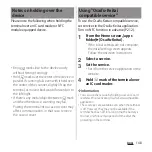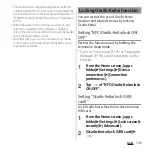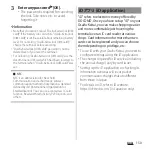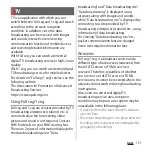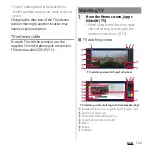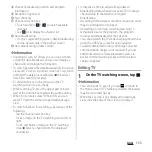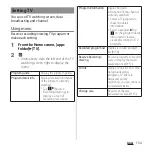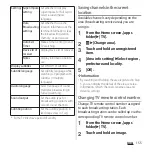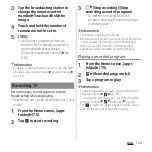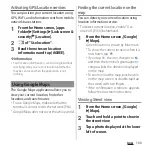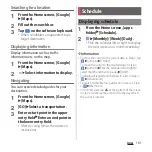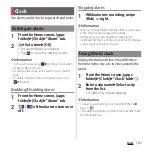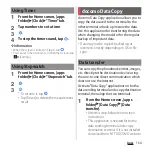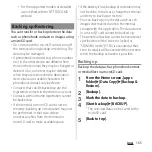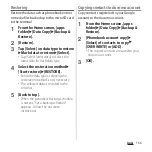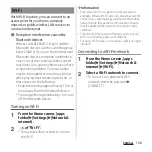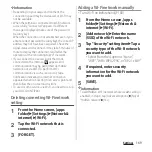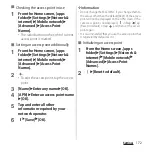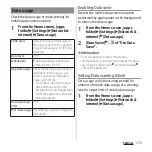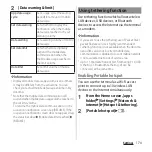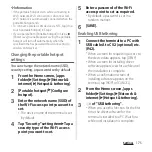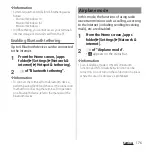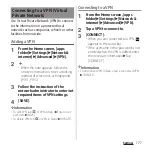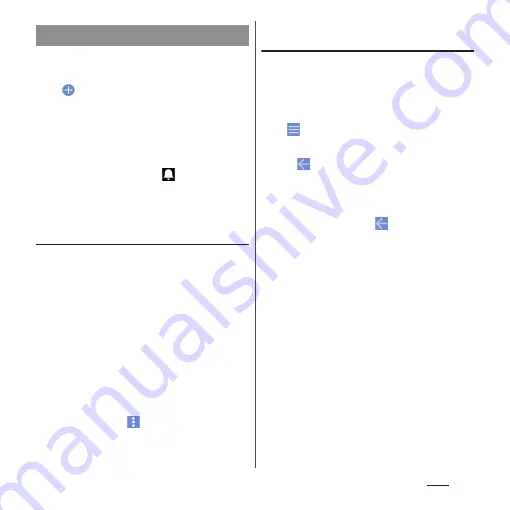
162
Apps
1
From the Home screen, [apps
folder]
u
[Schedule].
2
u
Enter the item.
・
For setting alarms, tap [Display input
option].
3
[Save].
❖
Information
・
When an alarm of event is set,
appears on the
status bar at the set time. Drag the status bar
downwards
u
Tap [It's time] to display details of the
event.
Displaying events of Schedule
1
From the Home screen, [apps
folder]
u
[Schedule]
u
Display a
scheduled date/time.
・
In Monthly view or Week view, tap a day
accompanied by schedule item.
2
Tap an event to view description.
・
To edit an event, tap [Edit].
❖
Information
・
To delete an event, touch and hold an event in Step 2
u
Tap [Delete one]
u
[DELETE].
・
To delete all events, from the Home screen, tap [apps
folder]
u
[Schedule]
u
u
[Delete]
u
[Select all]
u
[Delete]
u
[DELETE].
Setting display conditions in
Schedule
When a search criteria is set, specified data
can be displayed.
1
From the Home screen, [apps
folder]
u
[Schedule].
2
u
[Conditions].
3
Select the display condition
u
[OK]
u
.
❖
Information
・
To search the contents entered in "title", "text" and
"Where?", in Step 3, [Free word search]
u
Enter a
search word
u
[OK]
u
[OK]
u
.
Creating schedule event
Содержание SO-51A
Страница 1: ...INSTRUCTION MANUAL ...